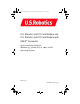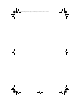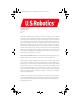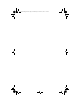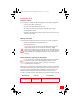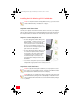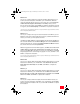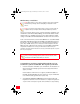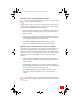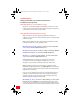Eclipse Book English.book Page 0 Wednesday, November 5, 2003 11:55 AM U.S. Robotics 56K PC Card Modem and U.S. Robotics 56K PC Card Modem with XJACK® Connector Quick Installation Guide for Windows 95, 98, Me, NT 4.0, 2000, and XP Operating Systems Model 0756 Part Number R24.0323.
Eclipse Book English.
Eclipse Book English.book Page 1 Wednesday, November 5, 2003 11:55 AM U.S. Robotics Corporation 935 National Parkway Schaumburg, Illinois 60173-5157 USA No part of this documentation may be reproduced in any form or by any means or used to make any derivative work (such as a translation, transformation, or adaptation) without written permission from U.S. Robotics Corporation. U.S.
Eclipse Book English.
Eclipse Book English.book Page 3 Wednesday, November 5, 2003 11:55 AM Installation Guide Package contents Your U.S. Robotics 56K PC Card Modem package contains the following items: • U.S. Robotics 56K PC Card Modem • RJ-11 phone cord (model USR0756-XJ only) • RJ-11 jack-to-PC card connector cable (model USR0756-CB only) • Quick Installation Guide • Installation CD-ROM, which contains software and a User Guide for use with your new modem What you will need You will need the following to install your U.S.
Eclipse Book English.book Page 4 Wednesday, November 5, 2003 11:55 AM Installing the U.S. Robotics 56K PC Card Modem Note: For computers that are running Windows NT 4.0, go to the section entitled “Windows NT4.0 Installation” on page 6. Step One: Install the modem. Turn off your computer. Insert the modem into the PC card slot in your computer. The top of the modem has an arrow indicating which end should be inserted into the computer. Make sure that the modem is firmly seated in the PC card slot.
Eclipse Book English.book Page 5 Wednesday, November 5, 2003 11:55 AM Windows XP Turn on your computer. When the Found New Hardware Wizard detects your modem, insert the Installation CD-ROM into your CD-ROM drive. Windows should automatically find the driver for your modem. (If not, select Install the software automatically (Recommended) and click Next.) Select your U.S. Robotics modem description and click Next. If a Hardware Installation message box appears, click Continue Anyway*.
Eclipse Book English.book Page 6 Wednesday, November 5, 2003 11:55 AM Windows NT 4.0 Installation Note: Windows NT 4.0 users must be logged in using an account with administrative privileges before attempting to install the modem drivers. Note: Do not insert your modem in the PC card slot of your notebook computer until you complete the following installation procedure. Turn on your computer. After you log in, insert the Installation CD-ROM into your CD-ROM drive.
Eclipse Book English.book Page 7 Wednesday, November 5, 2003 11:55 AM Would you like to install the JetSetter software? Note: You must install JetSetter software in order to use this modem in countries outside the United States. JetSetter software allows you to select the country where you plan to use your modem and automatically configures the modem for that country's telephone system to ensure compatibility and best performance. 1. Insert the Installation CD-ROM into your CD-ROM drive.
Eclipse Book English.book Page 8 Wednesday, November 5, 2003 11:55 AM Troubleshooting Having trouble with your modem? Try these basic troubleshooting steps first! Verify that the phone cord is installed correctly. The phone cord should be plugged into the XJACK® connector or PC card connector on the modem and into the telephone wall jack. Use the phone cord included in your modem’s box, if possible. Verify that the modem was installed correctly.
Eclipse Book English.book Page 9 Wednesday, November 5, 2003 11:55 AM Click the Diagnostics tab. Make sure that the correct COM port (modem) is selected. Click the More Info button. You should see a series of commands and responses from the modem. This means that the installation was a success. If you do not see commands and responses, shut down and restart your computer. To determine whether your modem is functioning properly, repeat the steps above.
Eclipse Book English.book Page 10 Wednesday, November 5, 2003 11:55 AM You will see a listing of your system’s IRQs and the devices to which they are assigned. If an IRQ is not present in this list, it indicates that Windows is not currently using it and the IRQ is considered available. Locate your modem in the list of devices. If a yellow exclamation point appears over the modem’s description, your modem is in conflict with another device.
Eclipse Book English.book Page 11 Wednesday, November 5, 2003 11:55 AM Windows 2000: Click Windows Start, Settings, and then Control Panel. Double-click the Phone and Modem Options icon, and then click the Modems tab. Look for another modem already installed in your computer. The COM port that it is using is listed to the right of the modem description. Windows Me, 98, and 95: Click Windows Start, Settings, Control Panel, and then double-click Modems.
Eclipse Book English.book Page 12 Wednesday, November 5, 2003 11:55 AM Windows 2000: Click Windows Start, Settings, and then Control Panel. Double-click the Phone and Modem Options icon and then click the Modems tab. You will see a list of installed modems. Windows NT 4.0, Me, 98, and 95: Click Windows Start, Settings, and Control Panel. Double-click the Modems icon. You will see a list of installed modems. You can also add, remove, or view the properties of modems from this window. The U.S.
Eclipse Book English.book Page 13 Wednesday, November 5, 2003 11:55 AM Possible solution: You may have devices between the modem and telephone wall jack that affect the quality of your phone line. Do not connect other devices between the telephone wall jack and your modem. Possible solution: You may have plugged your modem’s phone cord into a digital line, which can damage your modem.
Eclipse Book English.book Page 14 Wednesday, November 5, 2003 11:55 AM 4. If the modem dials out and connects, either have your phone line checked or try adding X3 to the Extra Settings field in your modem’s Properties window. 5. If the modem doesn't attempt to connect and it comes back with a No Carrier message, the issue may not be phone line related. 6. To end your HyperTerminal session, click File and select Exit. Select Yes when the Are you sure you want to disconnect? message appears.
Eclipse Book English.book Page 15 Wednesday, November 5, 2003 11:55 AM Note: If you are unable to retrieve the messages, you may want to add five commas to the beginning of the number to be dialed. Each comma represents two seconds. Therefore, adding five commas will delay the modem connection attempt by 10 seconds. Since each ISP connection may vary, you should insert as many commas as necessary to meet your specific needs.
Eclipse Book English.book Page 16 Wednesday, November 5, 2003 11:55 AM Support Resources If you have not fixed your problem after trying the suggestions in the Troubleshooting section of this guide, you can receive additional help via one of these convenient resources: 1. Support section of the U.S. Robotics Web site at www.usr.com Many of the most common difficulties users experience have been addressed in the FAQ and Troubleshooting Web pages for your specific product.
Eclipse Book English.book Page 17 Wednesday, November 5, 2003 11:55 AM The REN is used to determine the number of devices that may be connected to a telephone line. Excessive RENs on a telephone line may result in the devices not ringing in response to an incoming call. In most but not all areas, the sum of RENs should not exceed five (5.0). To be certain of the number of devices that may be connected to a line, as determined by the total RENs, contact the local telephone company.
Eclipse Book English.book Page 18 Wednesday, November 5, 2003 11:55 AM NOTICE: The Ringer Equivalence Number (REN) assigned to each terminal device provides an indication of the maximum number of terminals allowed to be connected to a telephone interface. The termination on an interface may consist of any combination of devices subject only to the requirement that the sum of the Ringer Equivalence Numbers of all devices does not exceed 5. The Ringer Equivalence Number is located on the bottom of the modem.
Eclipse Book English.book Page 19 Wednesday, November 5, 2003 11:55 AM This equipment is supplied with a suitable PSTN connector for the country in which it was supplied. If it is required to use this equipment on a different network to the one for which it was supplied, the user is advised to contact the vendor for guidance regarding connection. U.S. Robotics Corporation 935 National Parkway Schaumburg, Illinois, 60173 U.S.A U.S. Robotics Corporation Limited Manufacturer’s Warranty U.S.
Eclipse Book English.book Page 20 Wednesday, November 5, 2003 11:55 AM U.S. Robotics shall not be responsible for any software, firmware, information, or memory data of Customer contained in, stored on, or integrated with any products returned to U.S. Robotics for repair, whether under warranty or not. WARRANTIES EXCLUSIVE: IF A U.S.
Eclipse Book English.
Eclipse Book English.