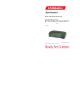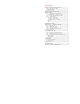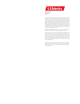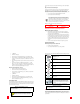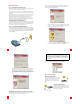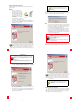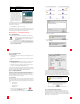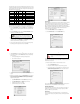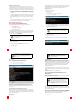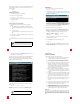Installation guide
16
16
The Encapsulation Type you selected will dictate which components need to be
configured. Use the table below to help you identify which components you will
need to configure, and how you will need to configure them, depending on your
Encapsulation and Connection Type.
Configuring TCP/IP
The most commonly used language, or protocol, used to communicate over the
Internet is called TCP/IP (Transmission Control Protocol / Internet Protocol).
1. Go to the Control Panels submenu of the Apple menu. Click TCP/IP in the
menu to display the Connect Via pull-down menu. The TCP/IP screen will
display.
2. From the Connect Via pull-down menu, click ADSL USB Modem for Ether-
net Mode or select PPP for Modem Mode.
3. Select Using DHCP Server from the Configure pull-down menu for Ethernet
Mode and Using PPP Server for PPP Mode. If your ISP requires you to use
a specific IP address, select Manually from the Configure pull-down menu,
and then enter the IP Address provided by your ISP.
4. Once you have selected the above options, close the window by clicking
the small square in the upper-left corner, then click Save.
Encapsulation Type TCP/IP
Remote
Access
Communica-
tion Mode
Connect
Via
Configure
Bridged LLC SNAP X - Ethernet
ADSL USB
Modem
Manually, Using Boot Server, Using
DHCP Server, Using RARP Server
Bridged VC MUX X - Ethernet
ADSL USB
Modem
Manually, Using Boot Server, Using
DHCP Server, Using RARP Server
Routed LLC SNAP X - Ethernet
ADSL USB
Modem
Manually, Using Boot Server, Using
DHCP Server, Using RARP Server
Routed VC MUX X - Ethernet
ADSL USB
Modem
Manually, Using Boot Server, Using
DHCP Server, Using RARP Server
PPPoA LLC X X Modem PPP
Manually, Using PPP Server, Using
BootP Server, Using DHCP Server
PPPoA VC X X Modem PPP
Manually, Using PPP Server, Using
BootP Server, Using DHCP Server
PPPoE LLC X X Modem PPP
Manually, Using PPP Server, Using
BootP Server or Using DHCP Server
PPPoE VC X X Modem PPP
Manually, Using PPP Server, Using
BootP Server or Using DHCP Server
Most ISPs will offer DHCP (Dynamic Host Configuration Pro-
tocol) as their IP Address. DHCP will automatically set up the
proper IP Address when your connection is established.
17
17
Remote Access
When the Macintosh operating system is configured for Modem mode, it actually
views your ADSL modem as a "regular" modem. This does not affect the
performance of your high-speed Internet connection; however, it does affect the
way you configure the operating system to complete the connection setup.
Because the operating system thinks that you have a "regular" modem attached
to your computer, you must configure the Apple Remote Access Dialer
application to connect to the Internet.
1. Go to the Control Panels submenu of the Apple menu.
2. Click the Remote Access icon on the Control Panels menu.
18
18
3. Click the Options button to access the Remote Access options dialog box.
In the Options dialog box, click the Protocol tab and select the following
Protocol options:
• Connect automatically when starting TCP/IP applications.
• Use TCP header compression
4. Click OK to save the options and return to the Remote Access Options dia-
log box.
5. With the current window open, go to the Remote Access menu located at
the top of the screen and click Modem. You can only access this menu if
you are in the Remote Access window. The Modem screen will display.
Select the following options:
• Select ADSL USB Modem from the Connect Via: pull-down menu.
• Select ADSL USB Modem in the Modem: pull-down menu.
• Confirm the Sound option is set to On.
• Confirm the Dialing option is set to Tone.
19
19
Once you have selected the above options, close the window by clicking the
small square in the upper-left corner, then click Save. This will return you to the
Remote Access setup screen.
6. Enter the following information in the Remote Access screen:
• Select the Registered User option.
• Enter your user name and password as provided by your ISP.
• Enter a numeric value of "1" in the Number box. The driver does not
dial the number "1," but the dialer needs to see a number there in
order for the dialing process to work.
Once you have verified that all of the information is correct, click the square in
the upper-left corner, then click Save to save the configuration.
Operating the Modem
Your system should now be ready to connect to the Internet. If you have not
already done so, make sure that you have properly configured your ADSL
settings and Macintosh system software.
Ethernet Mode
If you are configured to operate in Ethernet mode, you should already be
connected to the Internet. Open your Web browser to confirm proper network
operation.
It is critical that these settings be correct in order for the U.S.
Robotics SureConnect ADSL USB/Ethernet Modem to work
correctly.