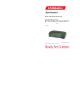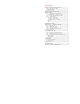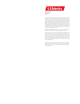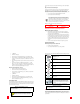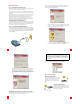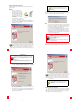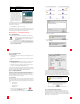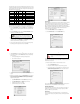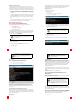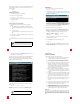ADSL USB/Ethernet Modem Quick Installation Guide for Windows 95B (OSR2), 98, NT 4.0, 2000, Me, XP (or later), Linux, and Macintosh Operating Systems * English Model 9002 Part Number R24.0265.00 * USB is not supported in Windows 95 and NT 4.
Table of Contents Installation Overview & System Requirements .............................1 What You Need Before You Begin........................................... 1 Computer Requirements......................................................... 1 Power Requirements .............................................................. 2 Should You Connect via Ethernet or USB?.....................................3 Windows Installation ....................................................................4 Step 1.
U.S. Robotics Corporation 935 National Parkway Schaumburg, Illinois 60173-5157 USA No part of this documentation may be reproduced in any form or by any means or used to make any derivative work (such as a translation, transformation, or adaptation) without written permission from U.S. Robotics Corporation. U.S.
For current product support and contact information, go to the following Web site: http://www.usr.com/broadbandsupport Thank you for purchasing the U.S. Robotics SureConnect ADSL USB/Ethernet Modem, Model 9002. The following instructions will walk you through the installation of the modem and the U.S. Robotics SureConnect ADSL Utility. After the installation is complete, you will have installed the following items: • U.S. Robotics SureConnect ADSL USB/Ethernet Modem • U.S.
Windows Installation Step 1. Connect Microfilters (If Necessary) The U.S. Robotics SureConnect ADSL USB/Ethernet Modem Installer Welcome window will display; click Next to continue installing the U.S. Robotics SureConnect ADSL USB/Ethernet Modem. If there are no microfilters included in your package and your ISP did not provide any, skip to Step 2 of these installation instructions.
Connect the Ethernet or USB Cable Some Internet Service Providers require additional software be installed for optimum performance. If your ISP requires additional software, it will be installed when you click Finish. Follow the instructions below for the connection type (Ethernet or USB) you selected in Step 2. Ethernet • Insert one end of the Ethernet cable to the “ENET” port on the back of the U.S. Robotics SureConnect ADSL USB/Ethernet Modem.
Windows 2000 Click Start, select Settings, and then double-click Network and Dial Up Connections. Windows 98 and Windows Me Double-click My Computer and then double-click Dial Up Networking. Windows XP Click Start, click Control Panel, and then double-click Network Connections. 1. Look for your ISP’s dial-up connection icon and double-click it. 2. In the Dial-up Connection screen, enter your user name and password. Your ISP should have supplied your user name and password to you.
The Encapsulation Type you selected will dictate which components need to be configured. Use the table below to help you identify which components you will need to configure, and how you will need to configure them, depending on your Encapsulation and Connection Type.
Modem Mode - PPPoE or PPPoA As mentioned previously, when configured to operate in Modem mode, the system software expects you to dial a phone number to connect to your Internet provider. Because you are connecting via ADSL, no dialing actually takes place; you just have to go through the steps of dialing to get connected to the Internet. The figure below shows how to create the USR_USB directory, and copy the file 9002_Linux.tgz into that directory from the CD-ROM drive and then unzip the file.
A list will display all interfaces on your system. Locate the ADIModem interface. Once the interface is located, you can configure it using either one of the following methods: • DHCP • Static IP Address PPPoA Interface 1. After you have built the driver, run the following script: 2. The script will compile, build, and install the PPPoA module. Upon completion, the script will copy the needed scripts and configuration files into the /usr/sbin and /etc/ppp directories. 3.
• PWR ENET USB ADSL Power is being received from the power supply in the wall jack. Off No power is detected. A physical connection between the modem and the comOn Green puter, through the Ethernet cable, has been established and detected. Flashing Green Data traffic is flowing. A physical connection between the modem and the comOff puter, through the Ethernet cable, has not been established.
I password protected my SureConnection lock and I don’t remember my password. You will need to uninstall the SureConnect Utility and reinstall it in order to deactivate the password. Once you reinstall the SureConnect Utility, there will be no password activated. Refer to the uninstallation instructions located on the Installation CD-ROM or by clicking the Help button in the SureConnect Utility. When I complete my installation, the Test tab of the U.S.
A plug and jack used to connect this equipment to the premises wiring and telephone network must comply with the applicable FCC Part 68 rules and requirements adopted by the ACTA. A compliant telephone cord modular plug is provided with this product. It is designed to be connected to a compatible modular jack that is also compliant. See this document for details. de terminaux qui peuvent être branchés à une interface téléphonique.
WARRANTIES EXCLUSIVE: IF A U.S. ROBOTICS PRODUCT DOES NOT OPERATE AS WARRANTED ABOVE, CUSTOMER’S SOLE REMEDY FOR BREACH OF THAT WARRANTY SHALL BE REPAIR, REPLACEMENT, OR REFUND OF THE PURCHASE PRICE PAID, AT U.S. ROBOTICS’S OPTION.
0 Printed in XXXXXXXXXXXXXXXXXXXX 1