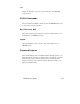User manual
146
Command Line Edit
Command line edit allows non-destructive cursor movements on a command
already typed.
b
(
ctrl b
)
or
(
left arrow
)
g
o back one character
f
(
ctrl f
)
or
(
ri
g
ht arrow
)
g
o forward one character
b
(
Esc-b
)
g
o back one word
f
(
Esc-f
)
g
o forward one word
a
(
ctrl a
)
g
o to be
g
innin
g
of command
e
(
ctrl e
)
g
o to end of command
d
(
ctrl-d
)
delete character
k
(
ctrl k
)
delete line
Command Retrieval
Command retrieval retrieves commands from the
history
of previous
commands entered. You can display the current command history using the
history
command. You can change the number of commands kept in the
command history buffer using the
set command history
command.
p
(ctrl p)
or
(up arrow)
recall previous command in history list
n
(ctrl n)
or
(down arow)
recall next command in history list
Positional Help
Positional help displays the list of possible parameters when you type
?
after
any command or parameter. It then redisplays the line you typed, without the
?
, so you can enter the parameter you wish to use. This helps you find the
parameter you need, and add it to your command, without having to retype the
entire command string. Be sure to leave a space between the keyword and the
question mark to use positional help.
Command Completion
The
(Tab) key provides command completion. If you press the Tab key
before you finish typing a command or parameter, the rest of the command or
parameter will be displayed (completed), and you can continue entering the
command. If the command or parameter is ambiguous, the bell will ding, and
the display will not change.