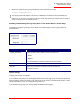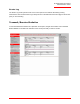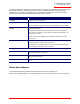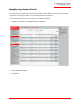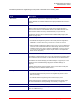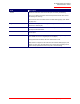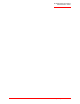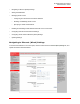Technical data
Table Of Contents
- Professional Access Point Administrator Guide
- Contents
- About This Document
- Getting Started
- Web User Interface
- Basic Settings
- Navigating to Basic Settings
- Review / Describe the Access Point
- Provide Administrator Password and Wireless Network Name
- Set Configuration Policy for New Access Points
- Update Basic Settings
- Summary of Settings
- Basic Settings for a Standalone Access Point
- Your Network at a Glance: Understanding Indicator Icons
- Cluster
- Status
- Advanced
- Basic Settings
- Command Line Interface
- Troubleshooting
- Regulatory Information
- U.S. Robotics Corporation Two (2) Year Limited Warranty
- Glossary
- Index
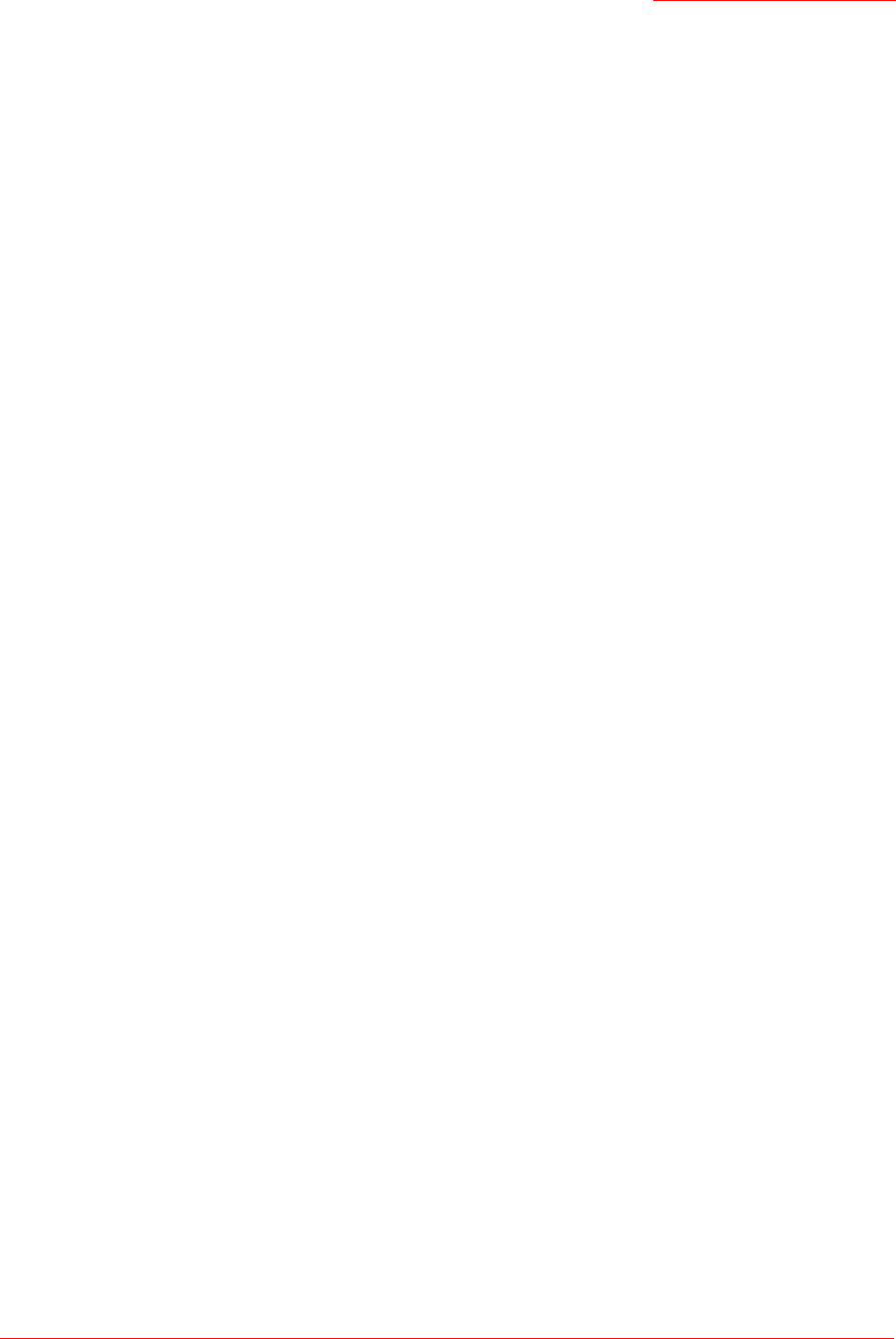
Professional Access Point
Administrator Guide
Ethernet (Wired) Settings - 89
Advanced
Advanced Settings include the following:
• “Ethernet (Wired) Settings” on page 89
• “Wireless Settings” on page 97
• “Security” on page 101
• “Guest Login” on page 121
• “Virtual Wireless Networks” on page 125
• “Radio” on page 129
• “MAC Filtering” on page 135
• “Load Balancing” on page 139
• “Quality of Service” on page 143
• “Wireless Distribution System” on page 153
• “Time Protocol” on page 161
• “SNMP” on page 165
• “Reboot” on page 171
• “Reset Configuration” on page 171
• “Upgrade” on page 172
• “Backup/Restore” on page 174
Ethernet (Wired) Settings
Ethernet (Wired) Settings describe the configuration of your Ethernet local area network (LAN).
The following sections describe how to configure the wired address and related settings on the
Professional Access Point:
Note
The Ethernet settings, including guest access, are not shared across the cluster. These settings must
be configured individually on the Administration pages for each access point. To get to the Administra-
tion pages for an access point that is a member of the current cluster, click its IP Address link on the
Cluster menu’s Access Points page of the current access point. For more information about which set-
tings are shared by the cluster and which are not, see “Which Settings are Shared as Part of the Clus-
ter Configuration and Which Are Not?” on page 45.