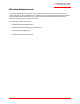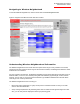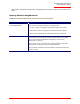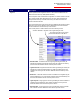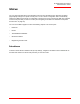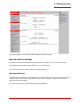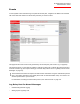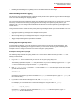Technical data
Table Of Contents
- Professional Access Point Administrator Guide
- Contents
- About This Document
- Getting Started
- Web User Interface
- Basic Settings
- Navigating to Basic Settings
- Review / Describe the Access Point
- Provide Administrator Password and Wireless Network Name
- Set Configuration Policy for New Access Points
- Update Basic Settings
- Summary of Settings
- Basic Settings for a Standalone Access Point
- Your Network at a Glance: Understanding Indicator Icons
- Cluster
- Status
- Advanced
- Basic Settings
- Command Line Interface
- Troubleshooting
- Regulatory Information
- U.S. Robotics Corporation Two (2) Year Limited Warranty
- Glossary
- Index
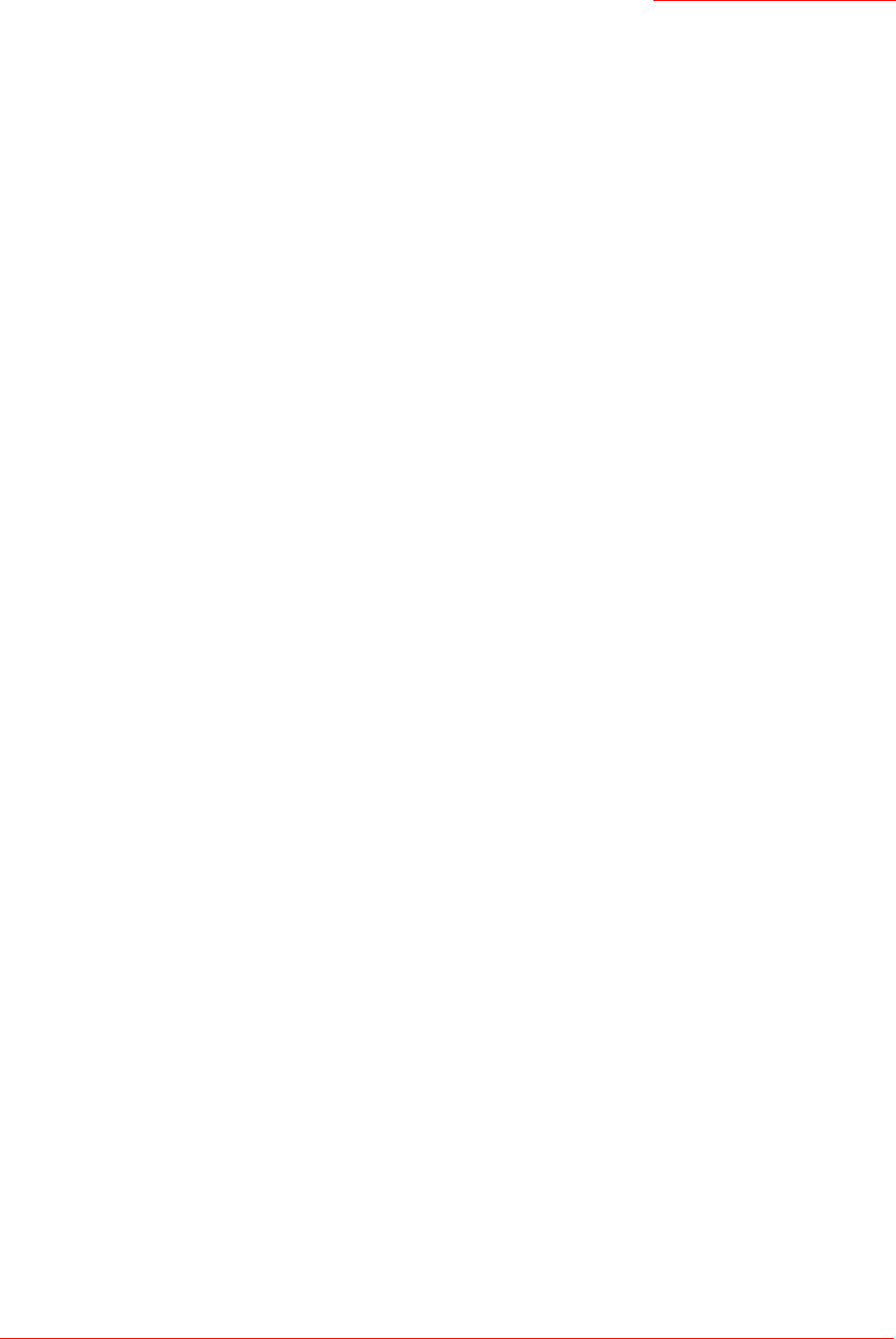
Professional Access Point
Administrator Guide
Interfaces - 77
Status
You can view information about an individual access point from the Status menu. Because the Status
pages display settings for a specific access point—not for a cluster configuration that is automatically
shared by multiple access points—it is important to ensure that you are accessing the Web User Interface
for the access point that you want to monitor (see “Navigating to the Web User Interface for a Specific
Access Point” on page 50.)
You can use the Status pages to monitor the following aspects of an access point:
• Interfaces
• Events
• Transmit/Receive Statistics
• Client Associations
• Neighboring Access Points
Interfaces
To monitor wired LAN and wireless LAN (WLAN) settings, navigate to the Status menu’s Interfaces tab on
the Web User Interface for the access point that you want to monitor.