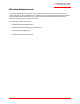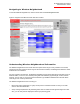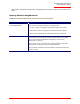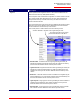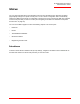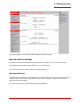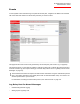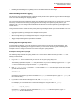Technical data
Table Of Contents
- Professional Access Point Administrator Guide
- Contents
- About This Document
- Getting Started
- Web User Interface
- Basic Settings
- Navigating to Basic Settings
- Review / Describe the Access Point
- Provide Administrator Password and Wireless Network Name
- Set Configuration Policy for New Access Points
- Update Basic Settings
- Summary of Settings
- Basic Settings for a Standalone Access Point
- Your Network at a Glance: Understanding Indicator Icons
- Cluster
- Status
- Advanced
- Basic Settings
- Command Line Interface
- Troubleshooting
- Regulatory Information
- U.S. Robotics Corporation Two (2) Year Limited Warranty
- Glossary
- Index
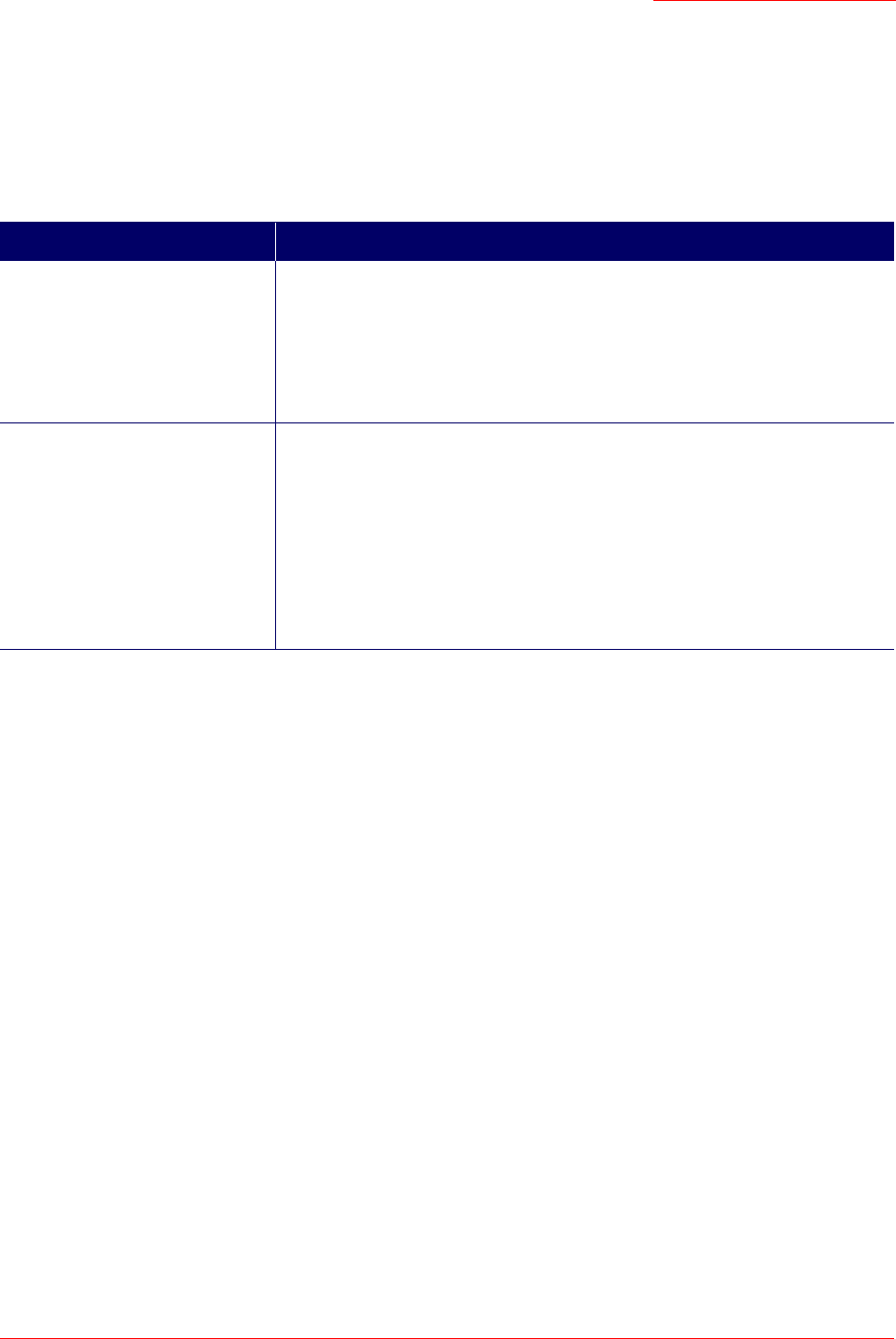
Professional Access Point
Administrator Guide
Wireless Neighborhood - 73
• Detect faults. Unexpected changes in the coverage pattern are evident at a glance in the colour coded
table.
Viewing Wireless Neighborhood
Details about Wireless Neighborhood information shown is described below.
Field Description
Display neighboring APs Click one of the following radio buttons to change the view:
• In cluster - Shows only neighbour APs that are members of the cluster
• Not in cluster - Shows only neighbour APs that are not cluster members
• Both - Shows all neighbour APs (cluster members and non-members)
Cluster The Cluster list at the top of the table shows IP addresses for all access points
in the cluster. This is the same list of cluster members shown on the Cluster
menu’s Access Points tab described in “Navigating to Access Points
Management” on page 44.
If there is only one AP in the cluster, only a single IP address column will be
displayed here; indicating that the AP is clustered with itself.
You can click an IP address to view more details for a particular AP as shown
in Figure 6 below.