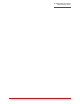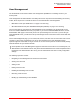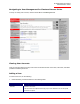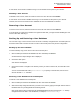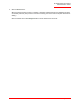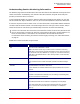Technical data
Table Of Contents
- Professional Access Point Administrator Guide
- Contents
- About This Document
- Getting Started
- Web User Interface
- Basic Settings
- Navigating to Basic Settings
- Review / Describe the Access Point
- Provide Administrator Password and Wireless Network Name
- Set Configuration Policy for New Access Points
- Update Basic Settings
- Summary of Settings
- Basic Settings for a Standalone Access Point
- Your Network at a Glance: Understanding Indicator Icons
- Cluster
- Status
- Advanced
- Basic Settings
- Command Line Interface
- Troubleshooting
- Regulatory Information
- U.S. Robotics Corporation Two (2) Year Limited Warranty
- Glossary
- Index
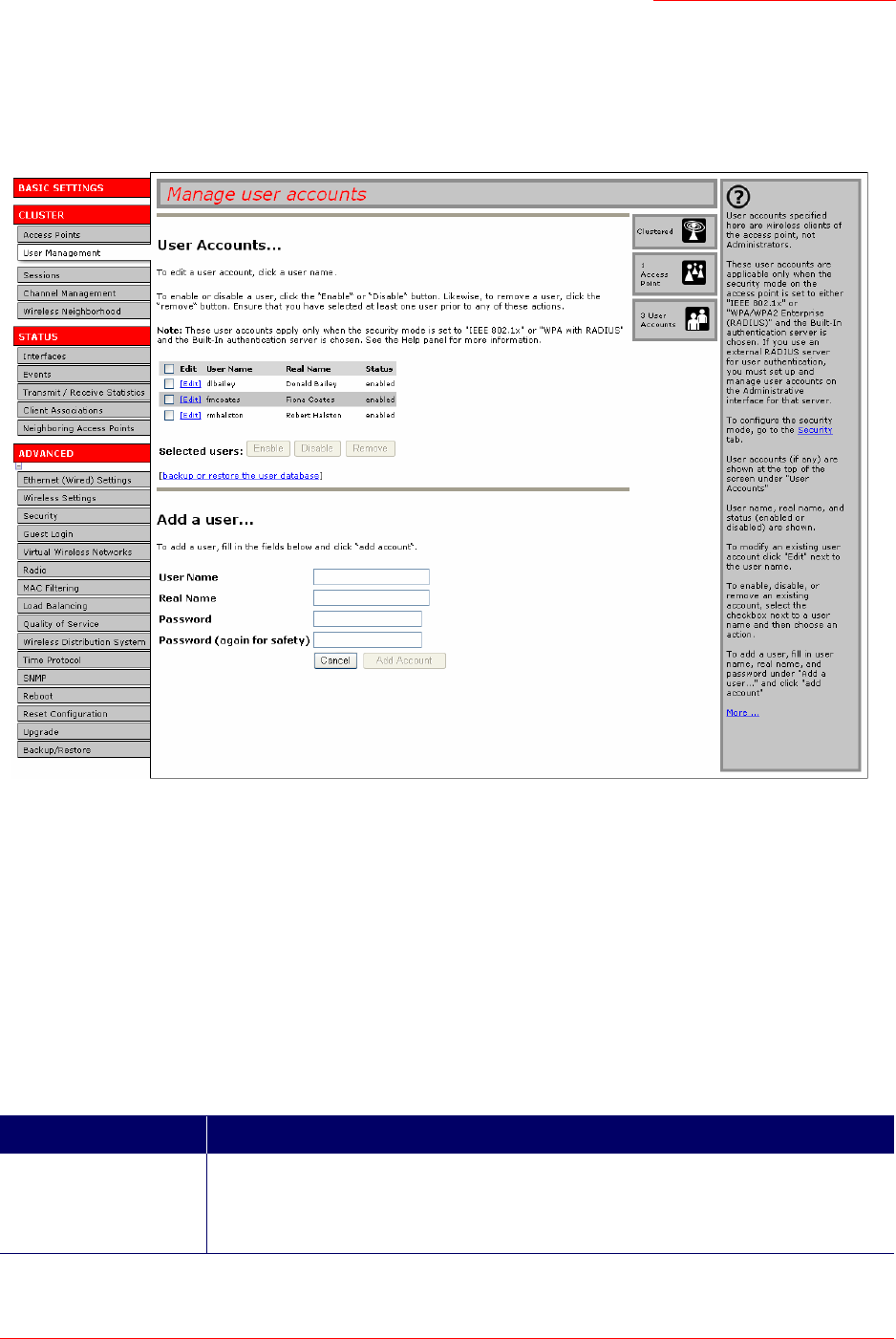
Professional Access Point
Administrator Guide
User Management - 54
Navigating to User Management for Clustered Access Points
To set up or modify user accounts, click the Cluster Menu’s User Management tab.
Viewing User Accounts
User accounts are shown at the top of the screen under User Accounts. User name, real name, and status
(enabled or disabled) are shown.
Adding a User
To create a new user, do the following:
1. Under Add a User, provide information in the following fields.
Field Description
Username Provide a user name.
The user name is an alphanumeric string of up to 237 characters. Do not use special
characters or spaces.