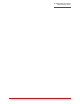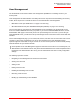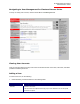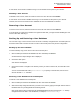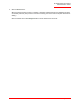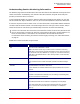Technical data
Table Of Contents
- Professional Access Point Administrator Guide
- Contents
- About This Document
- Getting Started
- Web User Interface
- Basic Settings
- Navigating to Basic Settings
- Review / Describe the Access Point
- Provide Administrator Password and Wireless Network Name
- Set Configuration Policy for New Access Points
- Update Basic Settings
- Summary of Settings
- Basic Settings for a Standalone Access Point
- Your Network at a Glance: Understanding Indicator Icons
- Cluster
- Status
- Advanced
- Basic Settings
- Command Line Interface
- Troubleshooting
- Regulatory Information
- U.S. Robotics Corporation Two (2) Year Limited Warranty
- Glossary
- Index
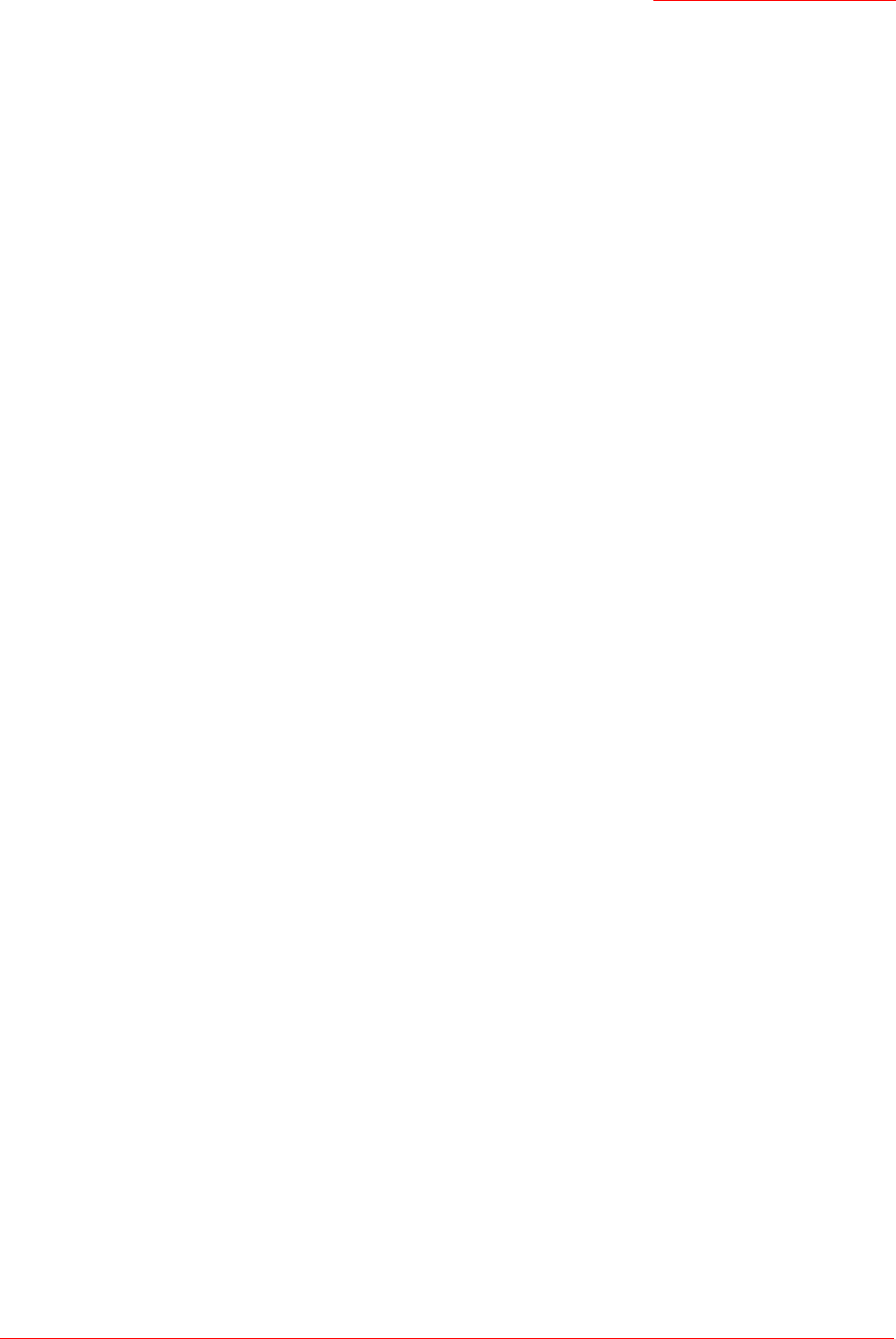
Professional Access Point
Administrator Guide
Access Points - 51
For a standalone access point, this is the only way to navigate to the configuration information.
If you do not know the IP address for a standalone access point, use the Detection Utility to find all APs on
the network and you should be able to derive which ones are standalone by comparing the Detection Utility
findings with access points listed on the Cluster menu’s Access Points page. The APs that the Detection
Utility finds that are not shown on the Access Points page are probably standalone APs. (For more
information on using the Detection Utility, see “Step 3. Run the Detection Utility to find access points on the
network” on page 26.)