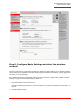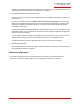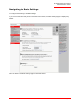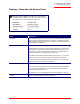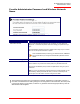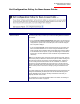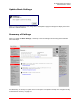Technical data
Table Of Contents
- Professional Access Point Administrator Guide
- Contents
- About This Document
- Getting Started
- Web User Interface
- Basic Settings
- Navigating to Basic Settings
- Review / Describe the Access Point
- Provide Administrator Password and Wireless Network Name
- Set Configuration Policy for New Access Points
- Update Basic Settings
- Summary of Settings
- Basic Settings for a Standalone Access Point
- Your Network at a Glance: Understanding Indicator Icons
- Cluster
- Status
- Advanced
- Basic Settings
- Command Line Interface
- Troubleshooting
- Regulatory Information
- U.S. Robotics Corporation Two (2) Year Limited Warranty
- Glossary
- Index
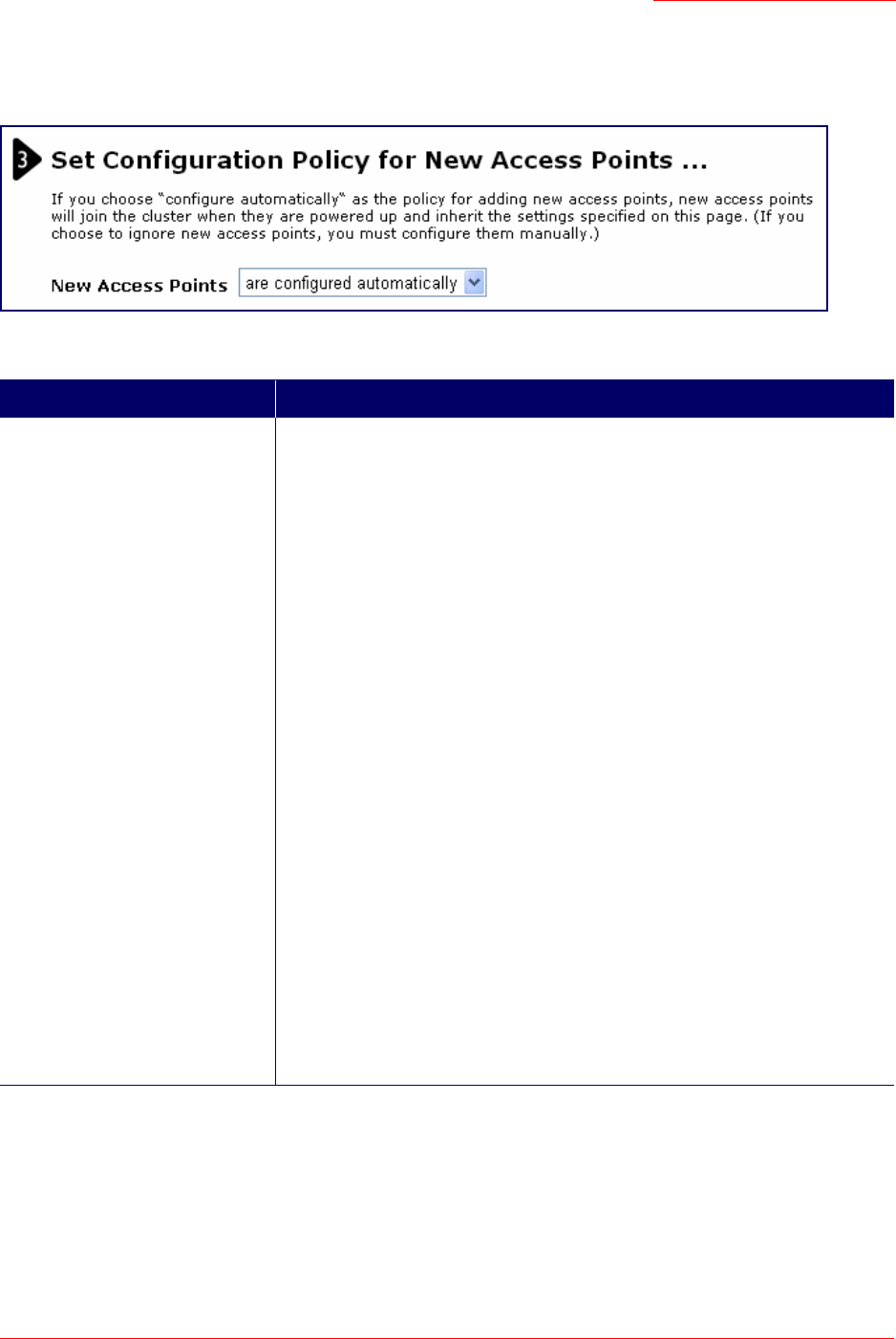
Professional Access Point
Administrator Guide
Basic Settings - 39
Set Configuration Policy for New Access Points
Field Description
New Access Points Choose the policy that you want to put in effect for adding New Access Points to
the network.
• If you choose are configured automatically, then when a new access point
is added to the network it automatically joins the existing cluster. The cluster
configuration is copied to the new access point, and no manual configura-
tion is required to deploy it.
• If you choose are ignored, new access points will not join the cluster; they
will be considered standalone. You need to configure standalone access
points manually via the Detection Utility and the Web User Interface residing
on the standalone access points. (To get to the Web page for a standalone
access point, use its IP address in a URL as follows: http://IPAddressOfAc-
cessPoint.)
Note: If you change the policy so that new access points are ignored, then any
new access points you add to the network will not join the cluster. Existing clus-
tered access points will not be aware of these standalone APs. Therefore, if
you are viewing the Web User Interface via the IP address of a clustered
access point, the new standalone APs will not show up in the list of access
points on the Cluster menu’s Access Points page. The only way to see a stan-
dalone access point is to browse to it directly by using its IP address as the
URL.
If you later change the policy back to the default so that new access points are
configured automatically, all subsequent new APs will automatically join the
cluster. Standalone APs, however, will stay in standalone mode until you
explicitly add them to the cluster.
For information on how to add standalone APs to the cluster, see “Adding an
Access Point to a Cluster” on page 50.