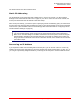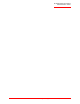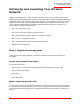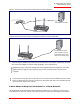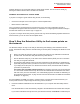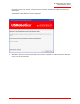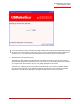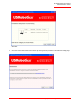Technical data
Table Of Contents
- Professional Access Point Administrator Guide
- Contents
- About This Document
- Getting Started
- Web User Interface
- Basic Settings
- Navigating to Basic Settings
- Review / Describe the Access Point
- Provide Administrator Password and Wireless Network Name
- Set Configuration Policy for New Access Points
- Update Basic Settings
- Summary of Settings
- Basic Settings for a Standalone Access Point
- Your Network at a Glance: Understanding Indicator Icons
- Cluster
- Status
- Advanced
- Basic Settings
- Command Line Interface
- Troubleshooting
- Regulatory Information
- U.S. Robotics Corporation Two (2) Year Limited Warranty
- Glossary
- Index

Professional Access Point
Administrator Guide
Setting Up and Launching Your Wireless Network - 30
Step 4. Log on to the Web User Interface
When you follow the link from the Detection Utility to the Professional Access Point Web User Interface,
you are prompted for a user name and password.
The defaults for user name and password are as follows.
Enter the user name and password and click OK.
Viewing Basic Settings for Access Points
When you first log in, the Basic Settings page for Professional Access Point administration is displayed.
These are global settings for all access points that are members of the cluster and, if automatic
configuration is specified, for any new access points that are added later.
Note
The Detection Utility provides a link to the Web User Interface via the IP address of the first
Professional Access Point.The Web User Interface is a management tool that you can access via the
IP address for any access point in a cluster. (For more information about clustering see
“Understanding Clustering” on page 44.)
Field Default Setting
Username admin
Password admin