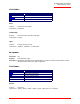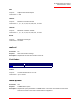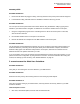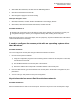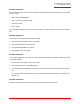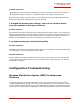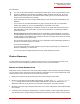Technical data
Table Of Contents
- Professional Access Point Administrator Guide
- Contents
- About This Document
- Getting Started
- Web User Interface
- Basic Settings
- Navigating to Basic Settings
- Review / Describe the Access Point
- Provide Administrator Password and Wireless Network Name
- Set Configuration Policy for New Access Points
- Update Basic Settings
- Summary of Settings
- Basic Settings for a Standalone Access Point
- Your Network at a Glance: Understanding Indicator Icons
- Cluster
- Status
- Advanced
- Basic Settings
- Command Line Interface
- Troubleshooting
- Regulatory Information
- U.S. Robotics Corporation Two (2) Year Limited Warranty
- Glossary
- Index
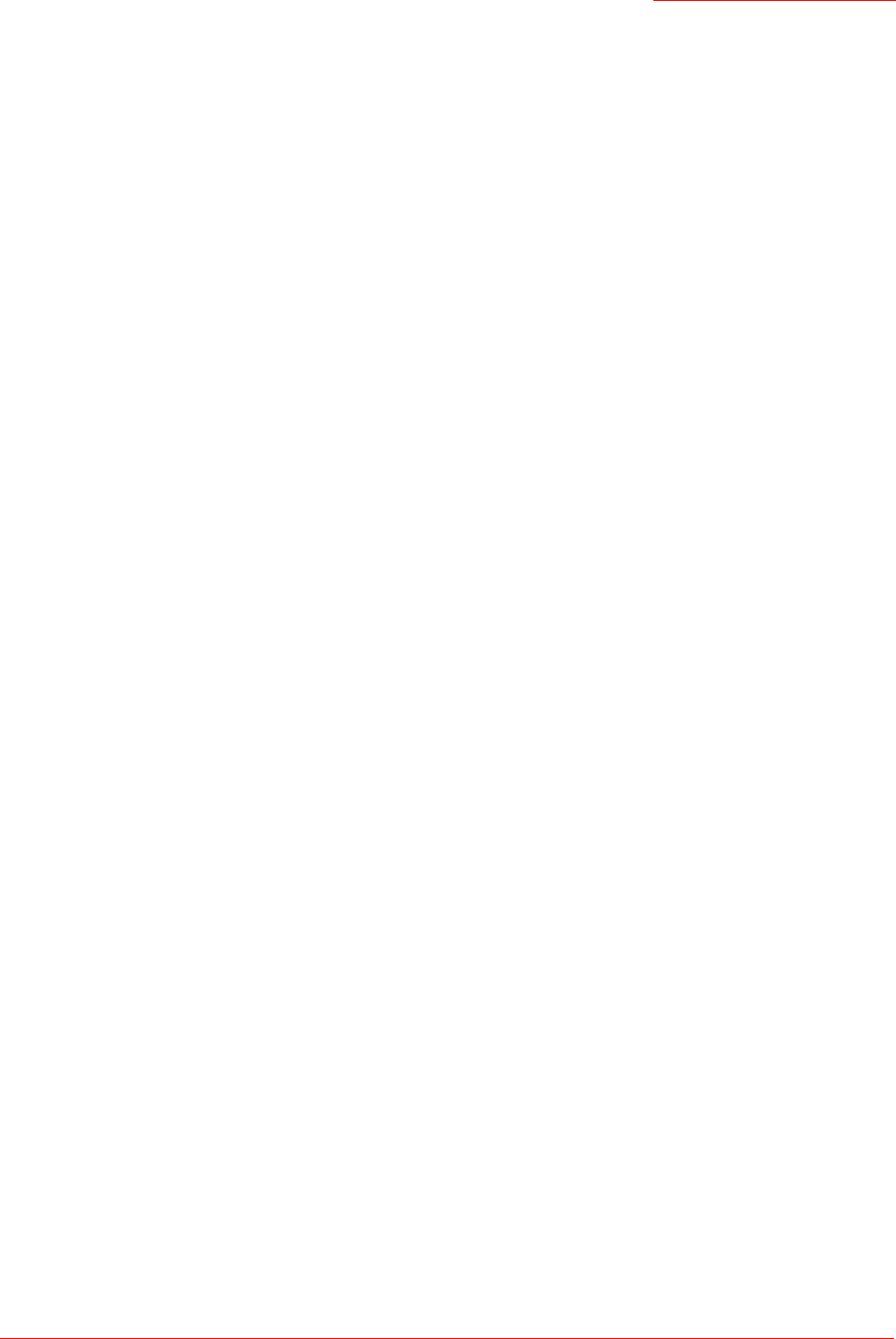
Professional Access Point
Administrator Guide
Installation and Connectivity Troubleshooting - 286
Possible Solution 2:
Ensure that the wireless device is set to Infrastructure mode and has the following settings in common with
the access point:
• SSID, also called Network Name.
• Kind of security (for example, WPA)
• Security key value
• 802.11 mode
If you change the settings on the access point, remember to change the settings on your wireless devices
also.
Possible Solution 3:
Ensure that the access point is broadcasting its SSID:
1. Open the Web User Interface of the access point.
2. From the Advanced menu, select Security.
3. Verify that Broadcast SSID is set to Allow.
4. Click Update to save any change.
Possible Solution 4:
If you use MAC filtering on the access point, verify that the MAC address of the client is allowed to access
your wireless network:
1. Open the Web User Interface of the access point.
2. From the Advanced menu, select MAC Filtering.
3. If you selected Allow only stations in list, verify that the client’s MAC address is included in the Stations
List.
If you selected Allow any station unless in list, verify that the client’s MAC address is not included in the
Stations List.
Possible Solution 5:
Reboot the access point by disconnecting and then reconnecting its power adapter.