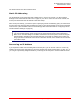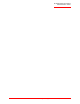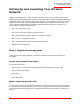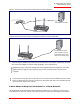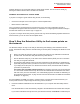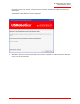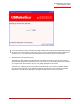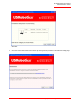Technical data
Table Of Contents
- Professional Access Point Administrator Guide
- Contents
- About This Document
- Getting Started
- Web User Interface
- Basic Settings
- Navigating to Basic Settings
- Review / Describe the Access Point
- Provide Administrator Password and Wireless Network Name
- Set Configuration Policy for New Access Points
- Update Basic Settings
- Summary of Settings
- Basic Settings for a Standalone Access Point
- Your Network at a Glance: Understanding Indicator Icons
- Cluster
- Status
- Advanced
- Basic Settings
- Command Line Interface
- Troubleshooting
- Regulatory Information
- U.S. Robotics Corporation Two (2) Year Limited Warranty
- Glossary
- Index
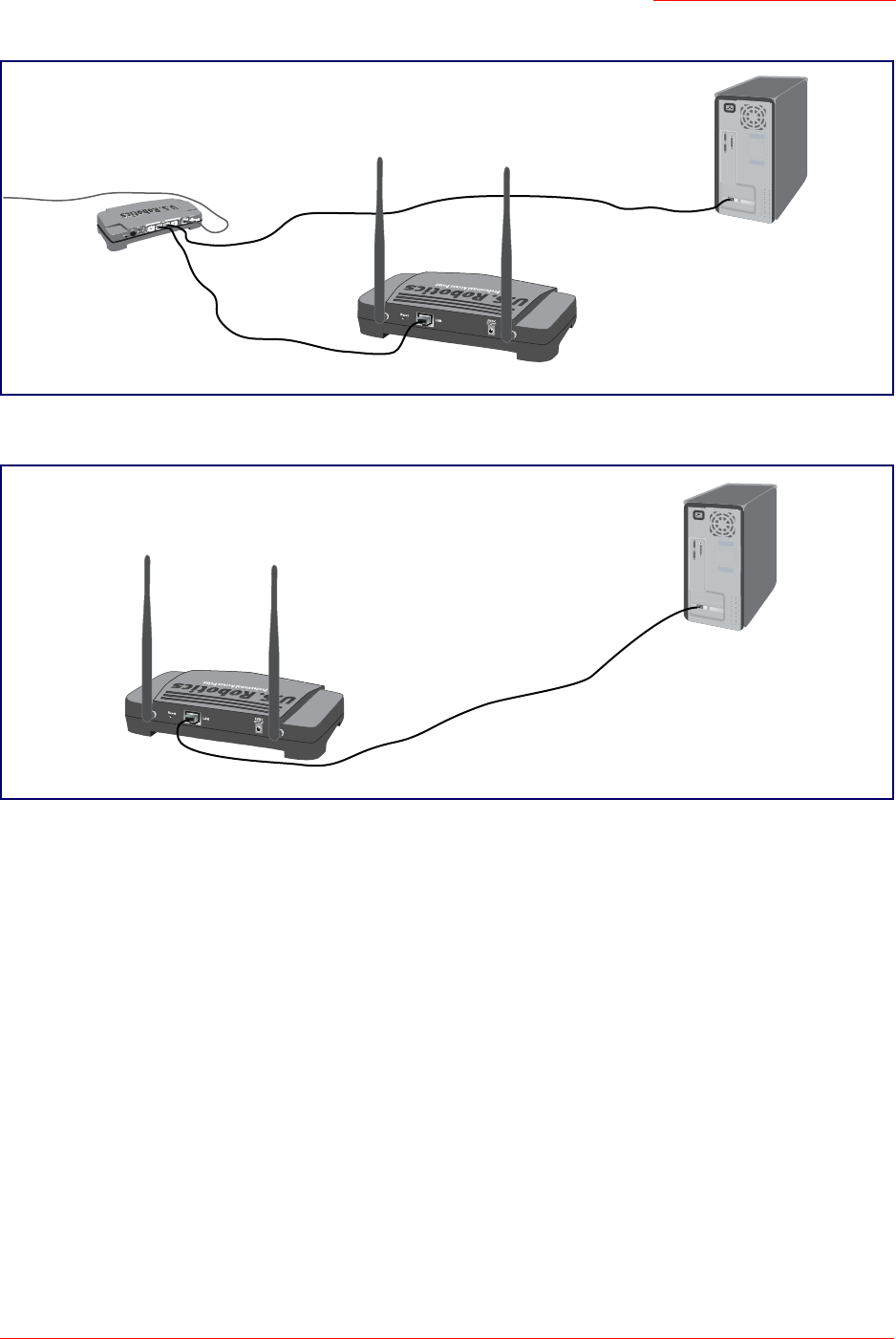
Professional Access Point
Administrator Guide
Setting Up and Launching Your Wireless Network - 25
Figure 1. Ethernet Connections When Using DHCP for Initial Configuration.
Figure 2. Ethernet Connections When Using Static IP Address for Initial Configuration.
2. Connect the power adapter to the power port on the back of the access point, and then plug the other
end of the power adapter into a power outlet (preferably, via a surge protector).
A Note About Setting Up Connections for a Guest Network
The Professional Access Point offers a Guest Interface that allows you to configure an access point for
controlled guest access to the network. The same access point can function as a bridge for two different
Note to
UK Users
Replace the plug on the power adapter with the UK standard plug that is supplied in your USRo-
botics package. Apply enough pressure to cause a click and firmly seat the new plug in the
adapter.
Note
The access point may take up to one minute to boot. To ensure a smooth installation process, USRo-
botics recommends that you wait one minute before proceeding with “Step 3. Run the Detection Util-
ity to find access points on the network”.
Administrator Computer
Professional Access Point
Switch
(This computer must have
an IP address on the same
subnet as the access point.)
Administrator Computer
Professional Access Point