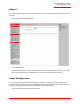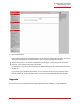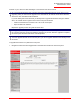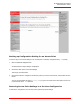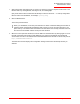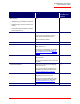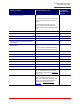Technical data
Table Of Contents
- Professional Access Point Administrator Guide
- Contents
- About This Document
- Getting Started
- Web User Interface
- Basic Settings
- Navigating to Basic Settings
- Review / Describe the Access Point
- Provide Administrator Password and Wireless Network Name
- Set Configuration Policy for New Access Points
- Update Basic Settings
- Summary of Settings
- Basic Settings for a Standalone Access Point
- Your Network at a Glance: Understanding Indicator Icons
- Cluster
- Status
- Advanced
- Basic Settings
- Command Line Interface
- Troubleshooting
- Regulatory Information
- U.S. Robotics Corporation Two (2) Year Limited Warranty
- Glossary
- Index

Professional Access Point
Administrator Guide
Backup/Restore - 176
1. Select the backup configuration file you want to use, either by typing the full path and file name in the
Restore field or by clicking Browse, selecting the file, and clicking
Open.
(Only those files that were created with the Backup function and saved as
.cbk
backup configuration
files are valid to use with Restore; for example,
apconfig.cbk
.)
2. Click the Restore button.
The access point will reboot.
3. When the access point has rebooted, access the Web User Interface either by clicking again on one of
the tabs (if the Web User Interface is still displayed) or by typing the IP address the Professional
Access Point as a URL in the address field of the Web browser. Enter the URL for the access point as
http://IPAddressOfAccessPoint
.
The Web User Interface displays the configuration settings restored from the backup file that you
selected.
Note
When you click Restore, the access point will reboot. A reboot confirmation dialogue and follow-on
rebooting status message will be displayed. Wait a minute or two for the reboot process to com-
plete. Then try to access the Web User Interface as described in the next step; the Web User Inter-
face will not be accessible until the access point has rebooted.