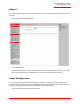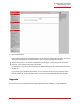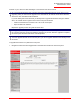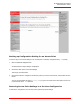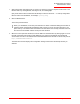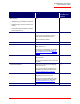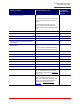Technical data
Table Of Contents
- Professional Access Point Administrator Guide
- Contents
- About This Document
- Getting Started
- Web User Interface
- Basic Settings
- Navigating to Basic Settings
- Review / Describe the Access Point
- Provide Administrator Password and Wireless Network Name
- Set Configuration Policy for New Access Points
- Update Basic Settings
- Summary of Settings
- Basic Settings for a Standalone Access Point
- Your Network at a Glance: Understanding Indicator Icons
- Cluster
- Status
- Advanced
- Basic Settings
- Command Line Interface
- Troubleshooting
- Regulatory Information
- U.S. Robotics Corporation Two (2) Year Limited Warranty
- Glossary
- Index
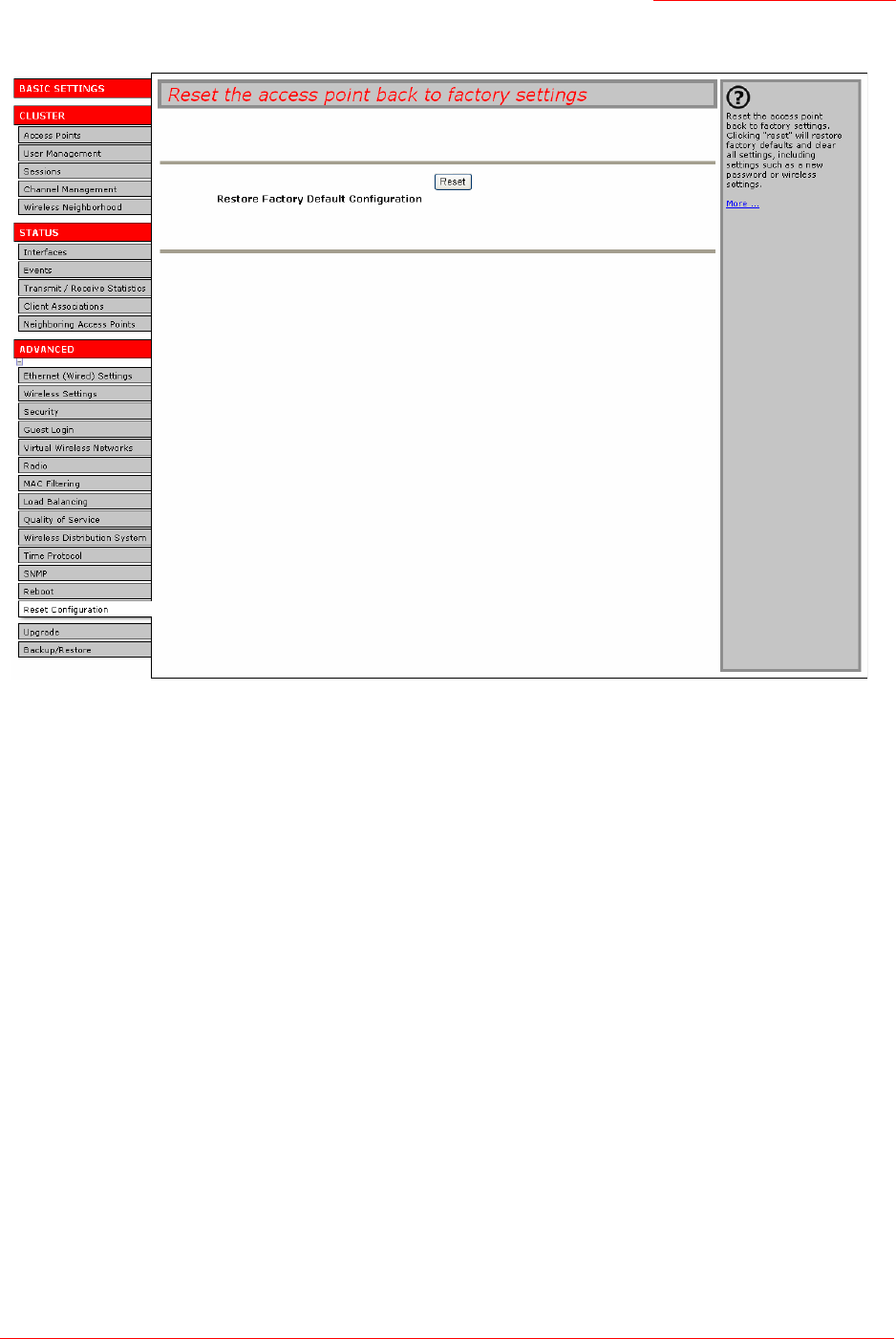
Professional Access Point
Administrator Guide
Upgrade - 172
2. Click the Reset button.
Factory defaults are restored.If the IP address of the access point changes after the reset, you need to
specify the new address in your Web browser in order to access the Web User Interface.
If you cannot access the Web User Interface, you can reset the access point by using a thin object,
such as a paper clip, to press the Reset button until both the LAN and WLAN LEDs turn off briefly.
Upgrade
As new versions of the Professional Access Point firmware become available, you can upgrade the
Note
Keep in mind that if you do reset the configuration from this page, you are doing so for this access
point only; not for other access points in the cluster.
For information on the factory default settings, see “Default Settings for the Professional Access Point”
on page 16.