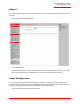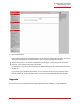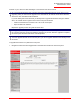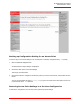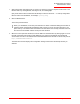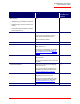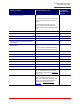Technical data
Table Of Contents
- Professional Access Point Administrator Guide
- Contents
- About This Document
- Getting Started
- Web User Interface
- Basic Settings
- Navigating to Basic Settings
- Review / Describe the Access Point
- Provide Administrator Password and Wireless Network Name
- Set Configuration Policy for New Access Points
- Update Basic Settings
- Summary of Settings
- Basic Settings for a Standalone Access Point
- Your Network at a Glance: Understanding Indicator Icons
- Cluster
- Status
- Advanced
- Basic Settings
- Command Line Interface
- Troubleshooting
- Regulatory Information
- U.S. Robotics Corporation Two (2) Year Limited Warranty
- Glossary
- Index

Professional Access Point
Administrator Guide
Reboot - 171
Reboot
For maintenance purposes or as a troubleshooting measure, you can reboot the Professional Access Point
as follows.
1. Click the Advanced menu’s Reboot tab.
2. Click the Reboot button.
The access point reboots. If the IP address of the access point changes after the reboot, you need to
specify the new address in your Web browser in order to access the Web User Interface.
Reset Configuration
If you are experiencing extreme problems with the Professional Access Point and have tried all other
troubleshooting measures, use the Reset Configuration function. This will restore factory defaults and clear
all settings, including settings such as a new password and wireless settings.
1. Click the Advanced menu’s Reset Configuration tab.