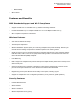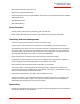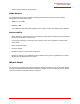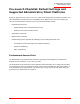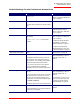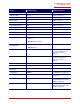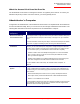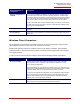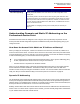Technical data
Table Of Contents
- Professional Access Point Administrator Guide
- Contents
- About This Document
- Getting Started
- Web User Interface
- Basic Settings
- Navigating to Basic Settings
- Review / Describe the Access Point
- Provide Administrator Password and Wireless Network Name
- Set Configuration Policy for New Access Points
- Update Basic Settings
- Summary of Settings
- Basic Settings for a Standalone Access Point
- Your Network at a Glance: Understanding Indicator Icons
- Cluster
- Status
- Advanced
- Basic Settings
- Command Line Interface
- Troubleshooting
- Regulatory Information
- U.S. Robotics Corporation Two (2) Year Limited Warranty
- Glossary
- Index
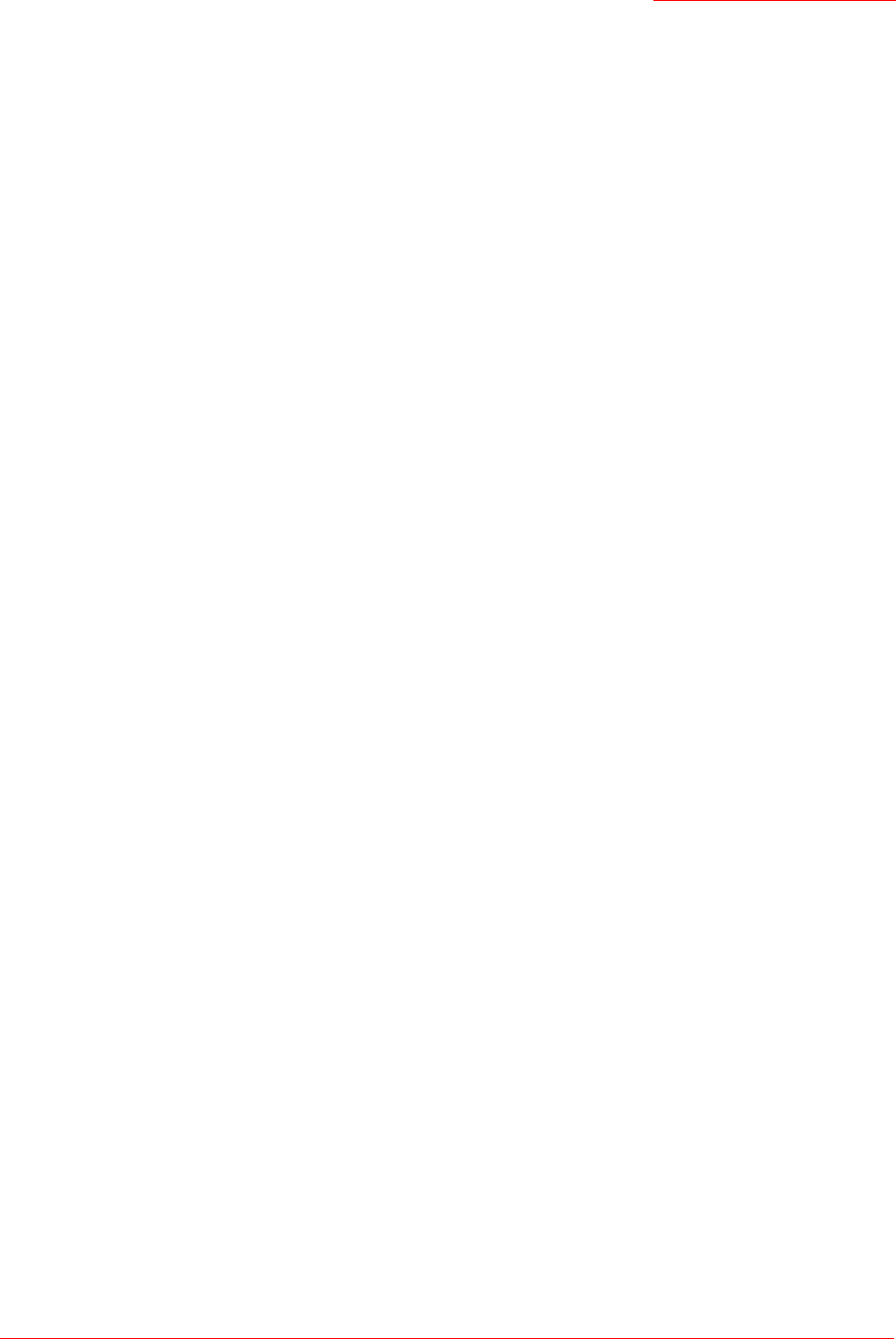
Professional Access Point
Administrator Guide
Pre-Launch Checklist: Default Settings and Supported Administrator/Client Platforms - 15
Pre-Launch Checklist: Default Settings and
Supported Administrator/Client Platforms
Before you plug in and boot a new Access Point, review the following sections for hardware, software, and
client configuration requirements and for compatibility issues. Make sure that you have everything you
need for a successful launch and test of your new or extended wireless network.
• Professional Access Point
• Default Settings for the Professional Access Point
• What the Access Point Does Not Provide
• Administrator’s Computer
• Wireless Client Computers
• Understanding Dynamic and Static IP Addressing on the Professional Access Point
• How Does the Access Point Obtain an IP Address at Startup?
• Dynamic IP Addressing
• Static IP Addressing
Professional Access Point
The Professional Access Point provides continuous, high-speed access between your wireless and
Ethernet devices in IEEE 802.11b and 802.11g modes.
The Professional Access Point offers a Guest Interface feature that allows you to configure access points
for controlled guest access to the wireless network. This can be accomplished by using Virtual LANs. For
more information on the Guest interface, see “Guest Login” on page 121 and “A Note About Setting Up
Connections for a Guest Network” on page 25.