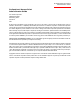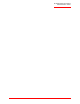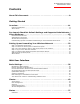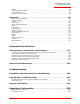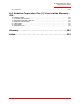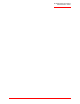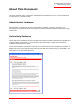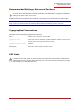Professional Access Point Administrator Guide R46.1224.00 rev 2.
Professional Access Point Administrator Guide Professional Access Point Administrator Guide U.S. Robotics Corporation 935 National Parkway Schaumburg, Illinois 60173-5157 USA No part of this documentation may be reproduced in any form or by any means or used to make any derivative work (such as a translation, transformation, or adaptation) without written permission from U.S. Robotics Corporation. U.S.
Professional Access Point Administrator Guide iv
Professional Access Point Administrator Guide Contents About This Document . . . . . . . . . . . . . . . . . . . . . . . . . . . . . . . . . . . . .ix Getting Started Overview . . . . . . . . . . . . . . . . . . . . . . . . . . . . . . . . . . . . . . . . . . . . . 11 Features and Benefits . . . . . . . . . . . . . . . . . . . . . . . . . . . . . . . . . . . . . . . . . . . . . . . . . . . . 12 What’s Next? . . . . . . . . . . . . . . . . . . . . . . . . . . . . . . . . . . . . . . . . . . . . . . . . . .
Professional Access Point Administrator Guide Events . . . . . . . . . . . . . . . Transmit/Receive Statistics Client Associations . . . . . . Neighboring Access Points . . . . . . . . . . . . . . . . . . . . . . . . . . . . . . . . . . . . . . . . . . . . . . . . . . . . . . . . . . . . . . . . . . . . . . . . . . . . . . . . . . . . . . . . . . . . . . . . . . . . . . . . . . . . . . . . . . . . . . . . . . . . . . . . . . . . . . . . . . . . . . . . . . . . . . . . .
Professional Access Point Administrator Guide CE Compliance . . . . . . . . . . . . . . . . . . . . . . . . . . . . . . . . . . . . . . . . . . . . . . . . . . . . . . . . 295 U.S. Robotics Corporation Two (2) Year Limited Warranty . 299 1.0 2.0 3.0 4.0 5.0 6.0 7.0 GENERAL TERMS: . . . . . . . . . . . . CUSTOMER OBLIGATIONS: . . . . . . OBTAINING WARRANTY SERVICE: . WARRANTY REPLACEMENT: . . . . . LIMITATIONS:. . . . . . . . . . . . . . . DISCLAIMER: . . . . . . . . . . . . . . . GOVERNING LAW: . . . . .
Professional Access Point Administrator Guide viii
Professional Access Point Administrator Guide About This Document This guide describes setup, configuration, administration and maintenance of one or more Professional Access Points on a wireless network. Administrator Audience This information is intended for the person responsible for installing, configuring, monitoring, and maintaining the Professional Access Point as part of a small-to-medium business information technology infrastructure.
Professional Access Point Administrator Guide Recommended Settings, Notes and Cautions An arrow next to field description information indicates a recommended or suggested configuration setting for an option on the Access Point. A Note provides more information about a feature or technology and cross-references to related topics.
Professional Access Point Administrator Guide Getting Started This part of the Professional Access Point Administrator Guide provides the information that you need to establish a network by performing basic installation for one or more Professional Access Points: • Overview • Pre-Launch Checklist: Default Settings and Supported Administrator/Client Platforms • Setting Up and Launching Your Wireless Network Overview The Professional Access Point provides continuous, high-speed access between your wir
Professional Access Point Administrator Guide • • Maintainability What’s Next? Features and Benefits IEEE Standards Support and Wi-Fi Compliance • Support for IEEE 802.11b and IEEE 802.11g wireless networking standards • Provides bandwidth of up to 11 Mbps for IEEE 802.11b and 54 Mbps for IEEE 802.
Professional Access Point Administrator Guide • Wi-Fi Protected Access 2 (WPA2/802.
Professional Access Point Administrator Guide • Virtual Local Area Network (VLAN) support SNMP Support The Professional Access Point includes the following standard Simple Network Protocol (SNMP) Management Information Bases (MIB): • SNMP v1 and v2 MIBs • IEEE802.11 MIB • Four USRobotics proprietary MIBs support product, system, channel, and wireless system statistics.
Professional Access Point Administrator Guide Pre-Launch Checklist: Default Settings and Supported Administrator/Client Platforms Before you plug in and boot a new Access Point, review the following sections for hardware, software, and client configuration requirements and for compatibility issues. Make sure that you have everything you need for a successful launch and test of your new or extended wireless network.
Professional Access Point Administrator Guide Default Settings for the Professional Access Point Option Default Settings Related Information System Name USR5453-AP “Setting the DNS Name” on page 91 in “Ethernet (Wired) Settings” on page 89 User Name admin The user name is read-only. It cannot be modified.
Professional Access Point Administrator Guide Option Default Settings Related Information Radio On “Radio” on page 129 IEEE 802.11 Mode 802.11g “Radio” on page 129 802.
Professional Access Point Administrator Guide What the Access Point Does Not Provide The Professional Access Point is not designed to function as a gateway to the Internet. To connect your Wireless LAN (WLAN) to other LANs or the Internet, you need a gateway device. Administrator’s Computer Configuration and administration of the Professional Access Point is accomplished with the Professional Access Point Detection Utility, which you run from the CD, and through a Web-based user interface.
Professional Access Point Administrator Guide Required Software or Component Description Detection Utility Wizard on CD-ROM You can run the Installation CD-ROM on any Windows laptop or computer that is connected to the access point via wired or wireless connection. It detects Professional Access Points on the network.
Professional Access Point Administrator Guide Required Component Description Client Security Settings Security should be disabled on the client used to do initial configuration of the access point. If the Security mode on the access point is set to anything other than None, wireless clients will need to set a profile to the authentication mode used by the access point and provide a valid user name and password, certificate, or similar user identity proof. Security modes are Static WEP, IEEE 802.
Professional Access Point Administrator Guide The Guest network must have a DHCP server. Static IP Addressing The Professional Access Point ships with a default Static IP Address of 192.168.1.10. (See “Default Settings for the Professional Access Point” on page 16.) If no DHCP server is found on the network, the access point retains this static IP address at first-time startup.
Professional Access Point Administrator Guide Pre-Launch Checklist: Default Settings and Supported Administrator/Client Platforms - 22
Professional Access Point Administrator Guide Setting Up and Launching Your Wireless Network Setting up and deploying one or more Professional Access Points is in effect creating and launching a wireless network. The Detection Utility wizard and corresponding Basic Settings Administration Web page simplify this process. Here is a step-by-step guide to setting up your Professional Access Points and the resulting wireless network.
Professional Access Point Administrator Guide As new features and enhancements become available, you can upgrade the firmware to add new functionality and performance improvements to the access points that make up your wireless network. (See “Upgrade” on page 172.) Step 2. Connect the access point to network and power The next step is to set up the network and power connections. 1.
Professional Access Point Administrator Guide Figure 1. Ethernet Connections When Using DHCP for Initial Configuration. Administrator Computer Switch Professional Access Point Figure 2. Ethernet Connections When Using Static IP Address for Initial Configuration. Administrator Computer (This computer must have an IP address on the same subnet as the access point.) Professional Access Point 2.
Professional Access Point Administrator Guide wireless networks: a secure Internal LAN and a public Guest network. This can be done virtually, by defining two different Virtual LANs in the Web User Interface. Hardware Connections for a Guest VLAN If you plan to configure a guest network using VLANs, do the following: • Connect the LAN port on the access point to a VLAN-capable switch. • Define VLANs on that switch.
Professional Access Point Administrator Guide program to access your network. If network access is blocked, the Detection Utility cannot find your access point. The Detection Utility Welcome screen is displayed. 2. Click Next to search for access points. Wait for the search to complete, or until the Detection Utility has found your new access points.
Professional Access Point Administrator Guide Note If no access points are found, the Detection Utility indicates this and presents troubleshooting information about your LAN and power connections. Once you have checked hardware power and Ethernet connections, you can click the Detection Utility Back button to search again for access points. 3. Review the list of access points found. The Detection Utility will detect the IP addresses of Professional Access Points.
Professional Access Point Administrator Guide Click Next. 4. Go to the Access Point Web User Interface by clicking the link provided on the Detection Utility page.
Professional Access Point Administrator Guide Note The Detection Utility provides a link to the Web User Interface via the IP address of the first Professional Access Point.The Web User Interface is a management tool that you can access via the IP address for any access point in a cluster. (For more information about clustering see “Understanding Clustering” on page 44.) Step 4.
Professional Access Point Administrator Guide Step 5. Configure Basic Settings and start the wireless network Provide a minimal set of configuration information by defining the basic settings for your wireless network. These settings are all available on the Basic Settings page of the Web User Interface, and are categorized into steps 1-4 on the Web page. For a detailed description of these Basic Settings and how to properly configure them, please see “Basic Settings” on page 35.
Professional Access Point Administrator Guide Provide a new administrator password for clustered access points. For more information, see “Provide Administrator Password and Wireless Network Name” on page 38. 3. Set Configuration Policy for New Access Points. Choose to configure new access points automatically (as new members of the cluster) or ignore new access points.
Professional Access Point Administrator Guide Wall Mounting the Access Point The access point has keyhole openings for easy wall mounting. To expose the openings, remove the pads from the rear feet. You can then mount the access point to the wall with two anchored screws, as shown in the following illustration: What’s Next? Next, make sure the access point is connected to the LAN, bring up your wireless clients, and connect the clients to the network.
Professional Access Point Administrator Guide Test LAN Connectivity with Wireless Clients Test the Professional Access Point by trying to detect it and associate with it from a wireless client device. (See “Wireless Client Computers” on page 19 in the Pre-Launch Checklist: Default Settings and Supported Administrator/Client Platforms for information on requirements for these clients.
Professional Access Point Administrator Guide Web User Interface This part of the Professional Access Point Administrator Guide covers usage of the Web User Interface with each section corresponding to a menu section: • “Basic Settings” on page 35 • “Cluster” on page 43 • “Status” on page 77 • “Advanced” on page 89 Basic Settings The basic configuration tasks are described in the following sections: • Navigating to Basic Settings • Review / Describe the Access Point • Provide Administrator Pa
Professional Access Point Administrator Guide Navigating to Basic Settings To configure initial settings, click Basic Settings. If you use the Detection Utility to link to the Web User Interface, the Basic Settings page is displayed by default. Fill in the fields on the Basic Settings page as described below.
Professional Access Point Administrator Guide Review / Describe the Access Point Field Description IP Address The IP address assigned to this access point. This field is not editable because the IP address is already assigned (either via DHCP, or statically through the Ethernet (wired) settings as described in “Configuring Guest Interface Ethernet (Wired) Settings” on page 95). MAC Address The MAC address of the access point.
Professional Access Point Administrator Guide Provide Administrator Password and Wireless Network Name Field Description Administrator Password Enter a new administrator password. The characters you enter will be displayed as "•" characters to prevent others from seeing your password as you type. The Administrator password must be an alphanumeric string of up to 8 characters. Do not use special characters or spaces.
Professional Access Point Administrator Guide Set Configuration Policy for New Access Points Field Description New Access Points Choose the policy that you want to put in effect for adding New Access Points to the network. • If you choose are configured automatically, then when a new access point is added to the network it automatically joins the existing cluster. The cluster configuration is copied to the new access point, and no manual configuration is required to deploy it.
Professional Access Point Administrator Guide Update Basic Settings When you have reviewed the new configuration, click Update to apply the settings and deploy the access points as a wireless network. Summary of Settings When you update the Basic Settings, a summary of the new settings is shown along with information about next steps. At initial startup, no security is in place on the access point. An important next step is to configure security, as described in “Security” on page 101.
Professional Access Point Administrator Guide At this point if you click Basic Settings again, the summary of settings page is replaced by the standard Basic Settings configuration options. Basic Settings for a Standalone Access Point The Basic Settings page for a standalone access point indicates that the mode is standalone and provides a link for adding the access point to a cluster (group).
Professional Access Point Administrator Guide Basic Settings - 42
Professional Access Point Administrator Guide Cluster This section covers the Web User Interface Cluster items: • “Access Points” on page 43 • “User Management” on page 53 • “Sessions” on page 59 • “Channel Management” on page 63 • “Wireless Neighborhood” on page 71 Access Points The Professional Access Point shows current basic configuration settings for clustered access points (location, IP address, MAC address, status, and availability) and provides a way of navigating to the full configuratio
Professional Access Point Administrator Guide • Cluster Size and Membership • Intra-Cluster Security • Auto-Synchronization of Cluster Configuration • Understanding Access Point Settings • Modifying the Location Description • Removing an Access Point from the Cluster • Adding an Access Point to a Cluster • Navigating to the Web User Interface for a Specific Access Point Navigating to Access Points Management To view or edit information on access points in a cluster, click the Cluster menu’s
Professional Access Point Administrator Guide participate in a self-organizing cluster which makes it easier for you to deploy, administer, and secure your wireless network. The cluster provides a single point of administration and lets you view the deployment of access points as a single wireless network rather than a series of separate wireless devices. What is a Cluster? A cluster is a group of access points which are coordinated as a single group via Professional Access Point administration.
Professional Access Point Administrator Guide • Radio settings The following radio settings are synchronized across clusters: • Mode • Channel Note When Channel Planning is enabled, the radio Channel is not synchronized across the cluster. See “Stopping/Starting Automatic Channel Assignment” on page 66.
Professional Access Point Administrator Guide point. To access the Web User Interface for an access point that is a member of the current cluster, click the Cluster menu’s Access Points tab in the Web User Interface of the current access point, then click the member access point’s IP Address link. Cluster Mode When an access point is a cluster member, it is considered to be in cluster mode.
Professional Access Point Administrator Guide Cluster Size and Membership The upper limit of a cluster is eight access points. The Cluster Web User Interface pages provide a visual indicator of the number of access points in the current cluster and warn when the cluster has reached capacity.
Professional Access Point Administrator Guide The following table describes the access point settings and information display in detail. Field Description Location Description of the access point’s physical location. MAC Address Media Access Control (MAC) address of the access point. A MAC address is a permanent, unique hardware address for any device that represents an interface to the network. The MAC address is assigned by the manufacturer. You cannot change the MAC address.
Professional Access Point Administrator Guide Adding an Access Point to a Cluster To add a standalone access point into a cluster, do the following. 1. Go to the Web User Interface for the standalone access point. (See “Navigating to an Access Point by Using its IP Address in a URL” on page 50.) The Web User Interface pages for the standalone access point are displayed. 2. Click the Basic Settings tab in the Administration pages for the standalone access point.
Professional Access Point Administrator Guide For a standalone access point, this is the only way to navigate to the configuration information. If you do not know the IP address for a standalone access point, use the Detection Utility to find all APs on the network and you should be able to derive which ones are standalone by comparing the Detection Utility findings with access points listed on the Cluster menu’s Access Points page.
Professional Access Point Administrator Guide Access Points - 52
Professional Access Point Administrator Guide User Management The Professional Access Point includes user management capabilities for controlling access to your access points. User management and authentication must always be used in conjunction with the following two security modes, which require use of a RADIUS server for user authentication and management. • IEEE 802.1x mode (see “IEEE 802.
Professional Access Point Administrator Guide Navigating to User Management for Clustered Access Points To set up or modify user accounts, click the Cluster Menu’s User Management tab. Viewing User Accounts User accounts are shown at the top of the screen under User Accounts. User name, real name, and status (enabled or disabled) are shown. Adding a User To create a new user, do the following: 1. Under Add a User, provide information in the following fields.
Professional Access Point Administrator Guide Field Description Real Name For information purposes, provide the user’s full name. Real name is a maximum of 256 characters long. Password Specify a password for this user. The password is an alphanumeric string of up to 256 characters. Do not use special characters or spaces. 2. When you have filled in the fields, click Add Account to add the account. The new user is then displayed under User Accounts.
Professional Access Point Administrator Guide A user with an account that is enabled can log on to the wireless access points in your network. Disabling a User Account To disable a user account, select the check box next to the user name and click Disable. A user with an account that is disabled cannot log on to the wireless access points in your network. However, the user account remains in the database and can be enabled later as needed.
Professional Access Point Administrator Guide 3. Click the Restore button. When the backup restore process is complete, a message indicates that the user database has been successfully restored. (This process is not time-consuming; the restore should complete almost immediately.) Click the Cluster menu’s User Management tab to see the restored user accounts.
Professional Access Point Administrator Guide User Management - 58
Professional Access Point Administrator Guide Sessions The Professional Access Point provides real-time session monitoring information including which users and clients are associated with a particular access point, data rates, transmit/receive statistics, signal strength, and idle time.
Professional Access Point Administrator Guide Understanding Session Monitoring Information The Sessions page shows information about users and client devices associated with access points in the cluster. Each session is identified by user name and client MAC address, along with the access point (location) to which the client is connected. To view a particular statistic for a session, select the item from the Display list and click Go.
Professional Access Point Administrator Guide Field Description Signal Indicates the strength of the radio frequency (RF) signal the client receives from the access point. The measure used for this is an IEEE 802.1x value known as Received Signal Strength Indication (RSSI), and is a value between 0 and 100. RSSI is determined by a an IEEE 802.1x mechanism implemented on the network interface card (NIC) of the client. Utilization Utilization rate for this station.
Professional Access Point Administrator Guide Sessions - 62
Professional Access Point Administrator Guide Channel Management The following Channel Management topics are covered here: • Navigating to Channel Management • Understanding Channel Management • • How it Works: Overview • Overlapping Channels: Background Information • Example: A Network before and after Channel Management Configuring and Viewing Channel Management Settings • Stopping/Starting Automatic Channel Assignment • Viewing Current Channel Assignments and Setting Locks • Viewing Last
Professional Access Point Administrator Guide Navigating to Channel Management To view session monitoring information, click the Cluster menu’s Channel Management tab. Understanding Channel Management When Channel Management is enabled, the Professional Access Point automatically assigns radio channels used by clustered access points to reduce interference with access points both within and outside of its cluster.
Professional Access Point Administrator Guide Interference can occur when multiple access points within range of each other are broadcasting on the same or overlapping channels. The impact of this interference on network performance can intensify during busy times when large amounts of data and media traffic compete for bandwidth. Channel management uses a predetermined set of channels that minimizes interference. For the b/g radio band, the classic set of non-interfering channels is 1, 6, 11.
Professional Access Point Administrator Guide access points. By default, automatic channel assignment is disabled. You can start channel management to optimise channel usage across the cluster on a scheduled interval. From this page, you can view channel assignments for all APs in the cluster, stop and start automatic channel management, and manually update the current channel map (APs to channels).
Professional Access Point Administrator Guide Viewing Current Channel Assignments and Setting Locks The Current Channel Assignments show a list of all access points in the cluster by IP Address. The display shows the band on which each access point is broadcasting, the channel currently used by each access point, and an option to lock an access point on its current radio channel so that it cannot be reassigned to another. Details about Current Channel Assignments are provided below.
Professional Access Point Administrator Guide to implement channel management. You can use Advanced settings to modify the interference reduction potential that triggers channel reassignment, change the schedule for automatic updates, and reconfigure the channel set used for assignments Field Description Advanced Click Advanced to show or hide display settings that modify timing and details of the channel planning algorithm. By default, advanced settings are hidden.
Professional Access Point Administrator Guide Field Description Apply channel modifications even when the network is busy Click to enable or disable this setting. If you enable this setting, channel modifications will be applied even when the network is busy. If you disable this setting, channel modifications will not be applied on a busy network.
Professional Access Point Administrator Guide Channel Management - 70
Professional Access Point Administrator Guide Wireless Neighborhood The Wireless Neighborhood view shows those access points within range of any access point in the cluster. This page provides a detailed view of neighbouring access points including identifying information such as SSIDs and MAC addresses for each, cluster status, and statistical information such as the broadcast channel and signal strength of each AP.
Professional Access Point Administrator Guide Navigating to Wireless Neighborhood To view the Wireless Neighborhood, click the Cluster menu’s Wireless Neighborhood tab. Figure 5. Neighbour APs Both in Cluster and Not in Cluster. Understanding Wireless Neighbourhood Information The Wireless Neighborhood view shows all access points within range of every member of the cluster, shows which access points are within range of which cluster members, and distinguishes between cluster members and non-members.
Professional Access Point Administrator Guide • Detect faults. Unexpected changes in the coverage pattern are evident at a glance in the colour coded table. Viewing Wireless Neighborhood Details about Wireless Neighborhood information shown is described below.
Professional Access Point Administrator Guide Field Description Neighbors Access points that are neighbours of one or more of the clustered APs are listed in the left column by SSID (Network Name). An access point which is detected as a neighbour of a cluster member can also be a cluster member itself. Neighbours who are also cluster members are always shown at the top of the list with a heavy bar above the name and include a location indicator.
Professional Access Point Administrator Guide Viewing Details for a Cluster Member To view details on a cluster member AP, click the IP address of a cluster member at the top of the table. Figure 6. Details for a Cluster Member AP.
Professional Access Point Administrator Guide The following table explains the details shown about the selected AP. Field Description SSID Shows the Service Set Identifier (SSID) for the access point. The SSID is an alphanumeric string of up to 32 characters that uniquely identifies a wireless local area network. It is also referred to as the Network Name. The SSID is set in Basic Settings. (See “Basic Settings” on page 35) or on Advanced menu’s Wireless Settings page (see “Wireless Settings” on page 97.
Professional Access Point Administrator Guide Status You can view information about an individual access point from the Status menu. Because the Status pages display settings for a specific access point—not for a cluster configuration that is automatically shared by multiple access points—it is important to ensure that you are accessing the Web User Interface for the access point that you want to monitor (see “Navigating to the Web User Interface for a Specific Access Point” on page 50.
Professional Access Point Administrator Guide This page displays the current Ethernet (Wired) Settings and Wireless Settings. Ethernet (Wired) Settings The Internal interface includes the Ethernet MAC Address, VLAN ID, IP Address, and Subnet Mask. The Guest interface includes the MAC Address, VLAN ID, and Subnet. If you want to change any of these settings, click the Configure link. Wireless Settings The Radio Interface settings include radio Mode and Channel.
Professional Access Point Administrator Guide Events To view system events and kernel log for a particular access point, navigate to the Status menu’s Events tab on the Web User Interface for the access point that you want to monitor . This page lists the most recent events generated by this access point (see “Events Log” on page 82). This page also gives you the option of enabling a remote log relay host to capture all system events and errors in a Kernel Log.
Professional Access Point Administrator Guide • Enabling and Disabling the Log Relay Host on the Status Menu’s Events Page Understanding Remote Logging The kernel log is a comprehensive list of system events (shown in the System Log) and kernel messages, such as an error message for dropping frames. You cannot view kernel log messages directly from the Web User Interface for an access point.
Professional Access Point Administrator Guide 4. Restart the syslog server by typing the following at the command line prompt: /etc/init.d/sysklogd restart Note The syslog process will default to use port 514. USRobotics recommends using this default port. However, if you choose to reconfigure the log port, make sure that the port number that you assign to syslog is not being used by another process.
Professional Access Point Administrator Guide Events Log The Events Log shows system events on the access point such as stations associating or being authenticated. The real-time Events Log is always shown on the Status menu’s Events page for the access point you are monitoring. Transmit/Receive Statistics To view transmit/receive statistics for a particular access point, navigate to the Status menu’s Transmit/ Receive Statistics on the Web User Interface for the access point that you want to monitor.
Professional Access Point Administrator Guide This page provides basic information about the current access point and a real-time display of the transmit and receive statistics for this access point as described in the table below. All transmit and receive statistics shown are totals accumulated since the access point was last started. If the access point is rebooted, these figures indicate transmit/receive totals since the reboot. Field Description IP Address IP Address for the access point.
Professional Access Point Administrator Guide The associated stations are displayed along with information about packet traffic transmitted and received for each station. Link Integrity Monitoring The Professional Access Point provides link integrity monitoring to continually verify the access point’s connection to each associated client, even when no data exchange is occurring. To perform this verification, the access point sends data packets to clients every few seconds when no other traffic is passing.
Professional Access Point Administrator Guide Neighboring Access Points The status page for neighbouring access points provides real-time statistics for all access points within range of the access point on which you are viewing the Web User Interface. To view information about other access points on the wireless network, 1. Navigate to the Status menu’s Neighboring Access Points tab. 2. Select AP Detection Enabled. 3. Click Update.
Professional Access Point Administrator Guide Information provided for neighbouring access points is described in the following table: Field Description MAC Address Shows the MAC address of the neighbouring access point. A MAC address is a hardware address that uniquely identifies each node of a network. Beacon Int. Shows the Beacon interval being used by this access point. Beacon frames are transmitted by an access point at regular intervals to announce the existence of the wireless network.
Professional Access Point Administrator Guide Field Description Channel Shows the channel on which the access point is currently broadcasting. The Channel defines the portion of the radio spectrum that the radio uses for transmitting and receiving. The channel is set on the Advanced menu’s Radio Settings page. (See “Radio” on page 129.) Signal Indicates the strength of the radio signal emitting from this access point as measured in decibels (Db).
Professional Access Point Administrator Guide Neighboring Access Points - 88
Professional Access Point Administrator Guide Advanced Advanced Settings include the following: • “Ethernet (Wired) Settings” on page 89 • “Wireless Settings” on page 97 • “Security” on page 101 • “Guest Login” on page 121 • “Virtual Wireless Networks” on page 125 • “Radio” on page 129 • “MAC Filtering” on page 135 • “Load Balancing” on page 139 • “Quality of Service” on page 143 • “Wireless Distribution System” on page 153 • “Time Protocol” on page 161 • “SNMP” on page 165 • “Rebo
Professional Access Point Administrator Guide • Navigating to Ethernet (Wired) Settings • Setting the DNS Name • Managing Guest Access • Configuring an Internal LAN and a Guest Network • Enabling and Disabling Guest Access • Specifying a Virtual Guest Network • Enabling and Disabling Virtual Wireless Networks on the Access Point • Configuring Internal Interface Ethernet Settings • Configuring Guest Interface Ethernet (Wired) Settings • Updating Settings Navigating to Ethernet (Wired) Sett
Professional Access Point Administrator Guide Setting the DNS Name Field Description DNS Name Enter the DNS name for the access point in the text box. This is the host name. It may be provided by your ISP or network administrator, or you can provide your own. The rules for system names are: • This name can be up to 20 characters long. • Only letters, numbers, and dashes are allowed. • The name must start with a letter and end with either a letter or a number.
Professional Access Point Administrator Guide Access on the Ethernet (Wired) Settings tab. Field Description Guest Access By default, the Professional Access Point ships with Guest Access disabled. • To enable Guest Access, click Enabled. • To disable Guest Access, click Disabled.
Professional Access Point Administrator Guide page 125. Field Description Virtual Wireless Networks (Using VLANs on Ethernet Port) • Select Enabled to enable VLANs for the Internal network and for additional networks. If you choose this option, you can run the Internal network on a VLAN whether or not you have Guest Access configured and you can set up additional networks on VLANs using the Advanced menu’s Virtual Wireless Networks page as described in “Virtual Wireless Networks” on page 125.
Professional Access Point Administrator Guide Field Description Connection Type You can select DHCP or Static IP. The Dynamic Host Configuration Protocol (DHCP) is a protocol that specifies how a centralized server can provide network configuration information to devices on the network. A DHCP server offers a lease to the client. The information supplied includes the IP addresses and netmask plus the address of its DNS servers and gateway.
Professional Access Point Administrator Guide Configuring Guest Interface Ethernet (Wired) Settings To configure Ethernet (Wired) Settings for the Guest interface, fill in the fields as described below. Field Description MAC Address Shows the MAC address for the Guest interface for the LAN port on this access point. This is a read-only field. VLAN ID If you choose to configure Internal and Guest networks by VLANs, this field will be enabled. Provide a number between 1 and 4094 for the Guest VLAN.
Professional Access Point Administrator Guide Ethernet (Wired) Settings - 96
Professional Access Point Administrator Guide Wireless Settings Wireless settings describe aspects of the local area network (LAN) related specifically to the radio device in the access point (802.11 Mode and Channel) and to the network interface to the access point (MAC address for access point and wireless network name, also known as SSID).
Professional Access Point Administrator Guide Configuring 802.11d Regulatory Domain Support You can enable or disable IEEE 802.11d Regulatory Domain Support to broadcast the access point country code information as described below. Field Description 802.11d Regulatory Domain Support Enabling support for IEEE 802.11d on the access point causes the access point to broadcast which country it is operating in as a part of its beacons: • To enable 802.11d regulatory domain support click Enabled.
Professional Access Point Administrator Guide Configuring the Radio Interface The radio interface allows you to set the radio Channel and 802.11 mode as described below. Field Description Mode The Mode defines the Physical Layer (PHY) standard being used by the radio. Select one of these modes: • IEEE 802.11b • IEEE 802.11g Channel Select the Channel. The range of channels is 1 through 11. The Channel defines the portion of the radio spectrum the radio uses for transmitting and receiving.
Professional Access Point Administrator Guide Configuring Guest Network Wireless Settings The Guest Settings describe the MAC Address (read-only) and wireless network name (SSID) for the Guest Network as described below. Configuring an access point with two different network names (SSIDs) allows you to implement the Guest interface feature on the Professional Access Point. For more information, see “Guest Login” on page 121.
Professional Access Point Administrator Guide Security The following sections describe how to configure security settings on the Professional Access Point: • Understanding Security Issues on Wireless Networks • How Do I Know Which Security Mode to Use? • Comparison of Security Modes for Key Management, Authentication and Encryption Algorithms • Does Prohibiting the Broadcast of SSID Enhance Security? • How Does Station Isolation Protect the Network? • Navigating to Security Settings • Configuri
Professional Access Point Administrator Guide Wi-Fi Protected Access (WPA) with Remote Authentication Dial-In User Service (RADIUS) using the CCMP (AES) encryption algorithm provides the best data protection available and is clearly the best choice if all client devices are equipped with WPA supplicants.
Professional Access Point Administrator Guide SEE ALSO For information on how to configure this mode, see “None” on page 108 under “Configuring Security Settings”. When to Use Static WEP Static Wired Equivalent Privacy (WEP) is a data encryption protocol for 802.11 wireless networks. All wireless stations and access points on the network are configured with a static 64-bit (40-bit secret key + 24-bit initialization vector (IV)) or 128-bit (104-bit secret key + 24-bit IV) Shared Key for data encryption.
Professional Access Point Administrator Guide Key Management Encryption Algorithm User Authentication IEEE 802.1x provides dynamicallygenerated keys that are periodically refreshed. An RC4 stream cipher is used to encrypt the frame body and cyclic redundancy checking (CRC) of each 802.11 frame. IEEE 802.1x mode supports a variety of authentication methods, like certificates, Kerberos, and public key authentication with a RADIUS server. There are different Unicast keys for each station.
Professional Access Point Administrator Guide RECOMMENDATIONS WPA/WPA2 Personal (PSK) is not recommended for use with the Professional Access Point when WPA/ WPA2 Enterprise (RADIUS) is an option. USRobotics recommends that you use WPA/WPA2 Enterprise (RADIUS) mode instead, unless you have interoperability issues that prevent you from using this mode. For example, some devices on your network may not support WPA or WPA2 with EAP talking to a RADIUS server.
Professional Access Point Administrator Guide 1. The best security you can have to-date on a wireless network is WPA/WPA2 Enterprise (RADIUS) mode using CCMP (AES) encryption algorithm. AES is a symmetric 128-bit block data encryption technique that works on multiple layers of the network. It is the most effective encryption system currently available for wireless networks. If all clients or other APs on the network are WPA/CCMP compatible, use this encryption algorithm.
Professional Access Point Administrator Guide Navigating to Security Settings To set the security mode, click the Advanced menu’s Security tab, and update the fields as described below. Configuring Security Settings The following configuration information explains how to configure security modes on the access point.
Professional Access Point Administrator Guide Isolation as extra precautions as mentioned below. Field Description Broadcast SSID Select the Broadcast SSID setting by clicking Allow or Prohibit. By default, the access point broadcasts the Service Set Identifier (SSID) in its beacon frames. You can prohibit this broadcast to discourage stations from automatically discovering your access point.
Professional Access Point Administrator Guide tialization vector (IV)) or 128-bit (104-bit secret key + 24-bit IV) Shared Key for data encryption. You cannot mix 64-bit and 128-bit WEP keys between the access point and its clients. Static WEP is not the most secure mode available, but it offers more protection than None as it does prevent an outsider from easily sniffing out unencrypted wireless traffic. (For more secure modes, see the sections on “IEEE 802.
Professional Access Point Administrator Guide . Field Description Transfer Key Index Select a key index. Key indexes 1 through 4 are available. The default is 1. The transfer key index indicates which WEP key the access point will use to encrypt the data it transmits. Key Length Specify one of the following lengths for the key: • 64 bits • 128 bits Key Type Select one of the following key types: • ASCII • Hex Characters Required Indicates the number of characters required in the WEP key.
Professional Access Point Administrator Guide Field Description Authentication Algorithm The authentication algorithm defines the method used to determine whether a client is allowed to associate with an access point when static WEP is the security mode. Specify the authentication algorithm you want to use by choosing one of the following: • Open System • Shared Key • Both Open System authentication allows any client to associate with the access point whether that client has the correct WEP key or not.
Professional Access Point Administrator Guide Example of Using Static WEP For a simple example, suppose that you configure three WEP keys on the access point. In this example, the Transfer Key Index for the access point is set to 3. This means that the WEP key in slot 3 is the key that the access point will use to encrypt the data it sends. Figure 7. Setting the Access Point Transfer Key on the Access Point.
Professional Access Point Administrator Guide Figure 8. Providing a Wireless Client with a WEP Key If you have a second client, that client also needs to have one of the WEP keys defined on the access point. You could give it the same WEP key that you gave to the first station. Or, for a more secure solution, you could give the second station a different WEP key (key 2, for example) so that the two stations cannot decrypt each other’s transmissions.
Professional Access Point Administrator Guide Figure 9. Example of Using Multiple WEP Keys and Transfer Key Index on Client Devices can decrypt WEP key 3 transmits in WEP key 1 key 1 WEP ke WEP Client Station 1 y3 WEP key 3 can decrypt WEP key 3 transmits in WEP key 2 WEP key 2 Access Point transmits to both stations with WEP key 3 Client Station 2 IEEE 802.1x IEEE 802.1x is the standard that defines port-based authentication and provides a framework for implementing key management.
Professional Access Point Administrator Guide Field Description Authentication Server Select one of the following: • Built-in—To use the authentication server provided with the Professional Access Point. If you choose this option, you do not have to provide the Radius IP and Radius Key; they are automatically provided. • External—To use an external authentication server. If you choose this option you must supply the Radius IP and Radius Key of the server you want to use.
Professional Access Point Administrator Guide Field Description WPA Versions Select the types of clients you want to support: • WPA—If all clients on the network support the original WPA, but none support the newer WPA2, then select WPA • WPA2—If all clients on the network support WPA2, USRobotics suggests using WPA2, which provides the best security per the IEEE 802.11i standard. • Both—If you have a mix of clients, some of which support WPA2 and others which support only the original WPA, select Both.
Professional Access Point Administrator Guide Field Description Key The Pre-shared Key is the shared secret key for WPA-PSK. Enter a string of at least 8 characters to a maximum of 63 characters. WPA/WPA2 Enterprise (RADIUS) Wi-Fi Protected Access 2 (WPA2) with Remote Authentication Dial-In User Service (RADIUS) is an implementation of the Wi-Fi Alliance IEEE 802.
Professional Access Point Administrator Guide Field Description Enable pre-authentication If for WPA Versions you select WPA2 or Both, you can enable pre-authentication for WPA2 clients. Click Enable pre-authentication if you want WPA2 wireless clients to send pre-authentication packet. The pre-authentication information will be relayed from the access point the client is currently using to the target access point.
Professional Access Point Administrator Guide Field Description Radius IP Enter the Radius IP. The Radius IP is the IP address of the RADIUS server. (The Professional Access Point internal authentication server is 127.0.0.1.) For information on setting up user accounts, see “User Management” on page 53. Radius Key Enter the Radius Key. The Radius Key is the shared secret key for the RADIUS server.
Professional Access Point Administrator Guide Security - 120
Professional Access Point Administrator Guide Guest Login The Professional Access Point’s Guest Interface features allow you to configure the access point for controlled guest access to an isolated network. You can configure the access point for guest access only, or you can configure it to broadcast and function as two different wireless networks: a secure Internal LAN and a public Guest network. Guest clients can access the guest network without a user name or password.
Professional Access Point Administrator Guide Notes If you want to configure the Guest and Internal networks on Virtual LAN (VLANs), the switch and DHCP server you are using must support VLANs. As a prerequisite step, configure a port on the switch for handling VLAN tagged packets as described in the IEEE 802.1Q standard. Guest Welcome Screen settings are shared among access points across the cluster.
Professional Access Point Administrator Guide Configuring the Welcome Screen (Captive Portal) You can set up or modify the Welcome screen that guest clients see when they open a Web browser or try to browse the Web. To set up the captive portal, do the following. 1. Click the Advanced menu’s Guest Login tab. 2. Choose Enabled to activate the Welcome screen. 3. In the Welcome Screen Text field, type the text message that you would like guest clients to see on the captive portal.
Professional Access Point Administrator Guide 2. The guest network advertises itself via a Guest SSID or a similar name, depending on how the guest SSID is specified in the Web User Interface for the Guest interface. 3. The guest chooses Guest SSID. 4. The guest starts a Web browser and receives a Guest Welcome screen. 5. The Guest Welcome Screen provides a button for the guest to click to continue. 6. The guest clicks the button and the guest client is enabled to use the guest network.
Professional Access Point Administrator Guide Virtual Wireless Networks The following sections describe how to configure multiple wireless networks on Virtual LANs (VLANs): • Navigating to Virtual Wireless Network Settings • Configuring VLANs • Updating Settings Navigating to Virtual Wireless Network Settings To set up multiple networks on VLANs, click the Advanced menu’s Virtual Wireless Networks tab, and update the fields as described below.
Professional Access Point Administrator Guide Configuring VLANs Notes / Cautions • To configure additional networks on VLANs, you must first enable Virtual Wireless Networks on the Ethernet (Wired) interface. See “Enabling and Disabling Virtual Wireless Networks on the Access Point” on page 92. • If you configure VLANs, you may lose connectivity to the access point. First, be sure to verify that the switch and DHCP server you are using can support VLANs per the IEEE 802.1Q standard.
Professional Access Point Administrator Guide Field Description Broadcast SSID Select the Broadcast SSID setting by clicking the "Allow" or "Prohibit" radio button. By default, the access point broadcasts (allows) the Service Set Identifier (SSID) in its beacon frames. You can suppress (prohibit) this broadcast to discourage stations from automatically discovering your access point.
Professional Access Point Administrator Guide Virtual Wireless Networks - 128
Professional Access Point Administrator Guide Radio The following sections describe how to configure Radio Settings on the Professional Access Point: • Understanding Radio Settings • Navigating to Radio Settings • Configuring Radio Settings • Updating Settings Understanding Radio Settings Radio settings directly control the behaviour of the radio device in the access point and its interaction with the physical medium, that is, how and what type of electromagnetic waves the access point emits.
Professional Access Point Administrator Guide Navigating to Radio Settings To specify radio settings, click the Advanced menu’s Radio tab, and update the fields as described below. Configuring Radio Settings Field Description Status (On/Off) Specify whether you want the radio on or off by clicking On or Off.
Professional Access Point Administrator Guide Field Description Mode The Mode defines the Physical Layer (PHY) standard being used by the radio. Select one of these modes: • IEEE 802.11b • IEEE 802.11g (the default). This mode allows both 802.11b and 802.11g clients to connect to the access point. To enable 802.11g clients only and deny acces to 802.11b clients, select a Basic rate that is not supported by 802.11b, such as 6Mbps. Basic rate options appear at the bottom of the Radio tab.
Professional Access Point Administrator Guide Field Description Fragmentation Threshold Specify a number within the range 256–2,346 to set the frame size threshold in bytes. The fragmentation threshold is a way of limiting the size of packets (frames) transmitted over the network. If a packet exceeds the fragmentation threshold set here, the fragmentation function will be activated and the packet will be sent as multiple 802.11 frames.
Professional Access Point Administrator Guide Field Description Transmit Power Provide a percentage value to set the transmit power for this access point. The default is to have the access point transmit using 100 percent of its power. Recommendations: • For most cases, USRobotics recommends using the default and having the transmit power set to 100 percent. This is more cost-efficient because it gives the access point a maximum broadcast range and reduces the number of APs needed.
Professional Access Point Administrator Guide Radio - 134
Professional Access Point Administrator Guide MAC Filtering A Media Access Control (MAC) address is a hardware address that uniquely identifies each node of a network. All IEEE 802 network devices share a common 48-bit MAC address format, usually displayed as a string of 12 hexadecimal digits separated by colons, for example FE:DC:BA:09:87:65. Each wireless network interface card (NIC) used by a wireless client has a unique MAC address.
Professional Access Point Administrator Guide Using MAC Filtering This page allows you to control access to Professional Access Point based on Media Access Control (MAC) addresses. You can choose to allow access by listed MAC addresses or prevent access by listed MAC addresses. For the Guest interface, MAC Filtering settings apply to both BSSes.
Professional Access Point Administrator Guide Field Description Stations List To add a MAC Address to the Stations List, type the 48-bit MAC address into the lower text boxes, then click Add. The MAC Address is added to the Stations List. To remove a MAC Address from the Stations List, select its 48-bit MAC address, then click Remove. The stations in the list will be either allowed to access or prevented from accessing the access point depending on the value that you chose for Filter.
Professional Access Point Administrator Guide MAC Filtering - 138
Professional Access Point Administrator Guide Load Balancing The Professional Access Point allows you to balance the distribution of wireless client connections across multiple access points. Using load balancing, you can prevent the performance degradation that results when a single access point handles a disproportionate share of the wireless traffic.
Professional Access Point Administrator Guide Load Balancing and QoS Load balancing contributes to Quality of Service (QoS) for Voice Over IP (VoIP) and other such timesensitive applications competing for bandwidth and timely access to the air waves on a wireless network. For more information about configuring your network for QoS, see “Quality of Service” on page 143.
Professional Access Point Administrator Guide specified utilization rate of the access point. Note • To view the current Utilization Rates for access points, click the Cluster menu’s Sessions tab. (See “Sessions” on page 59.) • When clients are disassociated from an access point, the network will provide continuous service if another access point is within range of the client.
Professional Access Point Administrator Guide Updating Settings To apply your changes, click Update Settings.
Professional Access Point Administrator Guide Quality of Service Quality of Service (QoS) provides you with the ability to specify parameters on multiple queues for increased throughput and better performance of differentiated wireless traffic like Voice-over-IP (VoIP); other types of audio, video, and streaming media; and traditional IP data. The following sections describe how to configure Quality of Service queues on the Professional Access Point: • Understanding QoS • QoS and Load Balancing • 802.
Professional Access Point Administrator Guide IEEE 802.11e task group is in the process of defining a QoS standard for transmission quality and availability of service on wireless networks. QoS is designed to provide better network service by minimizing network congestion; limiting Jitter, Latency, and Packet Loss; supporting dedicated bandwidth for time-sensitive or mission critical applications; and prioritising wireless traffic for channel access. As with all IEEE 802.
Professional Access Point Administrator Guide is automatically sent to this queue. • Data 1 (Video). High priority queue, minimum delay. Time-sensitive data such as Video and other streaming media are automatically sent to this queue. • Data 2 (Best Effort). Medium priority queue, medium throughput and delay. Most traditional IP data is sent to this queue. • Data 3 (Background). Lowest priority queue, high throughput.
Professional Access Point Administrator Guide 802.11e uses interframe spaces to regulate which frames get access to available channels and to coordinate wait times for transmission of different types of data. Management and control frames wait a minimum amount of time for transmission: they wait a short interframe space (SIF). These wait times are built into 802.11 as infrastructure support and are not configurable.
Professional Access Point Administrator Guide Packet Bursting for Better Performance The Professional Access Point includes 802.11e based packet bursting technology that increases data throughput and speed of transmission over the wireless network. Packet bursting enables the transmission of multiple packets without the extra overhead of header information. The effect of this is to increase network speed and data throughput.
Professional Access Point Administrator Guide transmission behaviour on the access point only, not to that of the client stations. Notes • For the Guest interface, QoS queue settings apply to the access point load as a whole (both BSSes together). • Internal and Guest network traffic is always queued together.
Professional Access Point Administrator Guide Field Description cwMin (Minimum Contention Window) This parameter is input to the algorithm that determines the initial random backoff wait time for retry of a transmission. Select a value from the list. The value selected for cwMin is the upper limit, in milliseconds, of a range from which the initial random backoff wait time is determined. The first random number generated will be a number between 0 and the number specified in cwMin.
Professional Access Point Administrator Guide point to the client station (access point EDCA parameters). • To disable WMM extensions, click Disabled. • To enable WMM extensions, click Enabled. Configuring Station EDCA Parameters Station Enhanced Distributed Channel Access (EDCA) Parameters affect traffic flowing from the client station to the access point.
Professional Access Point Administrator Guide Field Description cwMin (Minimum Contention Window) This parameter is input to the algorithm that determines the initial random backoff wait time (window) for retry of a transmission. The value specified here in the Minimum Contention Window is the upper limit (in milliseconds) of a range from which the initial random backoff wait time is determined. The first random number generated will be a number between 0 and the number specified here.
Professional Access Point Administrator Guide Quality of Service - 152
Professional Access Point Administrator Guide Wireless Distribution System The Professional Access Point lets you connect multiple access points using a Wireless Distribution System (WDS). WDS allows access points to communicate with one another wirelessly in a standardized way. This capability is critical to providing a seamless experience for roaming clients and for managing multiple wireless networks. It can also simplify the network infrastructure by reducing the amount of cabling required.
Professional Access Point Administrator Guide and West Wing access points with a WDS link to create a single network for clients in both areas.
Professional Access Point Administrator Guide a primary path via Ethernet and a secondary (backup) wireless path via a WDS link. If the Ethernet connection goes down, STP would reconfigure its map of the network and effectively fix the down network segment by activating the backup wireless path. The Professional Access Point does not provide STP. Without STP, it is possible that both connections, or paths, may be active at the same time, resulting in an endless loop of traffic on the LAN.
Professional Access Point Administrator Guide Configuring WDS Settings The following notes summarize critical guidelines regarding WDS configuration.
Professional Access Point Administrator Guide before proceeding with WDS configuration. Notes • When using WDS, be sure to configure WDS settings on both access points participating in the WDS link. • You can have only one WDS link between any pair of access points. That is, a remote MAC address may appear only once on the WDS page for a particular access point. • Both access points participating in a WDS link must be on the same radio channel and use the same IEEE 802.11 mode.
Professional Access Point Administrator Guide Field Description WEP Specify whether you want Wired Equivalent Privacy (WEP) encryption enabled for the WDS link. • Enabled • Disabled Wired Equivalent Privacy (WEP) is a data encryption protocol for 802.11 wireless networks. Both access points on the WDS link must be configured with the same security settings.
Professional Access Point Administrator Guide The MAC address for MyAP1 (the access point you are currently viewing) will appear as the Local Address at the top of the page. 3. Configure a WDS interface for data exchange with MyAP2. Start by entering the MAC address for MyAP2 as the Remote Address, and fill in the rest of the fields to specify the network (guest or internal), security, and so on. Save the settings by clicking Update. 4.
Professional Access Point Administrator Guide Wireless Distribution System - 160
Professional Access Point Administrator Guide Time Protocol The Network Time Protocol (NTP) is an Internet standard protocol that synchronizes computer clock times on your network. NTP servers transmit Coordinated Universal Time (UTC, also known as Greenwich Mean Time) to their client systems. NTP sends periodic time requests to servers, using the returned time stamp to adjust its clock. The timestamp is used to indicate the date and time of each event in log messages. See http://www.ntp.
Professional Access Point Administrator Guide Enabling and Disabling a Network Time Protocol (NTP) Server To configure your access point to use a network time protocol (NTP) server, first enable the use of NTP, and then select the NTP server you want to use. (To shut down NTP service on the network, disable NTP on the access point.
Professional Access Point Administrator Guide ) Field Description Network Time Protocol (NTP) NTP provides a way for the access point to obtain and maintain its time from a server on the network. Using an NTP server gives your access point the ability to provide the correct time of day in log messages and session information. (See http://www.ntp.org for more general information on NTP.
Professional Access Point Administrator Guide Time Protocol - 164
Professional Access Point Administrator Guide SNMP The Simple Network Management Protocol (SNMP) is an Internet standard protocol that facilitates the monitoring and managing of network devices. SNMP lets you monitor events on your network through an SNMP software application.
Professional Access Point Administrator Guide For more information about SNMP, visit http://www.snmplink.org. Navigating to Simple Network Management Protocol To enable SNMP, click the Advanced menu’s SNMP tab and update the fields as described below.
Professional Access Point Administrator Guide the option. Field Description Enable SNMP SNMP provides a way for the access point to store management information and to provide the information to a network-management system (NMS). (See http://www.snmplink.org/ for more general information on SNMP.
Professional Access Point Administrator Guide Field Description Source (hostname or subnet) If source designation is enabled, enter the IP address of the host or subnet that is allowed to issue SNMP requests to the access point. If you use this option, the Professional Access Point honours requests from the specified host or subnet only. If you also enable a read-write community, the specified source must be a member of that community in order for the access point to honour the source’s requests.
Professional Access Point Administrator Guide Rebooting Your Access Point Using SNMP. Name USR5453SystemReboot Module USR5453-SYSTEM-MIB OID 1.3.6.1.4.1.9086.3.2.1 Base Syntax OCTET STRING Description Setting this object to 1 will cause the access point to reboot. Upgrading your Access Point Name USR5453SystemUpgrade Module USR5453-SYSTEM-MIB OID 1.3.6.1.4.1.9086.3.2.
Professional Access Point Administrator Guide SNMP - 170
Professional Access Point Administrator Guide Reboot For maintenance purposes or as a troubleshooting measure, you can reboot the Professional Access Point as follows. 1. Click the Advanced menu’s Reboot tab. 2. Click the Reboot button. The access point reboots. If the IP address of the access point changes after the reboot, you need to specify the new address in your Web browser in order to access the Web User Interface.
Professional Access Point Administrator Guide 2. Click the Reset button. Factory defaults are restored.If the IP address of the access point changes after the reset, you need to specify the new address in your Web browser in order to access the Web User Interface. Note Keep in mind that if you do reset the configuration from this page, you are doing so for this access point only; not for other access points in the cluster.
Professional Access Point Administrator Guide firmware on your devices to take advantages of new features and enhancements. Caution Do not upgrade the firmware from a wireless client that is associated with the access point you are upgrading. Doing so will cause the upgrade to fail. Furthermore, all wireless clients will be disassociated and no new associations will be allowed.
Professional Access Point Administrator Guide Information about the current firmware version is displayed and an option to upgrade a new firmware image is provided. 2. If you know the path to the New Firmware Image file, enter it in the textbox. Otherwise, click the Browse button and locate the firmware image file. 3. Click Update to apply the new firmware image. A confirmation window describes the upgrade process. 4. Click OK to confirm the upgrade and start the process.
Professional Access Point Administrator Guide Backing up Configuration Setting for an Access Point To save a copy of the current settings on an access point to a backup configuration file (.cbk format): 1. Click the download configuration link. A File Download or Open dialogue is displayed. 2. Choose the Save option on this first dialogue. This brings up a file browser. 3. Use the file browser to navigate to the directory where you want to save the file, and click Save to save the file.
Professional Access Point Administrator Guide 1. Select the backup configuration file you want to use, either by typing the full path and file name in the Restore field or by clicking Browse, selecting the file, and clicking Open. (Only those files that were created with the Backup function and saved as .cbk backup configuration files are valid to use with Restore; for example, apconfig.cbk.) 2. Click the Restore button. The access point will reboot.
Professional Access Point Administrator Guide Command Line Interface In addition to the Web-based user interface, the Professional Access Point includes a command line interface (CLI) for administering the access point. The CLI lets you view and modify status and configuration information. From the client station perspective, even a single deployed Professional Access Point broadcasting its "network name" to clients constitutes a wireless network.
Professional Access Point Administrator Guide • Access Point and Cluster Settings • User Accounts • Status • Ethernet (Wired) Interface • Wireless Interface • Security • Enable/Configure Guest Login Welcome Page • Configuring Multiple BSSIDs on Virtual Wireless Networks • Radio Settings • MAC Filtering • Load Balancing • Quality of Service • Wireless Distribution System • Time Protocol • Reboot the Access Point • Reset the Access Point to Factory Defaults • Keyboard Shortcut
Professional Access Point Administrator Guide Feature or Setting Configurable from CLI Configurable from Web User Interface Basic Settings yes yes Get existing settings only. yes • Getting/changing Administrator Password • Getting/changing access point name and location • Viewing information like MAC, IP address, and Firmware version Access Point and Cluster Settings You cannot set configuration policy or other cluster features from the CLI. Use for clustering settings.
Professional Access Point Administrator Guide Feature or Setting Configurable from CLI Configurable from Web User Interface Ethernet (Wired) Interface yes yes You can configure all Ethernet (Wired) settings from the CLI except "Connection Type". To change the Connection Type from DHCP to Static IP addressing (or vice versa), you must use the Web User Interface.
Professional Access Point Administrator Guide How to Access the CLI for an Access Point Use one of the following methods to access the command line interface (CLI) for the access point or wireless network: • Telnet Connection to the Access Point • SSH2 Connection to the Access Point Telnet Connection to the Access Point If you already have your network deployed and know the IP address of your access point, you can use a remote Telnet connection to the access point to view the system console over the ne
Professional Access Point Administrator Guide status: Telnet Function Telnet Command Get the current Telnet status get telnet status Enable Telnet acess set telnet status up Disable Telnet access set telnet status down Generate a new pair of SSH keys set ssh gen-key yes Note: This command may take up to 2 minutes to complete.After issuing this command, you must reboot the AP for the new keys to take effect.
Professional Access Point Administrator Guide 1. Start your SSH application. (This example uses PuTTY.) 2. Enter the IP address of the access point and click Open. (If your Domain Name Server is configured to map domain names to IP addresses via DHCP, you can enter the domain name of the access point instead of an IP address.) This brings up the SSH command window and establishes a connection to the access point. The login prompt is displayed. login as: 3.
Professional Access Point Administrator Guide status: SSH Function SSH Command Get the current SSH status get ssh status Enable SSH acess set ssh status up Disable SSH access set ssh status down Notes Any change that you make to the access point configuration through the command line interface remains in effect for the current session.
Professional Access Point Administrator Guide Command Description get The "get" command allows you to get the field values of existing instances of a class. Classes can be "named" or "unnamed". The command syntax is: get unnamed-class [ field ... | detail ] get named-class [ instance | all [ field ... | name | detail ] ] The rest of the command line is optional. If provided, it is either a list of one or more fields, or the keyword detail.
Professional Access Point Administrator Guide Command Description set The "set" command allows you to set the field values of existing instances of a class. set unnamed-class [ with qualifier-field qualifier-value ... to ] field value . . . The first argument is an unnamed class in the configuration. After this is an optional qualifier that restricts the set to only some instances. For singleton classes (with only one instance) no qualifier is needed.
Professional Access Point Administrator Guide Command Description remove The "remove" command allows you to remove an existing instance of a class. remove unnamed-class [ field value . . . ] remove named-class instance | all [ field value . . .] For example: remove radius-user wally The CLI also includes the following commands for maintenance tasks: save-running The save-running command saves the running configuration as the startup configuration.
Professional Access Point Administrator Guide cluster cluster-member config detected-ap dhcp-client dot11 host interface ip-route klog-entry log log-entry mac-acl ntp portal radio radius-user ssh supported-rate system telnet tx-queue wme-queue • Clustering-based configuration settings Member of a cluster of like-configured access points Configuration settings Detected access point DHCP client settings IEEE 802.
Professional Access Point Administrator Guide “Ethernet (Wired) Interface” on page 207 “Wireless Interface” on page 213 “Security” on page 213 “Enable/Configure Guest Login Welcome Page” on page 228 “Configuring Multiple BSSIDs on Virtual Wireless Networks” on page 229 “Radio Settings” on page 230 “MAC Filtering” on page 235 “Load Balancing” on page 238 “Quality of Service” on page 238 “Wireless Distribution System” on page 245 “Time Protocol” on page 246 “Reboot the Access Point” on page 247 “Reset the Acc
Professional Access Point Administrator Guide Understanding Interfaces as Presented in the CLI The following summary of interface names is provided to help clarify the related CLI commands and output results. These names are not exposed on the Web User Interface, but are used throughout the CLI. You get and set many configuration values on the access point by referring to interfaces.
Professional Access Point Administrator Guide Interface Description wlan0wdsx A wireless distribution system (WDS) interface where "x" indicates the number of the WDS link. (For example, wlan0wds1.) vlanxxxx A VLAN interface for VLAN ID xxxx.
Professional Access Point Administrator Guide Basic Settings Note Before configuring this feature, make sure you are familiar with the names of the interfaces as described in “Understanding Interfaces as Presented in the CLI” on page 190. The interface name you reference in a command determines whether a setting applies to a wired or wireless interface, or to the Internal or Guest network.
Professional Access Point Administrator Guide Basic Setting Example Set the Wireless Network Name (SSID) set interface wlan0 ssid NewSSiD For example: set interface wlan0 ssid Vicky set interface wlan0 ssid "Vicky’s AP" Get the IP Address for the Internal Interface on an Access Point In the following example, the IP address for the access point is: 10.10.55.216. Use the get command as shown to obtain the IP address for the Internal network. USR5453-AP# get interface br0 ip 10.10.55.
Professional Access Point Administrator Guide wlan0wds1 wds wlan0wds2 wds wlan0wds3 wds USR5453-AP# down down down Class Structure, Commands, and Examples - 194
Professional Access Point Administrator Guide Get the Firmware Version for the Access Point In the following example, the access point is running Firmware Version: 1.0.0.9. Use the get command as shown to obtain the Firmware Version. USR5453-AP# get system version 1.0.0.9 Get the Location of the Access Point In the following example, the location of the access point has not been set. Use the get command as shown to obtain the location of the access point.
Professional Access Point Administrator Guide Access Point and Cluster Settings The command examples in this section show how to get the configuration for a cluster of access points. These settings generally correspond to those on the Cluster menu’s Access Points tab in the Web User Interface. Note You cannot use the CLI to add or remove an access point from a cluster or set the configuration policy.
Professional Access Point Administrator Guide This table shows a quick view of User Management commands and provides links to detailed examples.
Professional Access Point Administrator Guide name username disabled password realname -----------------------------------------------------------larry larry 0 David White (At the start, "larry" is the only user configured.) Add Users In this example, you will add four new users: (1) samantha, (2) endora, (3) darren, and (4) wally. You will set up user names, real names, and passwords for each. 1. Add username "samantha": USR5453-AP# add radius-user samantha username samantha 2.
Professional Access Point Administrator Guide Remove a User Account To remove a user account, type the following USR5453-AP# remove radius-user wally Use the "get" command to view all user names. (You can see "wally" has been removed.) USR5453-AP# get radius-user all name name -------larry samantha endora darren Status The command tasks and examples in this section show status information on access points. These settings correspond to what is shown on the Status tabs in the Web User Interface.
Professional Access Point Administrator Guide Status Command Example Get the Network Name (SSID) for the Wired Internal Interface get interface wlan0 ssid Get the Current IEEE 802.
Professional Access Point Administrator Guide Field Value -------------------mac 00:a0:c9:8c:c4:7e ip 192.168.1.1 mask 255.255.255.
Professional Access Point Administrator Guide -----------------------------status up max-bsses 2 channel-policy best channel 6 static-channel 9 mode g fragmentation-threshold 2346 rts-threshold 2347 ap-detection on beacon-interval 100 Get All Radio Settings on the Internal Interface USR5453-AP# get radio wlan0 detail Field Value ---------------------------------------------------status up description IEEE 802.
Professional Access Point Administrator Guide Lease of 10.10.55.216 obtained, lease time 300 Enable Remote Logging and Specify the Log Relay Host for the Kernel Log The Kernel Log is a comprehensive list of system even its and kernel messages such as error conditions like dropping frames. To capture Access Point Kernel Log messages you need access to a remote syslog server on the network. The following sections describe how to set up remote logging for the access point. 1.
Professional Access Point Administrator Guide USR5453-AP# set log relay-enabled 0 Specify the Relay Host To specify the Relay Host, provide either the IP Address or a DNS name for the Log Relay Host as parameters to the "set log relay-host" command as shown below. Note • If you are using Instant802 Conductor, the Repository Server should receive the syslog messages from all access points. In this case, use the IP address of the Conductor Repository Server as the Relay Host.
Professional Access Point Administrator Guide From the above output for the "get log" command, you can identify the following about the Log Relay Host (syslog server): • The syslog server is enabled (because "relay-enabled" is set to "1") • The syslog server is at the IP address 10.10.5.
Professional Access Point Administrator Guide To see the kinds of information about access point neighbours you can search on, type get detected-ap TAB TAB. USR5453-AP# get detected-ap [Enter] * Get common fields * band Frequency band beacon-interval Beacon interval in kus (1.024 ms) capability IEEE 802.
Professional Access Point Administrator Guide ----------------------------------------mac 00:e0:b8:76:28:c0 type AP privacy Off ssid domani channel 6 signal 4 Ethernet (Wired) Interface Note Before configuring this feature, make sure you are familiar with the names of the interfaces as described in “Understanding Interfaces as Presented in the CLI” on page 190.
Professional Access Point Administrator Guide Wired Interface Command Example Set DNS Nameservers to Use Static IP Addresses (Dynamic to Manual Mode) See example below. Set DNS Nameservers to Use DHCP IP Addressing (Manual to Dynamic Mode) See example below.
Professional Access Point Administrator Guide interfaces as described in “Understanding Interfaces as Presented in the CLI” on page 190. Note After you configure the Guest Network (as described in the sections below), you can enable a "captive portal" Welcome page for guest clients who are using the Web over your Guest network. You can modify the Welcome page text that is displayed to guests when they log on to the Web. For more information, see “Enable/Configure Guest Login Welcome Page” on page 228.
Professional Access Point Administrator Guide name status radio beacon-interface mac -------------------------------------------------------------------wlan0bssInternal up wlan0 wlan0 00:01:02:03:04:01 wlan0bssGuest up wlan0 wlan0guest 00:01:02:03:04:02 USR5453-AP# get interface brguest Field Value ------------------------type bridge status up mac 00:01:02:03:04:02 ip 10.10.56.248 mask 255.255.255.
Professional Access Point Administrator Guide Change VLAN IDs (VLANs Must Be Enabled Already) 1. Check the current configuration of Wired interfaces. The output of the following command shows that the Guest interface is already configured on VLANs: USR5453-AP# get bridge-port br0 Name Interface --------------br0 wlan0guest br0 vlan1111 2. Set up a new VLAN and remove the old one: USR5453-AP# set interface vlan1111 vlan-id 1112 Error: vlan-id cannot be changed after insert.
Professional Access Point Administrator Guide Re-Configure Static IP Addressing Values Note This section assumes you have already set the access point to use Static IP Addressing and set some initial values as described in “Get/Change the Connection Type (DHCP or Static IP)” on page 211. If you are using static IP addressing on the access point (instead of DHCP), you may want to reconfigure the static IP address, subnet mask, default gateway, or DNS name servers.
Professional Access Point Administrator Guide 2. Turn off Dynamic DNS Nameservers and re-check the settings: USR5453-AP# set host dns-via-dhcp down USR5453-AP# get host dns-via-dhcp down 3. Get the current IP addresses for the DNS Nameservers: USR5453-AP# get host static-dns-1 10.10.3.9 USR5453-AP# get host static-dns-2 10.10.3.11 4. Re-set the IP addresses for the DNS Nameservers as desired: USR5453-AP# set host static-dns-1 10.10.3.10 USR5453-AP# get host static-dns-1 10.10.3.
Professional Access Point Administrator Guide access point. These settings correspond to those available in the Web User Interface on the Advanced menu’s Security tab. For a detailed discussion of concepts and configuration options, see“Security” on page 101. This section focuses on configuring security on the Internal network. (Security on the Guest network defaults to None. See “When to Use No Security” on page 102.) This table shows a quick view of Security commands and links to detailed examples.
Professional Access Point Administrator Guide radius-ip radius-key open-system-authentication shared-key-authentication wpa-cipher-tkip wpa-cipher-ccmp wpa-allowed wpa2-allowed rsn-preauthentication 127.0.0.
Professional Access Point Administrator Guide Set Security to None USR5453-AP# set interface wlan0 security none Set Security to Static WEP 1. Set the Security Mode 2. Set the Transfer Key Index 3. Set the Key Length 4. Set the Key Type 5. Set the WEP Keys 6. Set the Authentication Algorithm 7. Get Current Security Settings After Re-Configuring to Static WEP Security Mode 1. Set the Security Mode USR5453-AP# set interface wlan0 security static-wep 2.
Professional Access Point Administrator Guide In this example, you will set the Key Type to ASCII: USR5453-AP# set interface wlan0 wep-key-ascii yes 5. Set the WEP Keys Note The number of characters required for each WEP key depends on how you set Key Length and Key Type: • If Key Length is 40 bits and the Key Type is "ASCII", then each WEP key be 5 characters long. • If Key Length is 40 bits and Key Type is "Hex", then each WEP key must be 10 characters long.
Professional Access Point Administrator Guide Security. USR5453-AP# get bss wlan0bssInternal detail Field Value --------------------------------------------status up description Internal radio wlan0 beacon-interface wlan0 mac 00:0C:41:16:DF:A6 dtim-period 2 max-stations 2007 ignore-broadcast-ssid off mac-acl-mode deny-list mac-acl-name wlan0bssInternal radius-accounting off radius-ip 127.0.0.
Professional Access Point Administrator Guide tx-compressed ssid bss security wpa-personal-key wep-key-ascii wep-key-length wep-default-key wep-key-1 wep-key-2 wep-key-3 wep-key-4 vlan-interface vlan-id radio remote-mac wep-key 0 Vicky’s AP wlan0bssInternal static-wep yes 104 4 abcde fghij klmno Set Security to IEEE 802.1x 1. Set the Security Mode 2. Set the Authentication Server 3. Set the RADIUS Key (For External RADIUS Server Only) 4. Enable RADIUS Accounting (External RADIUS Server Only) 5.
Professional Access Point Administrator Guide authentication server the RADIUS key is automatically provided.) This command sets the RADIUS key to secret for an external RADIUS server. USR5453-AP# set bss wlan0bssInternal radius-key secret 4. Enable RADIUS Accounting (External RADIUS Server Only) You can enable RADIUS Accounting if you want to track and measure the resources a particular user has consumed such system time, amount of data transmitted and received, and so on.
Professional Access Point Administrator Guide wpa-cipher-tkip wpa-cipher-ccmp wpa-allowed wpa2-allowed rsn-preauthentication off off off off off Set Security to WPA/WPA2 Personal (PSK) 1. Set the Security Mode 2. Set the WPA Versions 3. Set the Cipher Suites 4. Set the Pre-shared Key 5. Get Current Security Settings After Re-Configuring to WPA/WPA2 Personal (PSK) 1. Set the Security Mode USR5453-AP# set interface wlan0 security wpa-personal 2.
Professional Access Point Administrator Guide USR5453-AP# set bss wlan0bssInternal wpa-allowed on USR5453-AP# set bss wlan0bssInternal wpa2-allowed on 3. Set the Cipher Suites Set the cipher suite you want to use. The options are: Cipher Suite Option Example TKIP: Temporal Key Integrity Protocol (TKIP), which is the default.
Professional Access Point Administrator Guide Note Shared secret keys can include spaces and special characters if the key is placed inside quotation marks as in the first example above. If the key is a string of characters with no spaces or special characters in it, the quotation marks are not necessary as in the second example above.. 5.
Professional Access Point Administrator Guide 8. Get Current Security Settings After Re-Configuring to WPA/WPA2 Enterprise (RADIUS) 1. Set the Security Mode USR5453-AP# set interface wlan0 security wpa-enterprise 2. Set the WPA Versions Select the WPA version based on what types of client stations you want to support. WPA Option Example WPA: If all client stations on the network support the original WPA but none support the newer WPA2, then use WPA.
Professional Access Point Administrator Guide 3. Enable Pre-Authentication If you set WPA versions to "WPA2" or "Both", you can enable pre-authentication for WPA2 clients. Enable pre-authentication if you want WPA2 wireless clients to send pre-authentication packet. The pre-authentication information will be relayed from the access point the client is currently using to the target access point. Enabling this feature can help speed up authentication for roaming clients who connect to multiple access points.
Professional Access Point Administrator Guide Cipher Suite Option Example Both - When the authentication algorithm is set to "Both", both TKIP and AES clients can associate with the access point. WPA clients must have either a valid TKIP key or a valid CCMP (AES) key to be able to associate with the AP.
Professional Access Point Administrator Guide consumed such system time, amount of data transmitted and received, and so on. Note RADIUS accounting is not supported by the built-in server, so if you are using the built-in server make sure that RADIUS accounting is off.
Professional Access Point Administrator Guide Enable/Configure Guest Login Welcome Page Guest Welcome Option Example View Guest Login Settings: get portal Enable/Disable the Guest Welcome Page set portal status Set Guest Welcome Page Textl: set portal welcome-screen-text "Welcome Screen Text" Where "Welcome Screen Text" is the content of the Welcome message you want displayed on the Guest Welcome Web Page.
Professional Access Point Administrator Guide Review Guest Login Settings The following example shows the results of the "set portal" command after specifying some new settings: USR5453-AP# get portal Field Value ----------------------------------------------------status up welcome-screen on welcome-screen-text Welcome to the Stephens Network Configuring Multiple BSSIDs on Virtual Wireless Networks Note Before configuring this feature, make sure you are familiar with the names of the interfaces as describ
Professional Access Point Administrator Guide Creating VWN 'Two' on Radio One with WPA security To configure the second Virtual Wireless Network, repeat steps 1-3 as described above (in Configuring Virtual Wireless Network "One" on Radio One) with the following differences: • Create a second VLAN ID from the Web User Interface with a new SSID • In the CLI commands, replace wlan0bssvwn1 with wlan0bssvwn2.
Professional Access Point Administrator Guide (The radio in this example is using IEEE 802.11g mode.) Get Radio Channel To get the current setting for radio Channel: USR5453-AP# get radio wlan0 channel 6 (The radio in this example is on Channel 6.
Professional Access Point Administrator Guide wme on Get Supported Rate Set The Supported Rate Set is what the access point supports. The access point will automatically choose the most efficient rate based on factors like error rates and distance of client stations from the access point. USR5453-AP# get supported-rate name rate ----------wlan0 54 wlan0 48 wlan0 36 wlan0 24 wlan0 18 wlan0 12 wlan0 11 wlan0 9 wlan0 6 wlan0 5.
Professional Access Point Administrator Guide 1. Turn the Radio On or Off To turn the radio on: set radio wlan0 status up To turn the radio off: set radio wlan0 status down 2. Set the Radio Mode Valid values depend on the capabilities of the radio. Possible values and how you would use the CLI to set each one are shown below. IEEE 802.11b set radio wlan0 mode b IEEE 802.11g set radio wlan0 mode g The following command sets the Wireless Mode to IEEE 802.11g: USR5453-AP# set radio wlan0 mode g 3.
Professional Access Point Administrator Guide (2,346 bytes) effectively disables fragmentation. The following command sets the fragmentation threshold to 2000. USR5453-AP# set radio wlan0 fragmentation-threshold 2000 7. Set the RTS Threshold You can specify an RTS Threshold value between 0 and 2347. The RTS threshold specifies the packet size of a request to send (RTS) transmission. This helps control traffic flow through the access point, especially one with a lot of clients.
Professional Access Point Administrator Guide USR5453-AP# get supported-rate wlan0 rate ---1 2 5.5 6 11 12 18 24 36 48 54 9 Note You can use the "get" command to view current rate sets from the CLI as described in “Get Supported Rate Set” on page 232 and “Get Basic Rate Set” on page 232. However, cannot reconfigure Supported Rate Sets or Basic Rate Sets from the CLI. You must use the Advanced menu’s Radio page on the Web User Interface to configure this feature.
Professional Access Point Administrator Guide Specify an Accept or Deny List To set up MAC filtering, you first need to specify which type of list you want to configure, and assign a name to the list. To set up an Accept list: With this type of list, client stations whose MAC addresses are listed will be allowed access to the access point.
Professional Access Point Administrator Guide USR5453-AP# USR5453-AP# USR5453-AP# USR5453-AP# add add add add mac-acl mac-acl mac-acl mac-acl Internal Internal Internal Internal mac mac mac mac 00:01:02:03:04:05 00:01:02:03:04:06 00:01:02:03:04:07 00:01:02:03:04:08 Remove MAC Address of a Client Station from the Filtering List To remove a MAC address from the list: remove mac-acl list_name mac MAC_Address_Of_Client Where list_name is the name of a MAC filtering list and MAC_Address_Of_Client is the MA
Professional Access Point Administrator Guide Load Balancing Note Before configuring this feature, make sure you are familiar with the names of the interfaces as described in “Understanding Interfaces as Presented in the CLI” on page 190. The interface name you reference in a command determines whether a setting applies to a wired or wireless interface or to the Internal or Guest network. Load balancing parameters affect the distribution of wireless client connections across multiple access points.
Professional Access Point Administrator Guide QoS Command Example About Access Point and Station EDCA Parameters See “About Access Point and Station EDCA Parameters” on page 240. Understanding the Queues for Access Point and Station See “Understanding the Queues for Access Point and Station” on page 240. Distinguishing between Access Point and Station Settings in QoS Commands See ““Distinguishing between Access Point and Station Settings in QoS Commands” on page 240.
Professional Access Point Administrator Guide the station to the access point. With WMM disabled, you can still set downstream access-point-to-station QoS parameters but no station-to-access-point QoS parameters.
Professional Access Point Administrator Guide Get QoS Settings on the Access Point To view the current QoS settings and queue names for access-point-to-station parameters: USR5453-AP# get tx-queue name queue aifs cwmin cwmax burst --------------------------------------wlan0 data0 1 3 7 1.5 wlan0 data1 1 7 15 3.
Professional Access Point Administrator Guide Set AIFS on the Client Station To set the AIFS on station-to-access-point traffic: set wme-queue wlan0 with queue Queue_Name to aifs AIFS_Value Where Queue_Name is the queue on the station to which you want the setting to apply and AIFS_Value is the wait time value you want to specify for AIFS. For example, this command sets the AIFS wait time on the station Voice queue (vo) to 14 milliseconds.
Professional Access Point Administrator Guide USR5453-AP# set tx-queue wlan0 with queue data1 cwmin 15 cwmax 31 View the results of this configuration update (bold in the command output highlights the modified values): USR5453-AP# get tx-queue name queue aifs cwmin cwmax burst --------------------------------------wlan0 data0 13 3 7 1.5 wlan0 data1 1 15 31 3.
Professional Access Point Administrator Guide USR5453-AP# set tx-queue wlan0 with queue data2 to burst 0.5 View the results of this configuration update (bold in the command output highlights the modified value): USR5453-AP# get tx-queue name queue aifs cwmin cwmax burst --------------------------------------wlan0 data0 13 3 7 1.5 wlan0 data1 1 15 31 3.0 wlan0 data2 3 15 63 0.
Professional Access Point Administrator Guide Wireless Distribution System Note Before configuring this feature, make sure you are familiar with the names of the interfaces as described in “Understanding Interfaces as Presented in the CLI” on page 190. The interface name you reference in a command determines whether a setting applies to a wired or wireless interface or to the Internal or Guest network. This table shows a quick view of WDS commands and links to detailed examples.
Professional Access Point Administrator Guide rx-frame rx-compressed rx-multicast tx-bytes tx-packets tx-errors tx-drop tx-fifo tx-colls tx-carrier tx-compressed ssid bss security wpa-personal-key wep-key-ascii wep-key-length wep-default-key wep-key-1 wep-key-2 wep-key-3 wep-key-4 vlan-interface vlan-id radio remote-mac wep-key 0 0 0 0 0 0 0 0 0 0 0 no 104 wlan0 00:E0:B8:76:1B:14 Time Protocol The Network Time Protocol (NTP) is an Internet standard protocol that synchronizes computer clock times on your
Professional Access Point Administrator Guide Field Value -------------------------status up server ntp.instant802.com Reboot the Access Point To reboot the access point, simply type "reboot" at the command line: USR5453-AP# reboot Reset the Access Point to Factory Defaults If you are experiencing extreme problems with the Professional Access Point and have tried all other troubleshooting measures, you can reset the access point.
Professional Access Point Administrator Guide Keyboard Shortcuts Action on CLI Keyboard Shortcut Move cursor to the beginning of the current line Ctrl-a Home Move cursor to the end of the current line Ctrl-e End Move cursor back on the current line, one character at a time Ctrl-b Left Arrow key Move the cursor forward on the current line, one character at a time Ctrl-f Right Arrow Key Start over at a blank command prompt (abandons the input on the current line) Ctrl-c Remove one character on th
Professional Access Point Administrator Guide • • • • Example 1: At a blank command line, hit TAB twice to get a list of all commands.
Professional Access Point Administrator Guide • dhcp-client DHCP client settings dot11 IEEE 802.
Professional Access Point Administrator Guide and Field Reference” on page 25–253. Configuration information for the Professional Access Point is represented as a set of classes and objects. Different kinds of information uses different classes. For example, information about a network interface is represented by the "interface" class, while information about an NTP client is represented by the "ntp" class. Depending on the type of class, there can be multiple instances of a class.
Professional Access Point Administrator Guide Figure 10.
Professional Access Point Administrator Guide Class and Field Reference Class Index Class Description association An associated station. basic-rate A radio rate. bridge-port A port that is a member of a bridge. bss A BSS of a radio. cluster Stores arbitrary data. cluster-member Stores arbitrary data. config Config settings. detected-ap A detected access point. dhcp-client The handler for the DHCP client class. dot11 802.11 settings (all radios). host IP host settings.
Professional Access Point Administrator Guide Persistent: No. Purpose: An associated station. Field Index Field Description interface The interface with which the station is associated. station The MAC address of the station. authenticated Whether the station is authenticated. associated Whether the station is associated. rx-packets The number of packets received from the station. tx-packets The number of packets transmitted by the station.
Professional Access Point Administrator Guide rx-bytes Purpose The number of bytes received from the station. Valid values Positive integer. tx-bytes Purpose The number of bytes transmitted by the station. Valid values Positive integer. tx-rate Purpose The transmission rate. Valid values A rate, in 100 kbps. listen-interval Purpose The listen interval. Valid values A time, in ms. basic-rate Persistent: Yes. Purpose: A radio rate. Description: Used to set the rate sets of radios.
Professional Access Point Administrator Guide Field Index Field Description path-cost The path cost. priority The port priority. path-cost Purpose The path cost. Used only when STP is on. Valid values 1-65535. priority Purpose The port priority. Used only when STP is on. Valid values 0-255. bss Persistent: Yes. Purpose: A BSS of a radio. Description: Represents a basic service set.
Professional Access Point Administrator Guide Field Index Field Description status Controls whether this is on or off. description A human-readable description of the interface. radio The radio this is part of. beacon-interface The service-set interface to send beacons for. mac The MAC address of the interface. dtim-period Delivery Traffic Information Map period. max-stations Maximum number of stations. ignore-broadcast-ssid Do not send SSID in beacons and ignore probe requests.
Professional Access Point Administrator Guide mac Purpose The MAC address of the interface. Read-only; value is determined by the starting MAC of the radio. Valid values 6 colon-separated hexadecimal digit pairs. dtim-period Purpose Delivery Traffic Information Map period. Valid values 1-225. max-stations Purpose Maximum number of stations. Valid values 0-2007. ignore-broadcast-ssid Purpose Do not send SSID in beacons and ignore probe requests. Valid values "on" or "off".
Professional Access Point Administrator Guide open-system-authentication Purpose Whether Open System authentication is permitted. Valid values "on" or "off". shared-key-authentication Purpose Whether Shared Key authentication is permitted. Valid values "on" or "off". wpa-cipher-tkip Purpose Whether TKIP is permitted as a WPA cipher. Valid values "on" or "off". wpa-cipher-ccmp Purpose Whether CCMP is permitted as a WPA cipher. Valid values "on" or "off". channel-planner Persistent: Yes.
Professional Access Point Administrator Guide Purpose: Stores arbitrary data. Description: No services are restarted. config Persistent: Yes. Purpose: Configuration settings. Description: Used for configuration fields. Field Index Field Description startup Configuration at boot time. default Configuration after factory reset. no-external-updates Prevent external configuration updates startup Purpose Configuration at boot time. Write-only. Valid values "default": Reset to factory defaults.
Professional Access Point Administrator Guide Field Index Field Description level Level of debugging information. timestamp Add a timestamp to debugging information. klevel Level of kernel debugging information. olevel Level of Orchestrator debugging information. ologhost Host for Orchestrator to send syslogs to. level Purpose Level of debugging information. Valid values 0-5. timestamp Purpose Add a timestamp to debugging information. Valid values "on" or "off".
Professional Access Point Administrator Guide Field Index Field Description mac The MAC address of the AP. radio The radio that detected the AP. beacon-interval The beacon interval of the AP in kus (1. capability The capabilities of the AP. type The type of device detected. privacy Whether privacy (WEP or WPA) is enabled. ssid The SSID of the AP. wpa Whether WPA security is enabled. phy-type The mode our radio was in when the AP was detected. band The RF band the AP was detected in.
Professional Access Point Administrator Guide type Purpose The type of device detected. Valid values "AP", "Ad hoc", or "Other". privacy Purpose Whether privacy (WEP or WPA) is enabled. Valid values "On" or "Off". ssid Purpose The SSID of the AP. Valid values String of up to 32 octets. wpa Purpose Whether WPA security is enabled. Valid values "On" or "Off". phy-type Purpose The mode your radio was in when the AP was detected. Valid values 4: IEEE 802.11b. 7: IEEE 802.11g.
Professional Access Point Administrator Guide erp Purpose The ERP of the AP. Valid values C-formatted hexadecimal number. beacons Purpose The number of beacons received from this AP. Valid values Positive integer. last-beacon Purpose The time of the last beacon received from this AP. Valid values Date and time, in Unix time format. supported-rates Purpose The supported rates of the AP. Valid values Bracketed list of hexadecimal rate codes. dhcp-client Persistent: Yes.
Professional Access Point Administrator Guide dot11 Persistent: Yes. Purpose: 802.11 settings (all radios). Description: Represents the wireless functions of the access point. Field Index Field Description status Controls whether 802. debug The debugging level for 802. dot11d Whether AP should enable 802. status Purpose Controls whether 802.11 is in use. Valid values "up" or "down". debug Purpose The debugging level for 802.11. Valid values 0-3. dot11d Purpose Whether AP should enable 802.
Professional Access Point Administrator Guide Field Index Field Description dns-[12] Domain name servers in use. domain Domain name in use. id The host name. static-dns-[12] Domain name servers to use when not obtained through DHCP. static-domain Domain name to use when not obtained through DHCP. dns-via-dhcp Whether DNS parameters are obtained through DHCP. dns-[12] Purpose Domain name servers in use. Valid values IP address. domain Purpose Domain name in use. Valid values DNS domain name.
Professional Access Point Administrator Guide interface Persistent: Yes. Purpose: A network interface. Description: Used for per-interface fields. Field Index Field Description ip The actual IP address of this interface. mask The actual netmask of this interface. status Controls whether this is on or off. type The type of the interface. description A human-readable description of the interface. mac The MAC address of the interface. static-ip The static IP address of this interface.
Professional Access Point Administrator Guide Valid values Netmask in dotted-decimal notation. status Purpose Controls whether this is on or off. Valid values "up" or "down". type Purpose The type of the interface. Used to determine what additional fields are available. Read-only. Valid values "service-set", "bridge", "vlan", "wds", "pptp", "pppoe". description Purpose A human-readable description of the interface. Valid values an ASCII string. mac Purpose The MAC address of the interface.
Professional Access Point Administrator Guide rx-drop Purpose Received packets that were dropped Valid values Integer. rx-fifo Purpose Received packets with FIFO overflows. Valid values Integer. rx-frame Purpose Received packets with frame errors. Valid values Integer. rx-compressed Purpose Received packets with compression. Valid values Integer. rx-multicast Purpose Received packets that were multicast. Valid values Integer. tx-bytes Purpose Transmitted bytes. Valid values Integer.
Professional Access Point Administrator Guide Valid values Integer. tx-colls Purpose Transmitted packets will collisions. Valid values Integer. tx-carrier Purpose Transmitted packets with carrier errors. Valid values Integer. tx-compressed Purpose Transmitted packets with compression. Valid values Integer. ip-route Persistent: Yes. Purpose: An IP route. Description: An IP route. Field Index Field Description in-use Whether the route is currently in use. destination The destination network prefix.
Professional Access Point Administrator Guide Valid values Netmask. gateway Purpose The router by which the destination is reachable. Valid values IP address. jvm Persistent: No. Purpose: Java Virtual Machine. Description: Represents a JVM. Field Index Field Description status Controls whether this is on or off. status Purpose Controls whether this is on or off. Valid values "up" or "down". kickstartd Persistent: No. Purpose: The handler for the kickstartd class.
Professional Access Point Administrator Guide Field Index Field Description depth The number of log entries to keep depth Purpose The number of log entries to keep. Valid values Positive integer. log-entry Persistent: No. Purpose: An entry in the log. Description: An entry in the log. Field Index Field Description number The entry number. priority The priority of the log entry. time The time of the message. daemon The daemon the message is associated with. message The message.
Professional Access Point Administrator Guide message Purpose The message. Valid values String. mac-acl Persistent: Yes. Purpose: A MAC access list entry. Description: Each instance represents a single MAC address. All instances with the same name form a list. This list can be used by BSSes. Field Index Field Description mac A MAC address. mac Purpose A MAC address. Valid values 6 colon-separated hexadecimal digit pairs. */ ntp Persistent: Purpose: Yes. Network Time Protocol client settings.
Professional Access Point Administrator Guide portal Persistent: Yes. Purpose: Guest captive portal settings. Description: Represents a portal. When a portal is run on an interface, traffic entering that interface does not have unconditional access to the AP - they must satisfy some portal requirements, such as clicking through a welcome screen, before access is given. Field Index Field Description status Controls whether this is on or off.
Professional Access Point Administrator Guide Field Index Field Description status Controls whether the radio is on or off. description A human-readable description of the interface. mac The MAC address of the radio. max-bss The maximum number of BSSes permitted on this radio. channel-policy The channel policy of this radio. mode The wireless mode of this radio. super-g Whether Super G is enabled. static-channel The static channel of this radio. tx-power The transmit power of this radio.
Professional Access Point Administrator Guide ware. This will be used as the starting MAC address for the BSSes. Valid values 6 colon-separated hexadecimal digit pairs. max-bss Purpose The maximum number of BSSes permitted on this radio. This limits the number of bss instances whose radio field can be this radio's name. Valid values Positive integers. channel-policy Purpose The channel policy of this radio. Valid values static: Use static-channel. best: Select the best channel.
Professional Access Point Administrator Guide rts-threshold Purpose The size of frames at which RTS/CTS will be used. Valid values 0-2347. fragmentation-threshold Purpose The size of frames at which they will be fragmented. Valid values 256-2346. load-balance-disassociation-utilization Purpose The load that must be exceeded in order for a station to be disassociated. The condition for load-balance-disassociation-stations must also be satisfied, if it is non-zero.
Professional Access Point Administrator Guide Valid values "on" or "off". radius-user Persistent: Yes. Purpose: A local authentication server user. Description: Handles username/password and generates password hash serial Persistent: Yes. Purpose: The handler for the serial class. Description: Represents the serial access to the CLI. snmp Persistent: Yes. Purpose: SNMP server. Description: Represents a SNMP server. Field Index Field Description status Controls whether this is on or off.
Professional Access Point Administrator Guide rw-community Purpose The read-write community name. Valid values String. ip Purpose The IP address of the interface to listen on. Valid values IP address. engine-id Purpose The engine identifier. Valid values A string. ssh Persistent: Yes. Purpose: The handler for the ssh class. Description: Represents the SSH. supported-rate Persistent: Purpose: Yes. A radio rate. Field Index This class has the same fields as class basic-rate. system Persistent: Yes.
Professional Access Point Administrator Guide Field Index Field Description password The login password. encrypted-password The login password, crypted. password-initialized Whether the password has been initialized since first boot. reboot Reboot the system. password Purpose The login password. Write-only. Valid values String. encrypted-password Purpose The login password, crypted. Valid values String. password-initialized Purpose Whether the password has been initialized since first boot.
Professional Access Point Administrator Guide Field Index Field Description host The host to send traps to. community The community to send the traps with. type The type of traps to send. host Purpose The host to send traps to. Valid values IP address. community Purpose The community to send the traps with. Valid values A string. type Purpose The type of traps to send. Valid values "trapsink", "trap2sink", or "informsink". tx-queue Persistent: Yes. Purpose: A transmission queue.
Professional Access Point Administrator Guide aifs Purpose Adaptive Inter-Frame Space. Valid values 1-255. cwmin Purpose Minimum contention window. Valid values 1, 3, 7, 15, 31, 63, 127, 255, 511, or 1024. cwmax Purpose Maximum contention window. Valid values 1, 3, 7, 15, 31, 63, 127, 255, 511, or 1024. burst Purpose Maximum burst length. Valid values 0.0-999.9. web-ui Persistent: No. Purpose: Web user interface settings. Description: Represents the web user interface of the AP.
Professional Access Point Administrator Guide Troubleshooting This part of the Professional Access Point Administrator Guide addresses installation and post-installation troubleshooting issues as follows: • • Installation and Connectivity Troubleshooting • The installation procedure does not begin when I insert the Installation CD-ROM. • The Professional Access Point Detection Utility does not find the access point. • I cannot access the Web User Interface.
Professional Access Point Administrator Guide access point. Possible Solution 1: 1. Ensure that all cables are plugged in firmly, and verify that the access point’s power indicator is lighted. 2. In the Detection Utility, click Back and then click Next to restart the discovery process. Possible Solution 2: You can open the access point’s Web User Interface without using the Detection Utility by typing the IP address in your Web browser’s navigation or address bar.
Professional Access Point Administrator Guide 2. Select Never dial a connection, and then click the LAN Settings button. 3. Clear all the checkboxes and click OK. 4. Click OK again to apply the connection setting Netscape Navigator users: 1. Click Edit, Preferences, and then double-click Advanced in the Category window. 2. Click Proxies, select Direct connection to the Internet, and then click OK. Possible Solution 4: Note Resetting the access point returns all settings to their factory defaults.
Professional Access Point Administrator Guide Possible Solution 2: Ensure that the wireless device is set to Infrastructure mode and has the following settings in common with the access point: • SSID, also called Network Name. • Kind of security (for example, WPA) • Security key value • 802.11 mode If you change the settings on the access point, remember to change the settings on your wireless devices also. Possible Solution 3: Ensure that the access point is broadcasting its SSID: 1.
Professional Access Point Administrator Guide Possible Solution 6: Note Resetting the access point returns all settings to their factory defaults. You will have to re-enter your configuration settings or restore your configuration backup after resetting the access point. Reset the access point by using a thin object, such as a paper clip, to press the Reset button press the Reset button until both the LAN and WLAN LEDs turn off briefly.
Professional Access Point Administrator Guide the notes below. Notes • The only security mode available on the WDS link is Static WEP, which is not particularly secure. Therefore, USRobotics recommends using WDS to bridge the Guest network only. Do not use WDS to bridge access points on the Internal network unless you are not concerned about the security risk for data traffic on that network. • When using WDS, be sure to configure WDS settings on both access points participating in the WDS link.
Professional Access Point Administrator Guide access point on the subnet. Stop Clustering and Reset Each Access Point in the Cluster If the previous reboot or reset methods do not solve the problem, do the following to stop clustering and reset all APs. 1. Stop clustering on each access point in the cluster. To do this, enter the Stop Clustering URL in the address bar of your Web browser as follows: http://IPAddressOfAccessPoint/stop_clustering.
Professional Access Point Administrator Guide Configuration Troubleshooting - 290
Professional Access Point Administrator Guide Support Information If you are having trouble with the configuration or operation of your access point: 1. Refer to the “Troubleshooting” section in this guide. 2. Go to the Support section of the USRobotics Web site at www.usr.com/support/. Many of the most common difficulties that users experience have been addressed in the FAQ and Troubleshooting Web pages for your product. The product number of the Professional Access Point is 5453.
Professional Access Point Administrator Guide Country Webmail Voice Turkey www.usr.com/emailsupport/tk 0212 444 4 877 UAE www.usr.com/emailsupport/me 0800 877 63 UK www.usr.com/emailsupport/uk 0870 844 4546 For current support contact information, go to www.usr.com/support.
Professional Access Point Administrator Guide Regulatory Information Declaration of Conformity U.S. Robotics Corporation 935 National Parkway Schaumburg, IL 60173 U.S.A. declares that this product conforms to the FCC’s specifications: Part 15, Class B Operation of this device is subject to the following conditions: 1) this device may not cause harmful electromagnetic interference, and 2) this device must accept any interference received including interference that may cause undesired operations.
Professional Access Point Administrator Guide to try to correct the interference by one or more of the following measures: • • • • Reorient or relocate the receiving antenna. Increase the separation between the equipment and receiver. Connect the equipment to an outlet on a circuit different from that to which the receiver is connected. Consult the dealer or an experienced radio/TV technician for help.
Professional Access Point Administrator Guide CE Compliance Declaration of Conformity We, U.S. Robotics Corporation of 935 National Parkway, Schaumburg, Illinois, 60173-5157 USA, declare under our sole responsibility that the products, USRobotics Professional Access Point, Models 5453 and 5453A, to which this declaration relates, are in conformity with the following standards and/or other normative documents: EN300 328 EN301 489-1 EN301 489-17 EN60950-1 EN50392 EN50361 We, U.S.
Professional Access Point Administrator Guide In Guyana and Reunion Islands, outdoor use is forbidden within 2400MHz – 2420MHz frequency band Regulatory Channel Frequency Channel Frequency (MHz) FCC Canada ETSI 1 2412 X X X 2 2417 X X X 3 2422 X X X 4 2427 X X X 5 2432 X X X 6 2437 X X X 7 2442 X X X 8 2447 X X X 9 2452 X X X 10 2457 X X X 11 2462 X X X 12 2467 X 13 2472 X Operating Channels: • IEEE 802.
Professional Access Point Administrator Guide Go to www.usr.com to see the most recent channel restriction information.
Professional Access Point Administrator Guide Regulatory Information - 298
Professional Access Point Administrator Guide U.S. Robotics Corporation Two (2) Year Limited Warranty 1.0 GENERAL TERMS: 1.1 This Limited Warranty is extended only to the original end-user purchaser (CUSTOMER) and is not transferable. 1.2 No agent, reseller, or business partner of U.S. Robotics Corporation (U.S. ROBOTICS) is authorised to modify the terms of this Limited Warranty on behalf of U.S. ROBOTICS. 1.3 This Limited Warranty expressly excludes any product that has not been purchased as new from U.
Professional Access Point Administrator Guide 2.2 CUSTOMER is specifically advised to make a backup copy of all software provided with this product. 2.3 CUSTOMER assumes full responsibility to properly install and configure this product and to ensure proper installation, configuration, operation and compatibility with the operating environment in which this product is to function. 2.4 CUSTOMER must furnish U.S. ROBOTICS a dated Proof of Purchase (copy of original purchase receipt from U.S.
Professional Access Point Administrator Guide 4.4 Responsibility for loss or damage does not transfer to U.S. ROBOTICS until the returned product or part is received as an authorised return at an authorised U.S. ROBOTICS Return Centre. 4.5 Authorised CUSTOMER returns will be unpacked, visually inspected, and matched to the Product Model Number and Product Serial Number for which the RMA was authorised. The enclosed Proof of Purchase will be inspected for date of purchase and place of purchase. U.S.
Professional Access Point Administrator Guide OTHER LIABILITY IN CONNECTION WITH THE SALE, INSTALLATION, MAINTENANCE, WARRANTY, OR USE OF ITS PRODUCTS. 5.4 LIMITATION OF LIABILITY. TO THE FULL EXTENT ALLOWED BY LAW, U.S.
Professional Access Point Administrator Guide Glossary 0-9 A B C D E F G H I J K L M N O P Q R S T U V W X Y Z 0-9 802 IEEE 802 (IEEE Std. 802-2001) is a family of standards for peer-to-peer communication over a LAN. These technologies use a shared-medium, with information broadcast for all stations to receive. The basic communications capabilities provided are packet-based.
Professional Access Point Administrator Guide 802.11b IEEE 802.11b (IEEE Std. 802.11b-1999) is an enhancement of the initial 802.11 PHY to include 5.5 Mbps and 11 Mbps data rates. It uses direct sequence spread spectrum (DSSS) or frequency hopping spread spectrum (FHSS) in the 2.4 GHz ISM band as well as complementary code keying (CCK) to provide the higher data rates. It supports data rates ranging from 1 to 11 Mbps. 802.11d IEEE 802.11d defines standard rules for the operation of IEEE 802.
Professional Access Point Administrator Guide 802.11k IEEE 802.11k is a developing IEEE standard for wireless networks (WLANs) that helps auto-manage network Channel selection, client Roaming, and Access Point utilization. 802.11k capable networks will automatically load balance network traffic across APs to improve network performance and prevent under or over-utilization of any one access point. 802.11k will eventually complement the 802.
Professional Access Point Administrator Guide Beacon Beacon frames announce the existence of the wireless local area network and enable stations to establish and maintain communications in an orderly fashion. A beacon frame carries the following information, some of which is optional: • The Timestamp is used by stations to update their local clock, enabling synchronization among all associated stations. • The Beacon interval defines the amount of time between transmitting beacon frames.
Professional Access Point Administrator Guide BSSID In Infrastructure Mode, the Basic Service Set Identifier (BSSID) is the 48-bit MAC address of the wireless interface of the Access Point. C CCMP Counter mode/CBC-MAC Protocol (CCMP) is an encryption method for 802.11i that uses AES. It employs a CCM mode of operation, combining the Cipher Block Chaining Counter mode (CBC-CTR) and the Cipher Block Chaining Message Authentication Code (CBC-MAC) for encryption and message integrity.
Professional Access Point Administrator Guide D DCF The Distribution Control Function is a component of the IEEE 802.11e Quality of Service (QoS) technology standard. The DCF coordinates channel access among multiple stations on a wireless network by controlling wait times for channel access. Wait times are determined by a random backoff timer which is configurable by defining minimum and maximum contention windows. See also EDCF.
Professional Access Point Administrator Guide E EAP The Extensible Authentication Protocol (EAP) is an authentication protocol that supports multiple methods, such as token cards, Kerberos, one-time passwords, certificates, public key authentication, and smart cards. Variations on EAP include EAP Cisco Wireless (LEAP), Protected EAP (PEAP), EAP-TLS, and EAP Tunnelled TLS (EAP-TTLS). EDCF Enhanced Distribution Control Function is an extension of DCF.
Professional Access Point Administrator Guide F Frame A Frame consists of a discrete portion of data along with descriptive meta-information packaged for transmission on a wireless network. Each frame includes a source and destination MAC address, a control field with protocol version, frame type, frame sequence number, frame body (with the actual information to be transmitted) and frame check sequence for error detection.
Professional Access Point Administrator Guide IBSS An independent basic service set (IBSS) is an Ad-hoc Mode Wireless Networking Framework in which stations communicate directly with each other. IEEE The Institute of Electrical and Electronic Engineers (IEEE) is an international standards body that develops and establishes industry standards for a broad range of technologies, including the 802 family of networking and wireless standards. (See 802, 802.1x, 802.11, 802.11a, 802.11b, 802.11e, 802.11f, 802.
Professional Access Point Administrator Guide There are a finite number of IP addresses that can exist. Therefore, a local area network typically uses one of the IANA-designated address ranges for use in private networks. These address ranges are: 10.0.0.0 to 10.255.255.255 172.16.0.0 to 172.31.255.255 192.168.0.0 to 192.168.255.255 A Dynamic IP Address is an IP address that is automatically assigned to a host by a DHCP server or similar mechanism.
Professional Access Point Administrator Guide LAN A Local Area Network (LAN) is a communications network covering a limited area, for example, the computers in your home that you want to network together or a couple of floors in a building. A LAN connects multiple computers and other network devices such as storage and printers. Ethernet is the most common technology implementing a LAN. Wireless Ethernet (802.11) is another very popular LAN technology (also see WLAN).
Professional Access Point Administrator Guide transmit. Any messages larger than the MTU are fragmented into smaller packets before being sent. Multicast A Multicast sends the same message to a select group of recipients. Sending an e-mail message to a mailing list is an example of multicasting. In wireless networks, multicast usually refers to an interaction in which the access point sends data traffic in the form of IEEE 802.1x Frames to a specified set of client stations (MAC addresses) on the network.
Professional Access Point Administrator Guide ponents of the physical layer. • Layer 2, the Data-Link layer, defines how data for transmission will be structured and formatted, along with low-level protocols for communication and addressing. For example, protocols such as CSMA/CA and components like MAC addresses, and Frames are all defined and dealt with as a part of the Data-Link layer. • Layer 3, the Network layer, defines the how to determine the best path for information traversing the network.
Professional Access Point Administrator Guide the fork() system call. It can be used by wait() or kill() to perform actions on the given process. Port Forwarding Port Forwarding creates a ‘tunnel’ through a firewall, allowing users on the Internet access to a service running on one of the computers on your LAN, for example, a Web server, an FTP or SSH server, or other services. From the outside user’s point of view, it looks like the service is running on the firewall.
Professional Access Point Administrator Guide group. A subset of 802.11e features is described in the WMM specification. R RADIUS The Remote Authentication Dial-In User Service (RADIUS) provides an authentication and accounting system. It is a popular authentication mechanism for many ISPs. RC4 A symmetric stream cipher provided by RSA Security. It is a variable key-size stream cipher with byteoriented operations. It allows keys up to 2048 bits in length. Roaming In IEEE 802.
Professional Access Point Administrator Guide RTS Threshold The RTS threshold specifies the packet size of a request to send (RTS) transmission. This helps control traffic flow through the access point, and is especially useful for performance tuning on an access point with a many clients. S Shared Key A shared key is used in conventional encryption where one key is used both for encryption and decryption. It is also called secret-key or symmetric-key encryption. Also see Public Key.
Professional Access Point Administrator Guide The subnet mask allows a router to quickly determine if an IP address is local or needs to be forwarded by performing a bitwise AND operation on the mask and the IP address. For example, if an IP address is 192.168.2.128 and the netmask is 255.255.255.0, the resulting Network address is 192.168.2.0. The bitwise AND operator compares two bits and assigns 1 to the result only if both bits are 1.
Professional Access Point Administrator Guide U UDP The User Datagram Protocol (UDP) is a transport layer protocol providing simple but unreliable datagram services. It adds port address information and a checksum to an IP packet. UDP neither guarantees delivery nor does it require a connection. It is lightweight and efficient. All error processing and retransmission must be performed by the application program. Unicast A Unicast sends a message to a single, specified receiver.
Professional Access Point Administrator Guide W WAN A Wide Area Network (WAN) is a communications network that spans a relatively large geographical area, extending over distances greater than one kilometer. A WAN is often connected through public networks, such as the telephone system. It can also be connected through leased lines or satellites. The Internet is essentially a very large WAN. WDS A Wireless Distribution System (WDS) allows the creation of a completely wireless infrastructure.
Professional Access Point Administrator Guide WMM Wireless Multimedia (WMM) is a IEEE technology standard designed to improve the quality of audio, video and multimedia applications on a wireless network. Both access points and wireless clients (laptops, consumer electronics products) can be WMM-enabled. WMM features are based on is a subset of the WLAN IEEE 802.11e draft specification.
Professional Access Point Administrator Guide Index A broadcast SSID access point clustering 44 configuration policy 39 ethernet (wired) settings 89 factory default configuration 191 guest network 121 load balancing 139 MAC filtering 135 QoS 143 radio 129 running configuration 191 security 101 SNMP 165 standalone 47 startup configuration 191 time protocol 161 user management 53 WDS bridging 153 wireless settings 97 administrator platform 18 administrator password on Basic Settings 38 associated wirele
Professional Access Point Administrator Guide basic settings 192 bss 229 cluster 196 factory-reset 247 get 184 guest access 208 load balancing 238 MAC filtering 235 quality of service 238 radio settings 230 reboot 247 remove 184 save-running 191 security 213 set 184 status and monitoring 199 time protocol 246 user accounts 196 WDS 245 wired interface 207 wireless interface 213 commands and syntax quick view 184 configuration files 191 configuration policy setting 39 connecting to AP E encryption in diff
Professional Access Point Administrator Guide help, getting 187 M MAC filtering configuring 136 I icons MAC filtering configuration 235 multi-BSSIDs configuration 229 on Web User Interface 41 IEEE standards support 12 IEEE 802.11b configuring 130 IEEE 802.11g configuring 130 IEEE 802.1x radio mode configuring 130 IEEE 802.
Professional Access Point Administrator Guide power connections 24 progress bar for cluster auto-synch 48 Q quality of service 143 quality of service configuration 238 queueus configuring for QoS 147 configuring on the access point 107 features overview 12 IEEE 802.
Professional Access Point Administrator Guide transmit/receive information 82 troubleshooting startup problems 33 mode configuring 117 when to use 105 WPA/WPA2 Personal (PSK) security mode configuring 115 when to use 104 U upgrading the firmware 172 user account commands 196 user accounts backing up and restoring 56 for built-in authentication server 53 V virtual wireless networks configuration 229 VLANs for internal and guest interface 122 Voice over IP improved service with QoS 143 W wait time for
Professional Access Point Administrator Guide Index–328