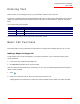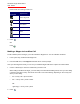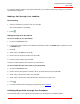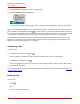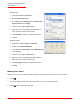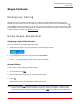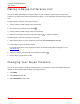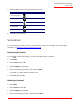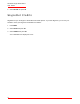User guide
Cordless Skype Dual Phone
User Guide
28
Making a Skype Conference Call
You can use either the handset or the Skype program on your computer to make a Skype conference call.
However, if you make the first call through the Skype program, you can add parties through the Skype program
only.
To make a Skype conference call using the handset:
1. Use the handset to make a Skype call to the first party.
2. After the first party answers the call, press .
3. Use the handset to make a Skype call to the second party.
4. When the second party answers the call, press and hold to join the two parties.
To make a Skype conference call using your computer:
1. Right-click the phone icon in the system tray, and ensure that PC-Initiated Calls is selected.
2. Use the Skype program to call the first party.
For specific instructions in using the Skype program, use the Help facility within the program or go to
www.skype.com.
3. Within two minutes, pick up the call on the handset by pressing .
4. Use the Skype program to add a caller.
Changing Your Skype Presence
You can use your handset to change your Skype presence. Your presence icon lets other Skype users know
whether you are accepting calls. To change your Skype presence:
1. Press MENU.
2. Select SKYPE and press OK.
3. Select USER STATUS and press OK.
R
INT
CONF
R