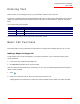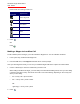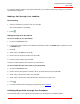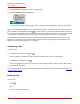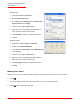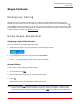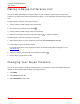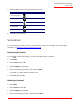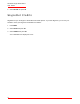User guide
Cordless Skype Dual Phone
User Guide
24
1. Right-click the phone application’s icon in the system tray.
2. Select PC Initiated Calls as illustrated below:
You now have the option of initiating calls from your computer. You can still initiate calls from your handset.
When you use the Skype program on your computer to place a call, the handset rings. You have two minutes to
pick up the call on the handset by pressing
. If you do not pick up the call on the handset within two minutes,
the audio from the call remains on the computer and cannot be rerouted to the handset. Until you pick up the call
on the handset, the answering party hears the audio from the audio device selected on your computer.
A PC initiated call is controlled through the computer, not the handset. Consequently, when you are on a PC
initiated call, you cannot use the handset to add a second incoming or outgoing Skype call. To add a second
Skype call, use the Skype program on your computer.
Answering a Call
To answer a call:
• If the Skype icon flashes, press or .
When the Skype icon flashes, the caller’s full name or Skype name is shown on the display.
• If the landline icon flashes, press .
You have to subscribe to caller ID service from your local service provider in order to see the caller’s name
and number on the display.
You can also distinguish between the two kinds of calls by setting different ring tones as described in Select your
handset’s ringing melody.
Ending a Call
To end a call:
• Press
OR
Place the handset in the charger.
R
R
R
EXIT