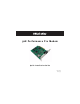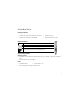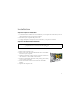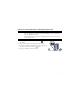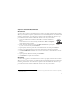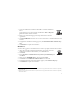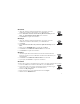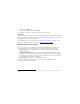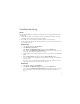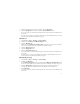Installation guide
8
Troubleshooting
General
This procedure addresses a number of symptoms that you might experience with
your modem:
1. Verify that the cables are connected correctly. This includes all cables connecting
the telephone line, the modem, and your computer.
2. If possible, test your modem with a different phone cord and wall jack.
3. If you still have trouble with the modem, follow these steps to determine whether it
was installed correctly:
Windows Vista
1. Click Windows Start > Control Panel.
2. Click Hardware and Sound.
3. Click Phone and Modem Options and then click the Modems tab.
You should see U.S. Robotics V92 Fax PCI and a COM port setting. If you do
not, repeat the installation procedure on page 4.
4. On the Modems tab, select the description of your new modem and click Prop-
erties.
5. Click the Diagnostics tab and then click the Query Modem button.
If you see a series of commands and responses from the modem, the installation
was successful.
If you do not see a series of commands and responses, the installation was not
successful; repeat the installation procedure on page 4.
Windows XP
1. Click Windows Start > Control Panel.
2. Click Phone and Modem Options and then click the Modems tab.
You should see U.S. Robotics V92 Fax PCI and a COM port setting. If you do
not see a description of your modem, repeat the installation procedure on
page 4.