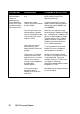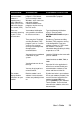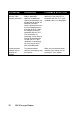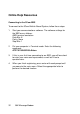User`s guide
User’s Guide 31
If Plug and Play Does Not Detect Your Modem
Try the following:
1. Click Windows 95 Start and click Shut Down. When asked if you
wish to shut down your computer, click Yes. When Windows 95
indicates that it is safe to turn off your computer, turn it off and wait
15 seconds. Then turn the computer back on. Windows 95 may
detect your modem upon this restart even if it did not detect the
modem during the initial installation. If you see screens indicating
that new hardware has been detected by Windows 95, turn to
“Installing the Modem Drivers with Windows 95”. If not, continue with
the next step.
2. Click Windows 95 Start, point to Settings, and click Control Panel.
Double-click the System icon and then click the Device Manager
tab on the “System Properties” screen. Look for “Other Devices” or
“Unknown Devices” in the list that appears. If you do not see either
of these options in the list, continue with the next section to learn
about our support options. If you do see one of these options,
double-click the option. If the description that appears matches the
modem you are trying to install, click Remove. Click OK when
Windows asks if you wish to remove the device. Next, restart the
computer as described in step 1 on this page. If the computer does
not detect the modem after this second restart, please refer to our
support options.