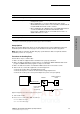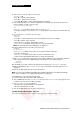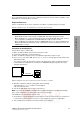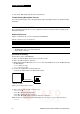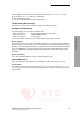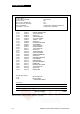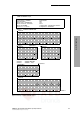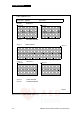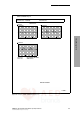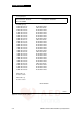Operating instructions
LIFEPAK 500 Automated External Defibrillator Operating Instructions 4-7
©1996–2003 Medtronic Physio-Control Corp.
Data Management
4 Data Management
SENDING DATA TO A COMPUTER BY DIRECT CONNECTION
These paragraphs describe the resources, equipment connections, and procedures required to send
AED data to a computer by direct connection.
Required Resources
Table 4-3 summarizes the resources required to send data to a computer by direct connection.
Table 4-3 Required Resources for Sending Data to a Computer by Direct Connection
Procedure for Sending Data
Perform these steps to send the data:
1 Make sure that the AED is turned off for at least 60 seconds.
2 Connect the equipment as shown in Figure 4-5.
3 Make sure that the computer power is on and that the application program is open.
4 Press
ON/OFF to turn on the AED. The CONNECT ELECTRODES message appears and remains until
data transfer begins.
The computer controls the data transfer. Refer to the application program operating instructions
for information about data transfer commands. The AED will not display any status messages
during the data transfer.
Figure 4-5 Equipment connections for data transfer by direct connection to a computer
5 When the computer is finished receiving data, do the following:
• Check that the
LOW BATTERY indicator is not displayed.
• Disconnect the PC cable.
6 Turn off the AED and prepare it for the next patient use.
Note: If you leave the LIFEPAK 500 AED unattended during data transfer, the AED automatically
turns off after 15 minutes of no activity (after data transfer completed).
If the AED turns off, check the data transfer status:
1 Check that the computer application program dialog box indicates that the patient record has been
received. If the patient record has not been received, reinitiate procedure for sending data.
2 Turn on AED and check that the low battery indicator is not displayed.
Description
PC Cable (for use with the LIFEPAK 500 AED)
Personal Computer:
- QUIK-VIEW 500 data review program or CODE-STAT Suite data management system.
- Microsoft Windows 3.1 or later for Data Transfer 500, and for QUIK-VIEW 500 if audio review is
not needed. Microsoft Windows 95 for QUIK-VIEW 500 if audio review is needed.
- Microsoft Windows 95 or Windows NT 4.0 for CODE-STAT Suite 3.2 or earlier and Windows 98,
Windows ME, Windows 2000 Professional, or Windows NT version 4.0 with Service Pack 1 for
CODE-STAT 4.0 or later.
PC Cable
LIFEPAK 500 AED
Computer