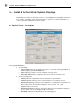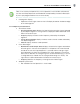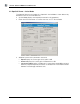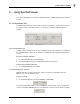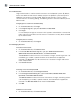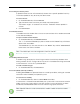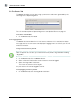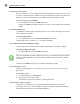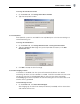User manual
USING SPOTCELL VIEWER
16 SpotCell Viewer 2
5.3.2 Forcing to Install mode
When the SpotCell is in auto mode (normal operating mode), setting the system to install
or active is controlled with the mode switch on the Coverage Unit (CU). Using Viewer, the
SpotCell system can be forced to install mode by simply disabling auto mode.
To force the system to Install Mode
On the Control tab, clear the AUTO check box.
Selecting the
AUTO check box will return the system to auto mode (normal operating
mode).
5.3.3 Enabling CU dial out
The SpotCell can be setup to automatically dial out to a remote monitoring site when an
alarm condition is created.
To enable Dial Out Mode
On the Control tab, select the CU Dial Out Enabled check box.
Enabling CU Dial Out sends the
atdsø string to the modem.
5.3.4 Disabling the Donor Unit (DU) power supply
The RF output from the DU can be shut down by disabling the DU power supply.
To disable the DU power supply
On the Control tab, clear the DU ON check box
Note: Do not disable the power supply when the DU is connected to a remote wireless
modem. Disabling the power to the DU will also disable the remote wireless modem
connection.
Selecting the
DU ON check box will re-enable the DU power supply.
5.3.5 Restarting the system
Restarting the SpotCell unit is the easiest way to reset the system to the last known
good state.
To restart the system
1.
On the Control tab, click Restart Unit.
2. Type the password and click OK.
The SpotCell system will restart from a known good state.
5.3.6 Changing the dial out number
If CU dial out is enabled, then the system will automatically dial out to a remote
monitoring site when an alarm condition is created. The phone number the CU dials is
entered through the Alarm Phone Number dialog box.