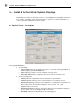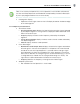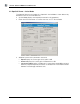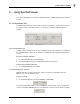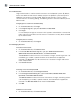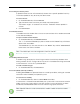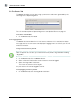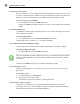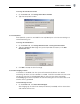User manual
USING SPOTCELL VIEWER
SpotCell Viewer 2 13
5.1.5 Setting the timeout period
A SpotCell Viewer session will automatically timeout after a specific period of inactivity.
The timeout period can only be set by the adminstrator.
To set the timeout
1.
On the Connection tab, click Set Timeout.
2. Type the administrator username, password, and timeout period.
The timeout range is 10 seconds to 30 minutes. The default timeout period is 2
minutes.
3. Click Set Timeout.
5.1.6 Modem Terminal
The modem terminal window allows the user to communicate with a modem connected
to the selected COM port.
To open a modem terminal window
On the Connection tab, click Modem Terminal.
The “atd” command followed by a phone number and the “
Return” key will initiate a
dial-out from the modem.
The
Send button has the same function as the “Return” key and the “Clear Terminal”
button clears the Terminal window.
Note: The modem port must be configured to “No Flow Control”.
5.1.7 Ending a Remote Session
A modem hang-up request for the existing connection should always be done when
ending a remote session. Failing to do so may result in the modem remaining connected
to the remote unit until the PC is powered down.
To send a modem hang-up
On the Connection tab, click Disconnect.
5.1.8 Server Mode (stand-by condition)
Enabling Server Mode sets SpotCell Viewer to a stand-by condition, waiting for a remote
connection to be initiated by the SpotCell system.
To set Viewer to stand-by
On the Connection tab, select the Server Mode check box.
If a connection is initiated and established by the system while in secure communication
mode, the user may have to login to the view the data. Once a connection has been
established, the
Disconnect button must be used to hang up the connection.
Note: SpotCell Viewer must be connected to a modem in order to receive a remote
connection.