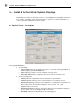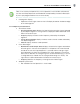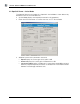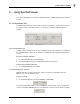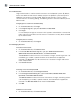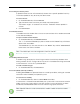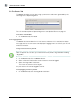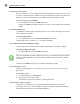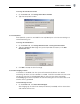User manual
USING SPOTCELL VIEWER
12 SpotCell Viewer 2
5.1.3 Authentication
Login authentication is used to control user access to the SpotCell system. By default,
there is one Administrator account already setup on the Spotcell system and up to 14
additional user accounts can be created. Administrative functions such as setting
session time-outs or creating, editing, and deleting accounts are accessible only to the
Administrator.
To login (open a session for communication)
1.
On the Connection tab, click Login.
2. In the Login dialog box, type your Username and Password.
3. Click Login.
If a user attempts to login to an account with incorrect authentication 3 consecutive
times, then the system locks out that account. The account can only be re-activated
by the administrator.
To logout (close a session)
On the Connection tab, click Logout.
5.1.4 Managing Accounts
To create a new account
1.
On the Connection tab, click New Account.
2. In the Create New Account dialog box, type your Administrator Username,
Administrator Password, New Username, and New Password.
The
Password must be a minimum of 8 characters in length, containing at least 3 of
the following: a number, a special character, and a lowercase or uppercase
character. The
Username must be a minimum of 1 character in length and cannot
match the password.
3. Click Create Account.
To change a user account password
1.
On the Connection tab, click Change Password.
2. In the Change Password dialog box, type the Username, Old Password, New
Password
, and Confirm New Password.
The
New Password must be a minimum of 8 characters in length, containing at least
3 of the following: a number, a special character, and a lowercase or uppercase
character. The
New Password cannot match the Username.
3. Click OK.
To delete a user account
On the Connection tab, click Delete Account.