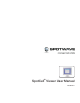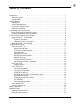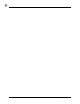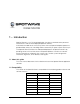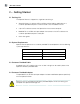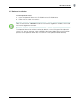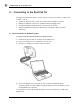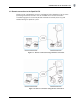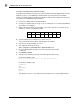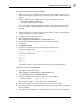User manual
CONNECTING TO THE SPOTCELL CU
SpotCell Viewer 2 7
To setup a connection using a wireless modem
1.
Follow the instructions included with the SpotCell Wireless Modem Installation kit
(purchased separately) for mounting and connecting the wireless modem to the CU
and DU.
Wireless modems currently approved for use with the SpotCell system are:
- AnyData iPORT(Model: EM III Dual)
- Chameleon CTM110 Wireless Modem
Check the support page of the Spotwave Wireless web site (www.spotwave.com)
for an up-to-date list of approved wireless modems and specific instructions for
activation.
2. Follow the carrier’s instructions for activating the wireless modem. Note the phone
number assigned to the wireless modem.
3. Connect the second modem to the PC.
4. Start SpotCell Viewer by clicking:
Start > Programs > SpotCell Viewer > SpotCell Viewer 2.4
5.
Go to the Connection tab and ensure that the correct Comm port
is selected.
6. Click Modem Terminal.
7.
Configure the modem by typing in the following command string.
For wireline modems type
AT E1 Q0 Y0 S0=1 &B1 &D0 &H0 &I0 &K0 &M4 &N6 &U6 &R1 &W0
For wireless modems type
AT+IPR=57600
ATE0
AT$QCVAD=4
AT+DS=0,0
ATS0=1
The SpotCell system is ready for remote Viewer access and troubleshooting.
To remotely connect to the SpotCell CU
1.
Start SpotCell Viewer by clicking:
Start > Programs > SpotCell Viewer > SpotCell Viewer 2.4
2.
On the Connection tab, click Modem Terminal.
3.
Type in the following command string to dial the remote modem.
atd<phone number> (e.g. atd5674321)
Where <phone number> is the number for the remote modem.
4. The remote modem will automatically answer and initiate a connection.
5. After the connection is established, end the terminal session by closing the modem
terminal window.
6. The SpotCell Viewer application is now ready to communicate with the remote CU.