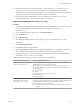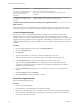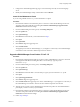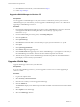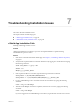Setup guide
13 Click Browse and select the file you had downloaded in Step 11
14 Follow Step 6 till Step 9.
Upgrade vShield Manager to Version 5.5
Prerequisites
You can upgrade to vShield Manager 5.5 only from version 5.1.2 and later. If you have prior version of
vShield Manager in your environment, you must upgrade to vShield Manager version 5.1.2 or later before
upgrading to vShield Manager version 5.5.
Procedure
1 Download the vShield upgrade bundle to a location to which vShield Manager can browse. The name
of the upgrade bundle file is something like VMware-vShield-Manager-upgrade_bundle-
buildNumber.tar.gz.
2 From the vShield Manager inventory panel, click Settings & Reports.
3 Click the Updates tab.
4 Click Upload Settings.
5 Click Browse and select the VMware-vShield-Manager-upgrade_bundle-buildNumber.tar.gz file.
6 Click Open.
7 Click Upload Upgrade Bundle.
8 Click Install to begin the upgrade process.
9 Click Confirm Install. The upgrade process reboots vShield Manager, so you might lose connectivity to
the vShield Manager user interface. None of the other vShield components are rebooted.
10 After the reboot, log back in to the vShield Manager and click the Updates tab. The Installed Release
panel displays version 5.5 that you just installed.
Upgrade vShield App
Upgrade vShield App on each host in your datacenter.
Prerequisites
If you are using vShield App version 4.1, you must upgrade to version 5.0 or 5.0.1 before upgrading to
version 5.1 or later.
Procedure
1 Log in to the vSphere Client.
2 Select Inventory > Hosts and Clusters.
3 Click the host on which you want to upgrade vShield App.
4 Click the vShield tab.
The General tab displays each vShield component that is installed on the selected host and the available
release.
5 Select Update next to vShield App.
6 Select the vShield App checkbox.
vShield Installation and Upgrade Guide
44 VMware, Inc.