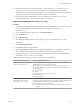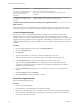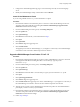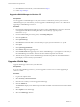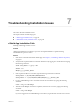Setup guide
Firewall feature in prior version Result of upgrade to version 5.1
Firewall rules included High and Low
precedence rules. Non-namespace
port group rules had None
precedence.
High and Low precedence rules not supported.
After upgrade, all non-default precedence rules are changed to None
precedence.
A single Spoofguard global setting
was applied across all datacenters in
inventory
Spoofguard global settings are applied to each namespace. You can change
spoofguard settings on per namespace basis after upgrade.
In addition, all firewall histories and flows recorded prior to upgrade are deleted.
What to do next
Clear the browser cache on all clients that have accessed the previous version of the product. This action
clears the cached javascript or other files from that version that might have changed in the current version
Create Post-Upgrade Backup
Starting from version 5.1, vShield Manager requires an upgrade to its virtual hardware. This virtual
hardware upgrade is not automatically performed as part of the vShield upgrade process for vShield
Manager versions 5.0.x or below. Architectural changes for improved scalability, performance and increased
logging and reporting capabilities require an upgrade of vShield Manager's virtual hardware. Some of these
changes include 64-bit support, 2 vCPUs, 8 GB RAM, a larger virtual disk along with other virtual hardware
properties.
Procedure
1 From the vShield Manager Inventory panel, click Settings & Reports.
2 Click the Configuration tab.
3 Click Backups.
4 Type the host IP address or name of the system where the backup is to be saved.
5 Type the user name and password required to login to the backup system (ftp/sftp server).
6 In the Backup Directory field, type the absolute path where backups will be stored.
7 Type a text string in Filename Prefix. This text is prepended to each backup filename for easy
recognition on the backup system. For example, if you type ppdb, the resulting backup is named as
ppdbHH_MM_SS_DayDDMonYYYY.
8 From the Transfer Protocol drop-down menu, select SFTP or FTP, based on what the destination
supports.
9 Click Save Settings and then click Backup.
10 Click View Backups to ensure the backup was created.
Restore Post-Upgrade Backup
Restore the vShield Manager backup.
Procedure
1 Power off the vShield Manager.
2 Download the 5.1.2 vShield Manager .OVA installation package.
3 Deploy a new vShield Manager into your vSphere inventory to replace the existing vShield Manager.
4 Power on the new vShield Manager and go through the initial setup, giving it the same IP address as
the one that is currently powered off.
vShield Installation and Upgrade Guide
42 VMware, Inc.