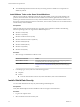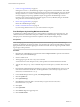Setup guide
3 Create Post-Upgrade Backup on page 42
Starting from version 5.1, vShield Manager requires an upgrade to its virtual hardware. This virtual
hardware upgrade is not automatically performed as part of the vShield upgrade process for vShield
Manager versions 5.0.x or below. Architectural changes for improved scalability, performance and
increased logging and reporting capabilities require an upgrade of vShield Manager's virtual
hardware. Some of these changes include 64-bit support, 2 vCPUs, 8 GB RAM, a larger virtual disk
along with other virtual hardware properties.
4 Restore Post-Upgrade Backup on page 42
Restore the vShield Manager backup.
5 Install 5.1.2a Maintenance Patch on page 43
If you are using vShield version 5.1.2, you must install the 5.1.2a patch.
Free Disk Space by Installing Maintenance Bundle
A minimum of 2.5 GB free disk space in the /common partition is required for the upgrade process. The
vShield maintenance bundle makes disk space available on the vShield Manager. It stops the vShield
Manager process and starts it again after the completion of the file system cleanup activity.
Prerequisites
NOTE Existing logs, flow monitoring data, and system event and audit logs on the vShield Manager
appliance are deleted as part of this procedure. You can retrieve the system event and audit logs using the
appropriate REST API call before applying the maintenance bundle. The tech support log bundle contains
log messages of this procedure.
Procedure
1 Right-click the vShield Manager virtual machine and click Open Console to open the command line
interface (CLI) of the vShield Manager.
2 Switch to enable mode.
3 After logging in, type the show filesystems command.
You need at least 5% free disk space in the /common partition to install the maintenance bundle.
4 Type the show manager log follow command. Keep this console open as you follow the rest of the
steps.
5 Download the vShield maintenance bundle to a location to which vShield Manager can browse. The
name of the maintenance bundle file is something like VMware-vShield-Manager-upgrade-bundle-
maintenance-bundlebuildNumber.tar.gz.
6 In the vShield Manager Inventory panel, click Settings & Reports.
7 Click the Updates tab.
8 Click Upload Settings.
9 Click Browse and select the VMware-vShield-Manager-upgrade-bundle-maintenance-
bundlebuildNumber.tar.gz file.
10 Click Open.
11 Click Upload File.
12 Click Install to begin the upgrade process.
13 Click Confirm Install.
vShield Installation and Upgrade Guide
40 VMware, Inc.