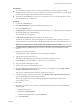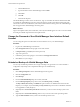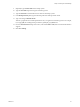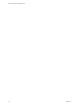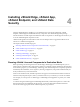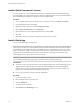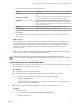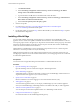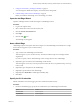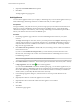Setup guide
7 Configure Firewall Policy and High Availability on page 32
You can change the default firewall policy, which blocks all incoming traffic.
8 Confirm Settings and Install the vShield Edge on page 33
Before you install the vShield Edge, review the settings you entered.
Open the Add Edge Wizard
Open the Add Edge wizard to install and configure a vShield Edge instance.
Procedure
1 Log in to the vSphere Client.
2 Select a datacenter resource from the inventory tree.
3 Click the Network Virtualization tab.
4 Click Edges.
5
Click the Add (
) icon.
The Add Edge wizard appears.
Name vShield Edge
vShield Edge requires a descriptive name that is unique across all vShield Edge virtual machines in a single
tenant. This name appears in your vCenter inventory.
Procedure
1 Type a name for the vShield Edge virtual machine.
This name appears in your vCenter inventory. The name should be unique across all Edges within a
single tenant.
If you do not specify a name, vShield Manager creates a unique name for each vShield Edge.
2 (Optional) Type a host name for the vShield Edge virtual machine.
This name appears in CLI. If you do not specify the hostame, the name you specified in Step 1 shows up
in CLI as well.
3 (Optional) Type a description for this vShield Edge.
4 (Optional) Type the tenant for this vShield Edge.
5 (Optional) Select Enable HA to enable high availability (HA).
6 Click Next.
Specify the CLI Credentials
Edit the credentials to be used for logging in to the Command Line Interface (CLI).
Procedure
1 On the CLI Credentials page, specify the CLI credentials for your vShield Edge virtual machine.
Option Action
CLI user name
Edit if required.
CLI password
Edit tif required.
Chapter 4 Installing vShield Edge, vShield App, vShield Endpoint, and vShield Data Security
VMware, Inc. 29