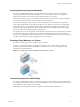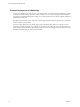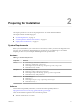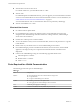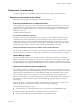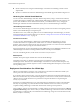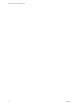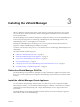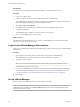Setup guide
Prerequisites
You must have been assigned the Enterprise Administrator or vShield Administrator role .
Procedure
1 Log in to the vSphere Client.
2 Create a port group to home the management interface of the vShield Manager.
The vShield Manager management interface, vCenter Server, and ESXi hosts must be reachable by all
future vShield Edge, vShield App, and vShield Endpoint instances.
3 Select File > Deploy OVF Template.
4 Click Browse to locate the folder on your PC that contains the vShield Manager OVA file.
5 Complete the installation.
The vShield Manager is installed as a virtual machine in your inventory.
6 Power on the vShield Manager virtual machine.
What to do next
The default CPU for vShield Manager 5.1 is 2 vCPU. For vShield Manager to work with vSphere Fault
Tolerance, you must set the CPU to 1 vCPU.
Log In to the vShield Manager User Interface
After you have installed and configured the vShield Manager virtual machine, log in to the vShield Manager
user interface.
Procedure
1 Open a Web browser window and type the IP address assigned to the vShield Manager.
The vShield Manager user interface opens in a web browser window using SSL.
2 Accept the security certificate.
NOTE You can use an SSL certificate for authentication. Refer to the vShield Administration Guide.
The vShield Manager login screen appears.
3 Log in to the vShield Manager user interface by using the user name admin and the password default.
You should change the default password as one of your first tasks to prevent unauthorized use. See
“Change the Password of the vShield Manager User Interface Default Account,” on page 22.
4 Click Log In.
Set up vShield Manager
Specify vCenter Server, DNS and NTP server, and Lookup server details.
NOTE The vShield Manager virtual machine does not appear as a resource in the inventory panel of the
vShield Manager user interface. The Settings & Reports object represents the vShield Manager virtual
machine in the inventory panel.
vShield Installation and Upgrade Guide
20 VMware, Inc.