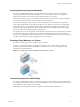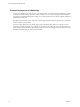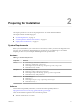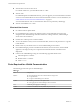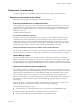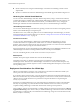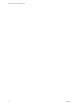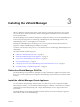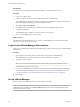Setup guide
n
VMware ESX 5.0 or later for each server
For VXLAN virtual wires, you need VMware ESX 5.1 or later.
n
VMware Tools
For vShield Endpoint and vShield Data Security, you must upgrade your virtual machines to hardware
version 7 or 8 and install VMware Tools 8.6.0 released with ESXi 5.0 Patch 3. For more information, see
“Install VMware Tools on the Guest Virtual Machines,” on page 34.
You must install VMware Tools on virtual machines that are to be protected by vShield App.
n
VMware vCloud Director 5.1 or later
Client and User Access
n
PC with the VMware vSphere Client
n
If you added ESX hosts by name to the vSphere inventory, ensure that DNS servers have been
configured on the vShield Manager and name resolution is working. Otherwise, vShield Manager
cannot resolve the IP addresses.
n
Permissions to add and power on virtual machines
n
Access to the datastore where you store virtual machine files, and the account permissions to copy files
to that datastore
n
Enable cookies on your Web browser to access the vShield Manager user interface
n
From vShield Manager, port 443 accessible from the ESX host, the vCenter Server, and the vShield
appliances to be deployed. This port is required to download the OVF file on the ESX host for
deployment.
n
Connect to the vShield Manager using one of the following supported Web browsers:
n
Internet Explorer 6.x and later
n
Mozilla Firefox 1.x and later
n
Safari 1.x or 2.x
Ports Required for vShield Communication
The following ports must be open on vShield Manager.
Table 2‑2.
Port Required for
443/TCP
n
Downloading the OVA file on the ESX host for deployment
n
Using REST APIs
n
Using the vShield Manager user interface
80/TCP
n
Initiating connection to the vSphere SDK
n
Messaging between vShield Manager and host modules
56711 Rabbit MQ (messaging bus technology)
22/TCP Console access (SSH) to CLI. By default, this port is closed.
vShield Installation and Upgrade Guide
14 VMware, Inc.