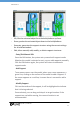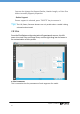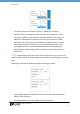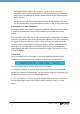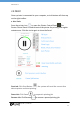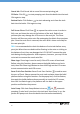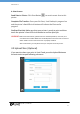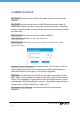Manual
July 2017 | uniz3d.com
26
Cancel Job: Click Cancel Job to cancel the current printing job.
Fill Resin: Click Fill
to start pumping resin from the bottle into the tank.
Click again to stop.
Redraw Resin: Click Redraw
to start redrawing resin from the tank
back into the bottle. Click again to stop.
Full Screen Clean: Click Clean to expose the entire screen in order to
fully cure and clean the resin at the bottom of the tank. Debris from
previous jobs may damage the LCD screen in the next job. The Clean
function will form an entire resin film entrapping the debris from previous
jobs. Once the resin film is removed, the resin tank is clean and ready for
the next print job.
TIPS: It is recommended to check the bottom of resin tank before every
print job. When there are debris either floating in the resin or sticking on
the bottom of vat, they may damage the LCD. DO NOT remove the resin
tank during cleaning exposure. After exposure, however, you may lift the
resin tank to remove the cured resin film.
Show Logo: Show Logo is used to verify if the LCD screen is functional.
Before using this function, please remove the build platform and resin
tank, then click Show Logo Button to show UNIZ logo on the LCD screen
to test communication and LCD screen.
Reset Z-Axis Zero Position: Reset Z-axis Zero Position is used to reset
the zero of Z axis. Please remove the resin tank and wipe clean the build
platform before using this function. On the popup box, click Yes Button,
then push the build platform down manually to touch the LCD screen,
then click Yes Button again, the platform will rise back to the upper
position and finishes the process.
Auto Pump: Click Auto Pump Button to turn on /off automatic
pumping. If resin level is too low in the tank and ‘Auto Pump’ is on, the
printer will pump resin from the bottle into the tank automatically.