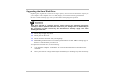User's Manual
2
Be sure you have not performed an incorrect setting on the hardware devices in the BIOS
Setup utility. A faulty setting may cause the system to misbehave. If you are not sure of the
changes you made, try to restore all the settings to factory defaults.
Be sure all the device drivers are installed properly. For example, without the audio driver
properly installed, the speakers and microphone will not work.
If external devices such as USB camera, scanner, printer do not function correctly when
connected to the system, it is usually the device’s own problem. Consult the device’s
manufacturer first.
Some software programs, which have not gone through rigorous coding and testing, may
cause problems during your routine use. Consult the software vendor for problem solving.
Legacy peripheral are not plug-and-play capable. You need to restart the system with these
devices powered up and connected first.
Be sure to go to BIOS SETUP and load DEFAULT SETTING after BIOS re-flash.
Be sure the Quick Key Lockout Switch on the bottom of the computer is not engaged;
otherwise the quick keys will not work.
Audio Problems
No speaker output -
Turn up the volume dial located at the right edge of the computer. See Chapter 1 for its
location.
Software volume control is turned down in Microsoft Sound System or is muted. Double-
click the speaker icon on the lower right corner of the taskbar to see if the speaker has been
muted or turned down all the way.
Most audio problems are software-related. If your computer worked before, chances are
software may have been set incorrectly.
Go to [Start > Settings > Control Panel] and double-click the Sounds and Audio Devices
icon. In the Audio page, make sure that Realtek ALC880 Audio is the default playback
device.