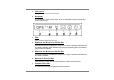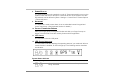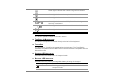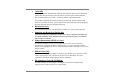User's Manual
4
8. POWER BUTTON
The power button turns the notebook on and off. Press momentarily to turn on the
system. Press and hold for at least 3~4 seconds to turn off the system. How this
key behaves can be defined in [Start > Settings > Control Panel > Power Options
> Advanced] menu.
9. KEYBOARD
The keyboard is used to enter data. It has an embedded numeric keypad and
cursor control keys. (See Keyboard Section for details.)
10. OPTICAL FINGERPRINT READER
Place your finger gently on the glass window and slide your finger from top to
bottom. You will need to use this security feature with an application.
11. LCD LATCH
The LCD latch locks the LCD panel.
12. LED STATUS INDICATOR
The LED Status Indicator displays the operating status of your notebook. When a
certain function is enabled, an LED will light up. The following section describes
its indication.
System Status Indicator
LED Graphic Symbol Indication
Green light indicates the hard drive and/or optical drive is
being accessed.