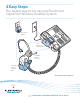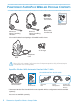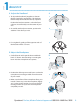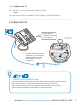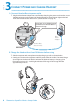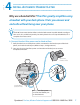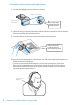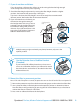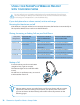4 Easy Steps The fastest way to set up your Plantronics SupraPlus® Wireless Headset System Base Power Adapter HL10 Automatic Handset Lifter* SupraPlus Wireless Headset SupraPlus Wireless Headset Base *Not included in all configurations Plantronics SupraPlus Wireless S E T U P G U I D E
PLANTRONICS SUPRAPLUS WIRELESS PACKAGE CONTENTS 4 Easy Steps The fastest way to set up your Plantronics SupraPlus® Wireless Headset System Alternative Ear Cushions Plantronics SupraPlus Wireless S G Setup Guide Monaural Noise-Cancelling Headset* Binaural Noise-Cancelling Headset* Removable Comfort Pad *One model included in each package–all available models shown.
STEP 1 ADJUST FIT A. Adjust the Headband A 1. To adjust the headband, lengthen or shorten the band until it fits comfortably. The clickstop feature keeps the headband securely adjusted. 1 Position the headset receivers so that the foam cushions sit comfortably over the center of your ears. 2. On models with only one receiver, position the stabilizer T-bar above your ear. 2 3. For a tighter fit, gently pull the opposite ends of the headset inward as shown. 3 B. Adjust the Mouthpiece 1.
STEP 2 CONNECT BASE TO DESK PHONE It is important for correct and safe operation that the base cord is installed into the proper jack of your telephone. Follow these instructions carefully, especially if your telephone has two jacks where the handset was attached. Be sure to note or mark which jack was used for the handset. Use Configuration A if: You will use the Automatic Handset Lifter or… Your phone does NOT have built-in headset functionality (no Headset button). Configuration A 1.
Use Configuration B if: You will NOT use the Automatic Handset Lifter and… Your phone has built-in headset functionality (a Headset button). Configuration B Confirm there is a “HEADSET” button on your phone Headset Base (bottom view) C 1. Plug the short BLACK Phone Cable that is pre-installed on the Headset Base into the Headset port [C] on the desk phone.
STEP 3 CONNECT POWER AND CHARGE HEADSET A. Connect Headset Base to power outlet 1. Plug the Base Power Adapter into a wall outlet, then plug the power cord into the YELLOW labeled connector on the bottom of the Headset Base. The RED Power light on the left front of the Headset Base will turn on. (See illustration on page 13.) Insert into YELLOW labeled power connection on Headset Base as shown to charge. Base Power Adapter Headset Base (bottom view) B.
STEP 4 INSTALL AUTOMATIC HANDSET LIFTER Why use a handset lifter? The lifter greatly simplifies using a headset with your desk phone. It lets you answer and end calls without being near your phone. The HL10™ Automatic Handset Lifter is included with certain SupraPlus Wireless configurations and is also available separately. See www.plantronics.com/SupraPlusWireless for a complete list of accessories. A. Connect Handset Lifter power cord to Headset Base 1.
B. Determine Lifter position and height setting 1. Set the Lifter Height Switch to the lowest setting. Handset Lifter Arm Lifter viewed from back Start with Lifter Height Switch in lowest position 2. While wearing your headset slide the Handset Lifter Arm under the handset until the lifter base touches the side of the phone. 3. Slide the Lifter up to where it nearly touches the handset earpiece. Slide Lifter under handset, then up toward the ear piece 4. Press the Call Control Button on the headset.
C. If you do not hear a dial tone If you do not hear a dial tone, the Lifter may not be raising the handset high enough or the Configuration Dial may need adjusting. 1. Check the Lifter height adjustment by moving the Lifter Height Switch to a higher position. See Section B and repeat steps 2 through 4 . If you hear a dial tone, the lifter height is now set correctly. Please continue with the next section “Mount the Lifter in Permanent Position”. 2.
USING YOUR SUPRAPLUS WIRELESS HEADSET WITH YOUR DESK PHONE For your safety, do not use headset at high volumes for extended periods of time. Doing so can cause hearing loss. Always listen at moderate levels. For more information on headsets and hearing visit: www.plantronics.com/healthandsafety If your desk phone has a volume control, set it to mid-range. Powering the Headset on and off If the headset is charged and the base is connected to power, the headset is automatically on.
Adjust Listening Volume While on a call, adjust the listening volume by using the Listening Volume Switch on the back of the base. Listening Volume Switch Position 1 = Loudest Position 4 = Softest To Fine Tune Listening Volume On the headset, press the (+) on the Listening Volume Button to increase the volume. Press the (–) to decrease the volume If the sound quality is poor or background noise is evident after these adjustments re-adjust the configuration dial for better quality. See page 9.
If the sound quality is poor or background noise is evident after these adjustments re-adjust the configuration dial for better quality. See page 9. Set the IntelliStandTM Feature The SupraPlus Wireless IntelliStand feature allows you to choose how to activate your headset when answering or making a call. Consider how you’ll use your headset to determine the best setting for you. IntelliStand Switch In the UP position, answer, make or end a call by pressing the Call Control Button on your headset.
SUPRAPLUS WIRELESS LIGHTS AND TONES Base Indicator Lights Indicator Lights Talking/Muted (green) Power (red) Charging (amber) Action Light Charging Flashes amber Fully charged Solid amber Power Solid red Talking Solid green Muted Flashes green Tones Out of Range Warning: If you walk out of range of your base, your headset will issue audible tones at its operating limit. If you are on a call, you will hear two tones when reaching edge of range, and again when back in range.
TROUBLESHOOTING AND COMMON QUESTIONS I can’t hear a dial tone at the headset. • • • • • Make sure your headset is charged. Press the Call Control Button on your headset. Make sure the Talking (solid green light) on top of the base is illuminated. If not, the headset lost subscription and needs to be re-subscribed. See the User Guide available on line at www.Plantronics/com/SupraPlusWireless.
Additional Information and Support Additional Information Additional Information including an Interactive Quick Start Guide, Product Information and Accessories including the HL10 Automatic Handset Lifter and Online Indicator Light can be found at www.plantronics.com/ SupraPlusWireless. Telephone Support Telephone Tech Support at 800-544-4660 Ext. 5538 (Sunday 3:00 PM to Friday 5:00 PM, PST). Online Technical Support www.plantronics.
FCC REQUIREMENTS This device complies with Part 15 of the FCC Rules. Operation is subject to the following two conditions: 1. This device may not cause harmful interference, and 2. This device must accept any interference received, including interference that may cause undesired operation. This equipment has been tested and found to comply with the limits for a Class B digital device, pursuant to Part 15 of the FCC Rules.