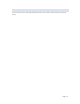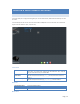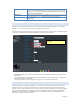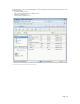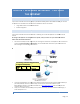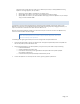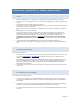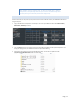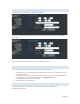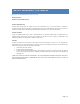User`s guide
Page | 31
CHAPTER 8 FREQUENTLY ASKED QUESTIONS
A. I CANNOT FIND MYXERV ER™ PRO ON THE NETWO RK USING THE MYXERVE R™ PRO
UTILITY
Check that the MyXerver™ Pro is installed properly, LAN connection is OK, and Power LED is not blinking.
Ensure that your PC and the MyXerver™ Pro are on the same network segment (not on different networks across
a router)
Ensure that your PC has the TCP/IP network protocol loaded.
In Windows, this is done by using Control Panel-Network. If an entry for TCP/IP -> Network card is not listed, use
Add - Protocol - Microsoft - TCP/IP to add it.
You then need to select the new entry (TCP/IP -> Network card), click Properties, and configure the IP Address
tab.
Ensure MyXerver™ Pro has a valid IP address.
If your LAN has a DHCP Server, you can select "Obtain an IP Address automatically" on the MyXerver™ Pro.
Otherwise, you must select "Specify an IP Address", and enter values for IP Address and Subnet Mask. The IP
Address range commonly used is 192.168.1.1 to 192.168.1.254, with a Subnet Mask of 255.255.255.0.
(The MyXerver™ Pro Server's default name is myxerverpro and default IP Address is 192.168.1.100, with a
Subnet Mask of 255.255.255.0). Remember that each device needs a unique IP Address, and the same Subnet
Mask.
An alternative way to find the MYXERVER™ PRO on the network is to use a web browser and type
“http//myxerverpro”. This method is works if you have not changed the default host name of the MYXERVER™
PRO.
B. THE MYXERVER™ PR O HAS BEEN CONFIGURE D, BUT I CAN'T FIND IT IN WINDOW’S
NETWORK NEIGHBORHOOD .
Try out the following methods:
In Windows, click on Start – Run. A window will pop up, asking which file/folder/internet resource to open. Type
in for example \\myxerverpro or \\192.168.1.100, depending on what host name or IP address you have
assigned to the MYXERVER™ PRO.
If you had manually assigned an IP address to the MYXERVER™ PRO (for example, in the case where you do not
have a router with DHCP server), check that your IP Address is compatible with the MYXERVER™ PRO's. This
means it needs to be from the same address range (e.g. 192.168.1.1 to 192.168.1.254) and using the same
Subnet Mask (e.g. 255.255.255.0).
If you DO have a router, check that your Gateway IP Address is set correctly. Ask your LAN administrator for the
correct value.
C. WHEN I CLICK ON AN M YXERVER™ PRO FOLDER ICON IN NETWORK NEIG HBORHOOD, I
GET PROMPTED FOR A P ASSWORD.
This can happen in the following situations:
You have the correct logon name, and the MYXERVER™ PRO is prompting you for the password. In this case,
simply enter your MYXERVER™ PRO password, or make your Windows password the same as the MYXERVER™
PRO password.
The logon name you used on your PC is NOT recognized by the MYXERVER™ PRO, and was converted to g uest,
with guest access rights. Ask the MYXERVER™ PRO Administrator to create a user name for you.
You do NOT have access permission for this share. In this case, ask the MYXERVER™ PRO Administrator to grant
you access.