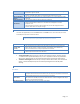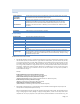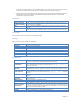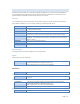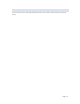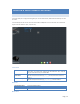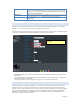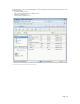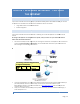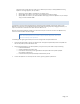User`s guide
Page | 29
CHAPTER 7 ACCESSING MYXERVER™ PRO OVER
THE INTERNET
A. OVERVIEW
If your LAN is connected to the Internet, typically by a Broadband Gateway/Router and Broadband modem, you can make
the MyXerver™ Pro available via the Internet. Features available to Internet users include:
Using a Web browser to view and download files.
Remote management
B. MAKING THE MYXERVER™ PRO AVAILABLE VIA THE IN TERNET
If your LAN is connected to the Internet via a Router or Gateway, you can make the MyXerver™ Pro available from the
Internet.
No changes to the MyXerver™ Pro configuration are required, unless you wish to use a port number other than the
default value of 80 for Web connections.
1 Your Router or Gateway must be configured to pass incoming HTTP connections to the MyXerver™ Pro. This feature is
normally called Port Forwarding or Virtual Servers, and is illustrated below. Please refer to your Router manual on
how to configure Port Forwarding / Virtual Servers.
2 To connect to the MyXerver™ Pro, Internet users need to know and use the Internet IP address (public IP address) of
your Router/Gateway. There are a number of ways to find out what is the Internet IP address of your
Router/Gateway. One way is to connect to a website such as http://whatismyip.com/, and it will show you what
internet IP address you are using.
3 Finally, from a remote PC on the internet, you will just have to enter http://<internet IP address> from Step (2), to
access the MyXerver™ Pro.
NOTE ON CHANGING HTT P (WEB BROWSER) PORT NUMBER
MyXerverPro
(192.168.1.100)
LAN IP Address
(192.168.1.1)
Internet IP Address
(203.70.212.52)
Port Forwarding / Virtual Server settings which need to
be configured on Router/Gateway
Service
Name
Protocol
Port
LAN IP
HTTP
TCP
80
192.168.1.100
Page | 29
CHAPTER 7 ACCESSING MYXERVER™ PRO OVER
THE INTERNET
A. OVERVIEW
If your LAN is connected to the Internet, typically by a Broadband Gateway/Router and Broadband modem, you can make
the MyXerver™ Pro available via the Internet. Features available to Internet users include:
Using a Web browser to view and download files.
Remote management
B. MAKING THE MYXERVER™ PRO AVAILABLE VIA THE IN TERNET
If your LAN is connected to the Internet via a Router or Gateway, you can make the MyXerver™ Pro available from the
Internet.
No changes to the MyXerver™ Pro configuration are required, unless you wish to use a port number other than the
default value of 80 for Web connections.
1 Your Router or Gateway must be configured to pass incoming HTTP connections to the MyXerver™ Pro. This feature is
normally called Port Forwarding or Virtual Servers, and is illustrated below. Please refer to your Router manual on
how to configure Port Forwarding / Virtual Servers.
2 To connect to the MyXerver™ Pro, Internet users need to know and use the Internet IP address (public IP address) of
your Router/Gateway. There are a number of ways to find out what is the Internet IP address of your
Router/Gateway. One way is to connect to a website such as http://whatismyip.com/, and it will show you what
internet IP address you are using.
3 Finally, from a remote PC on the internet, you will just have to enter http://<internet IP address> from Step (2), to
access the MyXerver™ Pro.
NOTE ON CHANGING HTT P (WEB BROWSER) PORT NUMBER
MyXerverPro
(192.168.1.100)
LAN IP Address
(192.168.1.1)
Internet IP Address
(203.70.212.52)
Port Forwarding / Virtual Server settings which need to
be configured on Router/Gateway
Service
Name
Protocol
Port
LAN IP
HTTP
TCP
80
192.168.1.100
Page | 29
CHAPTER 7 ACCESSING MYXERVER™ PRO OVER
THE INTERNET
A. OVERVIEW
If your LAN is connected to the Internet, typically by a Broadband Gateway/Router and Broadband modem, you can make
the MyXerver™ Pro available via the Internet. Features available to Internet users include:
Using a Web browser to view and download files.
Remote management
B. MAKING THE MYXERVER™ PRO AVAILABLE VIA THE IN TERNET
If your LAN is connected to the Internet via a Router or Gateway, you can make the MyXerver™ Pro available from the
Internet.
No changes to the MyXerver™ Pro configuration are required, unless you wish to use a port number other than the
default value of 80 for Web connections.
1 Your Router or Gateway must be configured to pass incoming HTTP connections to the MyXerver™ Pro. This feature is
normally called Port Forwarding or Virtual Servers, and is illustrated below. Please refer to your Router manual on
how to configure Port Forwarding / Virtual Servers.
2 To connect to the MyXerver™ Pro, Internet users need to know and use the Internet IP address (public IP address) of
your Router/Gateway. There are a number of ways to find out what is the Internet IP address of your
Router/Gateway. One way is to connect to a website such as http://whatismyip.com/, and it will show you what
internet IP address you are using.
3 Finally, from a remote PC on the internet, you will just have to enter http://<internet IP address> from Step (2), to
access the MyXerver™ Pro.
NOTE ON CHANGING HTT P (WEB BROWSER) PORT NUMBER
MyXerverPro
(192.168.1.100)
LAN IP Address
(192.168.1.1)
Internet IP Address
(203.70.212.52)
Port Forwarding / Virtual Server settings which need to
be configured on Router/Gateway
Service
Name
Protocol
Port
LAN IP
HTTP
TCP
80
192.168.1.100