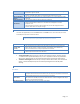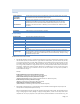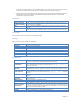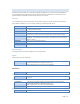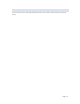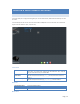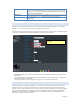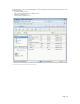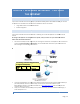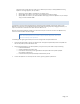User`s guide
Page | 23
passphrase can include symbols (!?*&_) and spaces. Make sure you enter this key exactly the same as on your
access point or wireless router. You may also enter a hexadecimal key (using characters 0 -9, A-F).
WPA incorporates user authentication, which is generally missing in WEP, through the extensible authentication
protocol (EAP). EAP is built on a more secure public key encryption system to ensure that only authorized
network users can access the network.
Time Settings
Time Zone
Select the correct time zone for your location.
Change System Date
and Time as Following
Check this box to update date and time. The date and time setting will not be sent to the
server if this box is not checked.
Date
Enter the local date. MYXERVER™ PRO will set it own calendar according to the date you
provide.
Time
Enter the local time at your location. The MYXERVER™ PRO will set its own clock according
to the time you provide. Remember that this is not sent to the Server until you click "OK".
Turn Off Server
User can remotely restart or turn-off the nas via the web interface
Disk Usage
Displays the status of both the Internal and USB disks.
Model
Model name of the disk, it's provided by the manufacturer.
Total Space
Total amount of the disk space.
Free Space
Amount of the disk space still available to users
Partition
Partition number of USB disk
File System
File system used in the partition
Share
Corresponding share of the partition
Total Size
Total size of the partition.
Free Size
Free size of the partition
Error Notification
Send E-Mail...
Check this to enable the sending of e-mail alerts by the MyXerver™ Pro. Alerts will be sent
when there is some problem requiring the Administrator's attention.
E-Mail Address
Enter from 1 to 3 E-Mail Addresses. The messages generated by the MyXerver™ Pro will be
sent to these destinations. Note that special characters (e.g. " / \ [ ] : ; | = , + * ? < > ' `)
cannot be used in them.
From Address
(Optional)
Specify one E-Mail Address that appear in the "From" field of e-mail alert generated by the
MYXERVER™ PRO. Usually it's helpful for e-mail alerts to avoid being filtered as junk mails.
Subject (Optional)
Enter the text you wish to appear in the "Subject" field of e-mail alert generated by the
MYXERVER™ PRO. Note that special characters (e.g. " / \ [ ] : ; | = . , + * ? < > ' `) cannot be
used in it.
Send Test Mail
Send test mail to specified e-mail address to verify whether the e-mail address can be
reached.
Use Specified SMTP
Mail Server
You can specify one SMTP (Simple Mail Transport Protocol) server to be used to send E -
Mail. It's optional.
SMTP Mail Server
Specify the address of the SMTP Mail Server.
SMTP Port Number
Specify the port number used by SMTP server. It's 25 by default.
Mail Server requires
Authentication
If the SMTP Server requires a "login" in order to send mail, check it and enter your login
name and password for the SMTP server. This is usually the same as the POP3 server used
to receive e-mail. Meanwhile, you need specify the "From Address" as the E-Mail Address
that is correlative with the Account Name.
Account Name
Specify the login name that is used to login the SMTP server.
Password
Specify the password that is used to login the SMTP server.