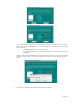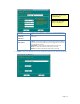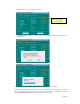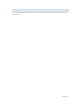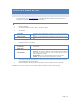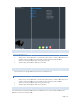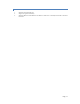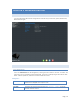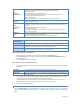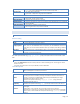User`s guide
Page | 16
B. ADD USER
ADD US ER WIZARD 3 -STEP
1. Specify the user name and password. If “Create Private Folder (Share)” is checked, a new folder will be
created for security and privacy. Else, if not checked, user will be restricted to public area access.
2. Add user to a certain group and assign the user to group access right
3. Specify the right permission either “Read Only” or “Writable”
C. ADD GROUP
This screen allows you to manage the User Groups that exist on the MyXerver™ Pro.
ADD GROUP WIZARD 3 -STEP
1. Specify the user name and password. If “Create Private Folder (Share)” is checked, a new folder will be
created for security and privacy. Else, if not checked, user will be restricted to public area access.
2. Add user to a certain group and assign the user to group access right
3. Specify the right permission either “Read Only” or “Writable”
D. ADD SHARE
This screen allows you to manage the Shares that exist on the MyXerver™ Pro. A "Share" is a folder (directory) on the
MyXerver™ Pro that a User Group can access.
Page | 16
B. ADD USER
ADD US ER WIZARD 3 -STEP
1. Specify the user name and password. If “Create Private Folder (Share)” is checked, a new folder will be
created for security and privacy. Else, if not checked, user will be restricted to public area access.
2. Add user to a certain group and assign the user to group access right
3. Specify the right permission either “Read Only” or “Writable”
C. ADD GROUP
This screen allows you to manage the User Groups that exist on the MyXerver™ Pro.
ADD GROUP WIZARD 3 -STEP
1. Specify the user name and password. If “Create Private Folder (Share)” is checked, a new folder will be
created for security and privacy. Else, if not checked, user will be restricted to public area access.
2. Add user to a certain group and assign the user to group access right
3. Specify the right permission either “Read Only” or “Writable”
D. ADD SHARE
This screen allows you to manage the Shares that exist on the MyXerver™ Pro. A "Share" is a folder (directory) on the
MyXerver™ Pro that a User Group can access.
Page | 16
B. ADD USER
ADD US ER WIZARD 3 -STEP
1. Specify the user name and password. If “Create Private Folder (Share)” is checked, a new folder will be
created for security and privacy. Else, if not checked, user will be restricted to public area access.
2. Add user to a certain group and assign the user to group access right
3. Specify the right permission either “Read Only” or “Writable”
C. ADD GROUP
This screen allows you to manage the User Groups that exist on the MyXerver™ Pro.
ADD GROUP WIZARD 3 -STEP
1. Specify the user name and password. If “Create Private Folder (Share)” is checked, a new folder will be
created for security and privacy. Else, if not checked, user will be restricted to public area access.
2. Add user to a certain group and assign the user to group access right
3. Specify the right permission either “Read Only” or “Writable”
D. ADD SHARE
This screen allows you to manage the Shares that exist on the MyXerver™ Pro. A "Share" is a folder (directory) on the
MyXerver™ Pro that a User Group can access.