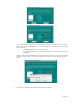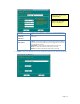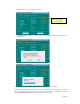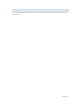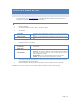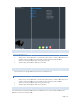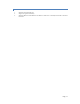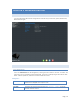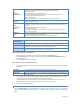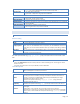User`s guide
Page | 15
CHAPTER 4 BASIC SETUP
A. WIZARD SETUP
From web browser, type in: http://MyXerverPro or 192.168.1.100 default IP address. The login screen will be
displayed. Enter user name as “admin” with password “admin”.
STEPS F OR WIZARD SET U P
1. Specify the language
2. Set password. Default username is “admin”, password is “admin”
3. Set hostname
Server Name
The default name is MyXerverPro. Change this to your own preferred server
name.
Workgroup Name
Normally this name should match the Workgroup name used by PCs on your
LAN.
4. Determine Internet Protocol Setting.
Obtain an IP address
automatically
(DHCP Client)
Select this only if your LAN has a DHCP Server which can allocate IP address
automatically.
Fixed IP Address
You need to enter the following data:
IP address: The utility will suggest an unused IP address within the address
range used on your LAN. If you wish, you can change this, but you must
ensure the address is unused.
Network Mask: This must match the value used by PCs on your LAN.
Gateway: This must match the value used by PCs on your LAN.
5. Time setting. Set the date, time and time zone of your local area. For automatic time se tting and calibration,
select NTP (Network Time Protocol) option
6. Wizard Confirmation. After setting the above parameters, click on “complete” button to implement.
The MyXerver™ Pro is now operational. You can view the System Information on the first screen after login.