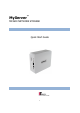User guide
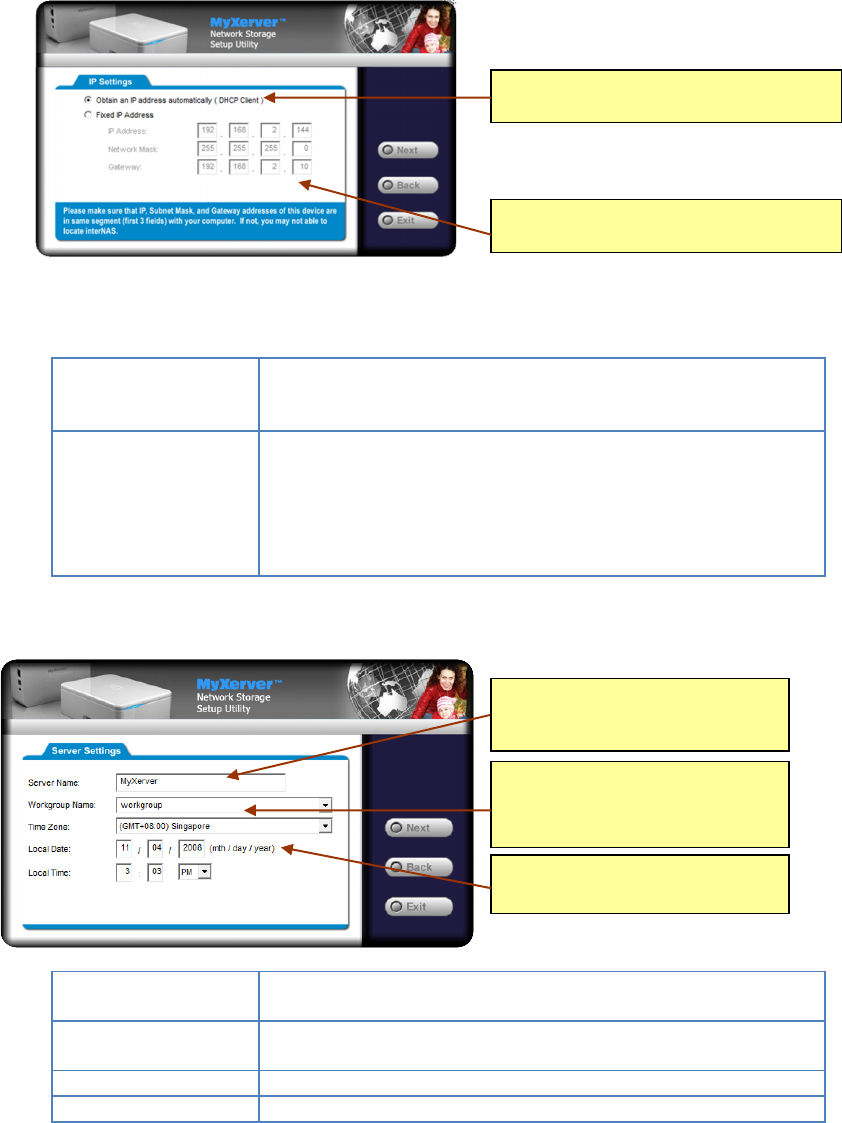
6
4. The following screen will then be displayed. Select your desired IP configuration.
Obtain an IP address
automatically
(DHCP Client)
Select this only if your LAN has a DHCP Server which can allocate IP
address automatically.
Fixed IP Address
You need to enter the following data:
IP address: The utility will suggest an unused IP address within the
address range used on your LAN. If you wish, you can change this,
but you must ensure the address is unused.
Network Mask: This must match the value used by PCs on your LAN.
Gateway: This must match the value used by PCs on your LAN.
5. Click Next to continue. The following screen will then be displayed:
Server Name
The default name is MyXerver. Change this to your own preferred
server name.
Workgroup Name
Normally this name should match the Workgroup name used by PCs
on your LAN.
Time Zone
Select your time zone from the list
Local Date / Time
Enter the local date (mm/dd/yyyy format) and time
Select this if your LAN has a DHCP Server,
otherwise select “Fixed IP Address”
Suggested values are compatible with your
LAN. Suggested IP address is currently used.
All workgroups on the network are
listed. You may select one from the
pull-down menu, or create a new one
Set the proper Time-Zone, Date and
Time here.
Each NAS comes with a unique
Server Name. You may change it if
you wish.