User guide
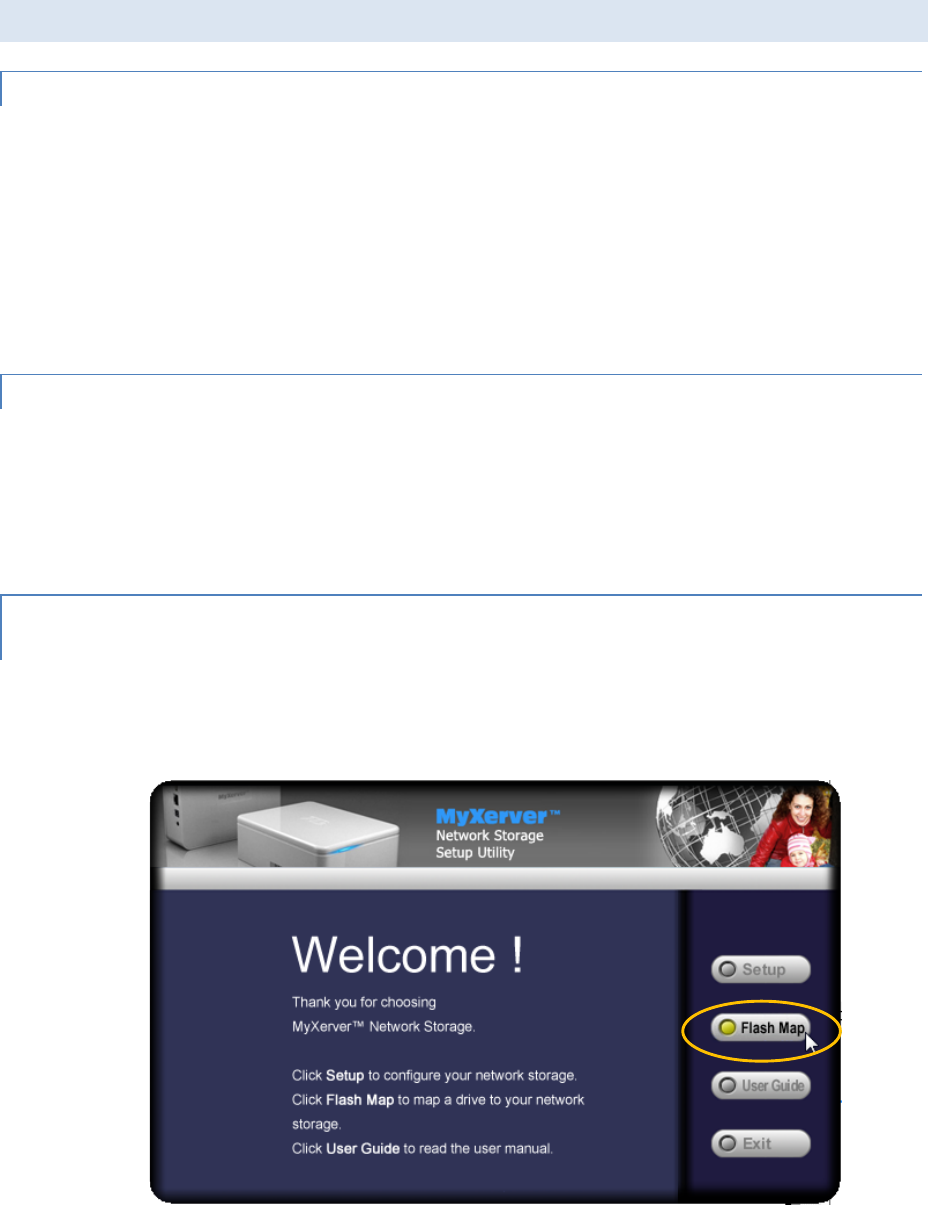
11
USING MYXERVER™ MX3600
FINDING MYXERVER™ MX3600 ON YOUR NETWORK
1. Open Network Neighborhood or My Network Places.
2. Locate the MX3600. If it is not listed, double-click Entire Network. Then double-click the Workgroup
that the MX3600 is in. By default, the MX3600 is in Workgroup.
3. Double click on the MX3600 icon. You will then see a list of shares (shared folders). You can read and
write files to these shares, unless the MX3600 administrator has blocked access.
4. To create a shortcut to an MX3600 folder, drag its icon to the desktop, and accept Windows offer to
create a shortcut.
METHOD 1 - MAPPING A NETWORK DRIVE THROUGH WINDOWS OS
1. Right-click on the desired share.
2. On the pop-up menu, select Map Network Drive.
3. Select a drive letter for this folder, check the Reconnect at Logon checkbox, then click "OK".
4. This drive will now be available in Windows Explorer, and from the File-Open or File-Save As dialog in
all Windows applications.
METHOD 2 - MAPPING A NETWORK DRIVE USING THE FLASH MAP WINDOWS UTILITY
FROM THE SETUP CD
1. Insert the Setup CD into your PC, and run NAS_Setup.exe. On the Welcome screen of the setup
program, click on Flash Map to install the utility.










