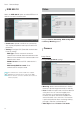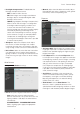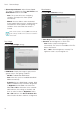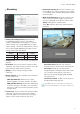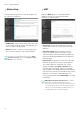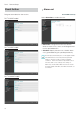Operating instructions
Part 3 - Remote Setup
21
• Use FEN is a feature that allows you to register a
unique name for a camera that utilizes a dynamic
IP address to the FEN Server and connect to the
camera using the registered name instead of an IP
address, which can change from time to time. In
order to use this feature, you must first register a
camera name to the FEN Server.
• If network settings have been changed, click OK
at the bottom of the setup window to save the
changes and then setup the FEN.
• Inquire with your network administrator for the
FEN Server's IP address or domain name. If a
DNS server has been configured under Network
setup, you can enter the FEN Server's domain
name instead of its IP address for the FEN Server
setting.
• If using an IP router (or NAT), port configuration
and other network functions will depend on the
usage method of the IP router (or NAT).
• You will not be able to save FEN settings unless
you click on the OK button next to the Camera
Name field and check the entered name's
availability. In addition, you will be prompted with
an error message if you do not enter a camera
name or enter a name already registered to the
FEN Server. If the camera name contains the #, \,
and/or % symbol, it might not be able to connect
to the camera from the IDIS Web program.
The FEN Server operated by IDIS is a service to its
clients and may go offline without notice for server
update purposes or due to an unexpected failure.
Port/QoS
• Use/Port: Enable/disable ports and designate
corresponding port numbers. Admin, Watch, and
Record ports are enabled by default and cannot be
disabled. By enabling IDIS Web and RTSP ports,
you will be able to use the IDIS Web program or
a media player that supports RTSP (Real-Time
Streaming Protocol) service to connect to the
camera. If this option has been changed, Remote
Setup will terminate after applying the current
settings. (Applicable to Admin port number only.)
• DSCP: Designate each port's QoS (Quality of
Service) level using DSCP values. Assigning QoS
levels prioritizes the ports for network bandwidth
use. Higher the DSCP value, higher the QoS level
and thus higher on the network bandwidth allocation
priority list. Use 0 if you do not want to assign a QoS
level. The network environment must support DSCP
in order for this feature to function properly. Contact
your network administrator for more details.
• Use HTTPS: Select this option to apply https
protocol-based security on IDIS Web.