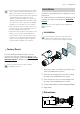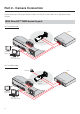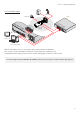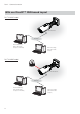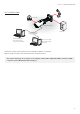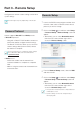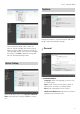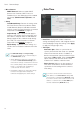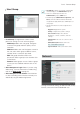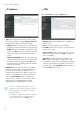Operating instructions
Part 3 - Remote Setup
18
• Miscellaneous
- ONVIF Protocol: Select to enable ONVIF
protocol use. However, ONVIF Protocol is
available only to users belonging to the standard
user groups (Administrator, Operator, and
User).
• Setup
- Load Default Setup: Restores all settings other
than Date/Time to their factory defaults. Select
Include Network Setup to load default network
settings as well. For more information on network
setup, refer to the Network on page 19.
- Import Setup: Open a setup file and apply its
settings to the camera. Click on the button and
then select a setup file. Select Include Network
Setup to apply the file's network setup settings
(exc. FEN). For more information on network
setup, refer to the Network on page 19.
- Export Setup: Export the current settings as a
.dat file. Click on the button and then enter a file
name.
• Load Default Setup and Import Setup
options are available only to users belonging to
the Administrator group.
• When applying the settings of a setup file, do
not select the Include Network Setup option
if the network settings contained in the selected
file is currently being used by a different camera.
Doing so can interfere with establishing a
connection with the other camera.
• If IP Address, Admin Port, and/or SSL settings
have been changed, Remote Setup will
terminate after applying the current settings.
Date/Time
• Date/Time: Change the camera's date/time
settings and display formats and configure the time
zone and daylight saving time settings. Click Apply
to apply the changes right away.
• Time Sync
- Automatic Sync: Select to synchronize the
system's time with the time server at a specified
interval. Enter the time server's IP address or
domain name and then specify the interval. If the
time server is FEN-enabled, select the Use FEN
option and then enter the time server's name
instead of its IP address or domain name.
- Run as Server: Select to run the camera as a
time server. Other devices will then be able to
synchronize its time setting with this camera's
time setting.
If you wish to enter a domain name instead of
an IP address for the Time Server setting, DNS
server must be configured during Network setup.
If you wish to enter a server name instead of an IP
address or a domain name, the Use FEN option
must be enabled during Network setup.