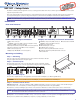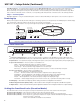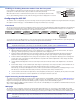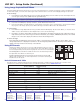Setup guide
4
USP 507 • Setup Guide (Continued)
68-1796-50
Rev. B
05 11
Using Image Capture/Recall Menu
The Image Capture/Recall menu allows any one of up to 16 stored images to be recalled to the display, as either a background to
an active video signal, or in front of the active signal. It also allows the user to store the current displayed image for later recall.
Extron USA - West
Headquarters
+800.633.9876
Inside USA/Canada Only
+1.714.491.1500
+1.714.491.1517 FAX
Extron USA - East
+800.633.9876
Inside USA/Canada Only
+1.919.863.1794
+1.919.863.1797 FAX
Extron Europe
+800.3987.6673
Inside Europe Only
+31.33.453.4040
+31.33.453.4050 FAX
Extron Asia
+800.7339.8766
Inside Asia Only
+65.6383.4400
+65.6383.4664 FAX
Extron Japan
+81.3.3511.7655
+81.3.3511.7656 FAX
Extron China
+400.883.1568
Inside China Only
+86.21.3760.1568
+86.21.3760.1566 FAX
Extron Middle East
+971.4.2991800
+971.4.2991880 FAX
© 2011 Extron Electronics All rights reserved. www.extron.com
NOTE:
X!
= Input number (1 – 7)
X2^
= PIP presets (1-16)
Basic SIS Commands Table
The USP 507 can be configured with specific SIS commands via RS-232 or a LAN connection. This table lists a selection of the
commands. For a full list of SIS commands refer to the USP 507 User Guide, online at
www.extron.com.
Command ASCII command
(host to switcher)
Response
(switcher to host)
Additional description
Select input
X!
!
In
X!]
Select video from input
X!
.
Execute Auto-Image
A Img
]
Execute auto image for current input.
Mute video to black
1B
Vmt1
]
Mute video and display a black screen.
Unmute video
0B
Vmt0
]
Unmute the video.
Freeze input
1F
Frz1
]
Freeze
s
elected input.
Unfreeze input
0F
Frz0
]
Unfreeze
s
elected input.
PIP on
EX!Pip} PipX!]
Turn on PIP and display input
X!
.
PIP off
E0pip}
Pip0]
Turn off PIP.
Swap
%
Tke
]
Swap between main and PIP windows.
Recall PIP preset
3*
X2^.
3RprX2^]
Recalls PIP preset.
Save PIP preset
3*
X2^,
3SprX2^]
Saves PIP preset.
1
3
2
4
1
7
3
2
4
8
5
6
7
9 10
Main = PIP =
To save an image:
1. From within the Image Capture/Recall menu, press Next (the LCD displays “Save As: <N/A>”) and use either Adjust knob to
scroll through 16 image names (IMG01.bmp through IMG16.bmp).
NOTE: When saving an image to a selected name, any image previously saved with that name is overwritten by the new image.
2. Press Next. The LCD displays “[Detail] = Confirm”, and the Detail button flashes red.
3. Press the detail button. The LCD changes to “Saving image Please wait”, then to “Saving image”. A progress bar indicates
the progress of the image capture process. When the image is saved the LCD reverts to the default menu.
To recall an image:
1. From within the Image Capture/Recall menu, press Next until the LCD displays “Recall to back: <N/A>”, or “Recall to front:
<N/A>”. Select as desired and use either Adjust knob to scroll to the desired image.
2. Press Next to recall the image. While rendering, the LCD displays “Recalling image Please wait”. When the image is
fully rendered, the name of the image is shown and “Recalled”, (for example, “IMG05.bmp Recalled”). The recalled
image is now on the active display. Press Next to exit the Recall Image menu.
To remove an image:
Press Next while the LCD displays “Recall to back: <N/A>”, and again when it states “Recall to front: <N/A>”, until
“Image Capture/Recall" is displayed. Press Menu to exit the Image Capture/Recall menu. The image is removed from the
display screen but remains in the memory of the USP 507.
Using PIP Presets
The PIP Preset button allows any one of up to 16 PIP window layouts to be recalled
to the display, or allows the user to save a PIP layout for later recall. Of the 16 layouts,
ten are factory default positions (shown at right). The other six are user customizable.
To recall a layout: Press the PIP Preset buttons and scroll to the desired layout using
the adjust knob. Press Next to recall the layout.
To save a layout as a preset: Press and hold the PIP Preset button until the LCD
displays “Save to PIP Preset”. Use either adjust knob to scroll to the desired layout.
Press Next to save the layout.