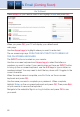User`s guide
67
Twitter Widget
This widget allows you to access your Twitter account. Follow these
steps to operate the Twitter Widget.
Step 1: Bring up the
Twitter Widget
Select the Twitter
Widget from the
Widget Menu Bar and
press OK on your
remote. The Sign In
screen will appear.
Step 2: Entering
Username and
Password
Once the Sign-In
screen appears, use the Arrow Keys to highlight the Username Text
Box. Press OK on your remote to bring up the Keypad. Using the Arrow
Keys, select a letter or number and then press OK. Repeat this until
you’ve entered your Twitter Username. Use the Arrow Keys to highlight
Done, and press OK on your remote. Use the Arrow Keys to highlight
Password, and repeat this process to enter your Twitter password.
Then use the Arrow Keys to highlight Submit and press OK on your
remote to bring up your Tweets.
Step 3: Navigate
your Twitter Account
Once you’ve signed
in, your Twitter
Account will appear.
Use your Arrow
Keys to navigate
your Twitter Account
to view other
Tweets, Top Trends,
Search, or Sign Out
categories. Highlight,
and press OK on your
remote.
17 Widgets (Coming Soon)