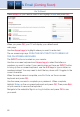User`s guide
66
Step 2: Bring Up the
Keypad
To access the keypad,
use the Arrow Keys to
highlight the white text
box then press OK on
the remote. The keypad
will appear.
Step 3: Using the
Keypad
Using the Arrow Keys,
select a letter, then press
OK. Repeat this until
you’re done entering the stock ticker symbol, then select Done and press OK.
The keypad will disappear and return you to the Stock Quotes window.
Step 4: Acquire Stock Quotes
Using the Arrow Keys, select Submit. The Stock Quotes window will
refresh with the newest stock quote listed at the bottom.
Weather Widget
This widget allows you to view weather information of a given
city or by zip code.
Step 1: Bring up the
Weather Widget
Select the Weather
widget from the widget
menubar and press
OK. A weather graphic
appears.
Step 2: Bring up
Weather by Zip
Code:
Arrow to the Enter
Zip Code text box.
Use either the Number
Pad on your remote or press OK to bring up the keypad to enter a zip
code. Once the zip code has been entered, Arrow to Go and press OK
to bring up weather for that zip code.
Step 3: Viewing Weather in Other Cities
Arrow to the cities listed on the graphic and press OK to view weather
for those cities.
17 Widgets (Coming Soon)