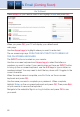User`s guide
65
17 Widgets (Coming Soon)
Introducing Widgets
Widgets provides access to up-to-date news headlines, entertainment
news, weather, finance, Twitter, sports scores and other information.
Go To Widgets
Press MENU on your remote control and highlight Widgets using the
Arrow Keys then press OK.
The main menu is replaced with the Widgets menu.
Using Widgets
Each icon on the Widgets menu provides access to information related to
that icon. When you scroll to Finance, News, or Sports on the Widget
menubar and click OK, current information on that topic appears. Use
your Right Arrow to scroll to additional information screens. Use Exit on
your remote to close the information screen and return to the menubar.
Stocks Widget
This widget allows you to view stock specific stock quotes. Follow these
steps to operate the Stocks widget.
Step 1: Bring up the
Stocks Widget
Select the Stocks
widget from the widget
menubar and press OK.
The Stock Quotes
window will appear
either showing no
stocks if you have not
used the widget before,
or it will appear with the
last five stock quotes
you submitted.